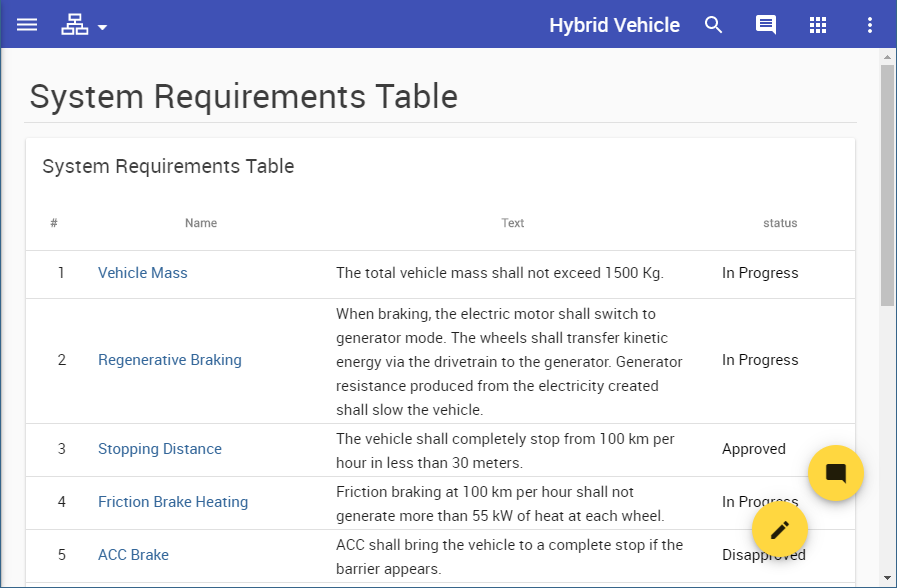Page History
One of the ways you can benefit from editing your model in a Cameo Collaborator for Teamwork Cloud document is reviewing and approving Requirements. The following workflow will give you instructions how to do it:
- In a modeling tool, create a Profile with a custom Requirement subtype. You will need custom Requirements to be able to change their Status (e.g., to Approved).
- Use the Profile with the custom Requirement subtype in the model you intend to publish for review.
In the model, create and define Requirements of the custom Requirement subtype you have created.
Tip title Converting default requirements If you already have default requirements defined in your model, you can convert them to the custom Requirement subtype by refactoring.
- Publish the model (or the part of the model containing Requirements) to Cameo Collaborator for review and share the document link with reviewers.
- Review and approve model requirements.
Creating a custom Requirement subtype
If you want to change Requirement status, you need to create a custom Requirement stereotype with the Status tag, as described below.
...
Now that you have created a profile with a custom Requirement subtype, you can use it in the model where you want to create custom Requirements.
Approving Requirements
To approve Requirements
...
- Open the Cameo Collaborator for Teamwork Cloud document with the Requirements you want to review. See the example of a Requirements table below.
- Review the requirements and do one or several of the following actions:
Change the Status value of the Requirements that do not need any changes to Approved.
Note title Empty values cannot be edited You can change only existing Status values. Cameo Collaborator does not allow to enter property values that have not been specified. So make sure that certain Status values (e.g., In Progress) are defined before publishing a model for editing.
- Create textual or graphical comments for items that need to be discussed.
- Inform the author that you have finished reviewing the document.