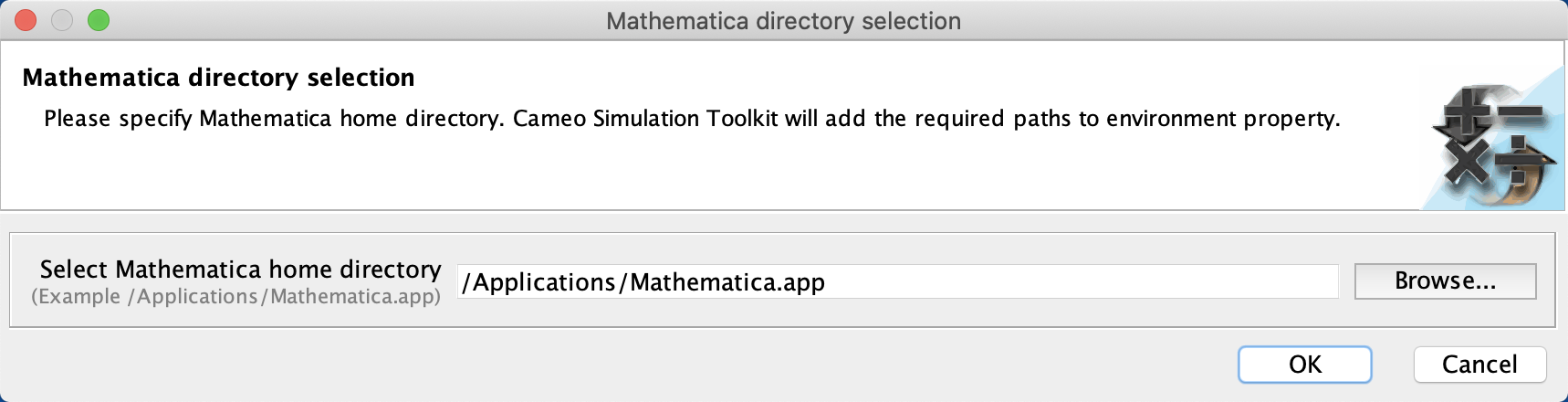Page History
...
First, you must install Mathematica® on your local machine, and then set up your system to allow Cameo Simulation Toolkit to use the installed Mathematica®.
| Warning | ||
|---|---|---|
| ||
Cameo Simulation Toolkit does not support Mathematica® Version 12.3. |
To use Mathematica® on a 32-bit or 64-bit version of Microsoft Windows and Linux
...
- From the main menu, click Tools > Integrations. The Integrations dialog opens.
- From the list, select Mathematica and click Integrate/Remove Integration. The Mathematica directory selection dialog opens.
- Specify the directory where you have installed Mathematica® and click OK.
- Restart the modeling tool.
| Info | |||||
|---|---|---|---|---|---|
| |||||
(Only for integration with Mathematica Version 12.3) After completing the steps above using the Integration dialog, you must change JAVA_HOME to JDK 11 by following the steps below:
|