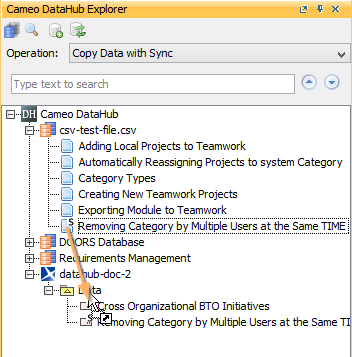Page History
...
- From the Operation drop-down list in DataHub Explorer, do one of the following
- Select Copy Data to copy data only.
- Select Copy Data with Sync to copy data with synchronization.
- Drag the nodes from the CSV Data Source to MagicDraw Data Source. A dialog appears confirming you want to add the nodes recursively. Select one of the following
- If you want to copy the selected node with data hierarchy, select Yes.
- If you want to copy only the selected node without data hierarchy, select No.
The Copy Data dialog opens to allow you to choose Individual or Group Type Mapping mode. Choose a mapping mode and map the source types to appropriate target types.
| Note | ||
|---|---|---|
| ||
|
...