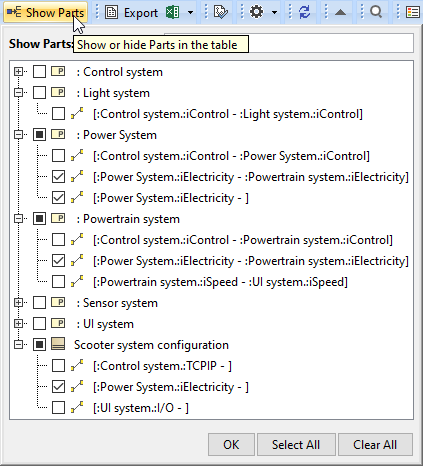Page History
The purpose of Whitebox ICD Table is to show how Part Properties are connected via ports/interfaces. This table collects all parts of the context element. Those parts are connected through the ports/interfaces using Connector relationship Connectors. You can visually identify what kind of ports/interfaces (Port A and Port B) and flows (Item Flow) are used to connects two Part Properties (Part A and Part B).
...
An example of Whitebox ICD Table.
Use the Show Parts dialog to filter connectors in the table.In the created table, a row represents the Connector and the columns represent features of that Connector. You can add more features (columns) or remove them if no longer need.
Using Show Parts, you can easily filter connectors and choose which ones should be displayed in the table or hidden from it. In the Show Parts filter, you can:
- See all the connectors used in a defined context.
Easier identify and multi-select the needed connectors (they are grouped by parts).
- Scroll through the list with the possibility to expand or collapse groups.
- Use the search field which allows to quickly find needed connectors.
To choose which connectors To filter pairs of parts should be displayed or hidden
...
- In the Whitebox ICD Table toolbar, click Show Parts.
In the Show Parts dialog, choose select the connectors between parts you needyou want to hide or display.
Click OK.
| Tip |
|---|
|
...
|
A Whitebox ICD Table consists of the following columns.
...