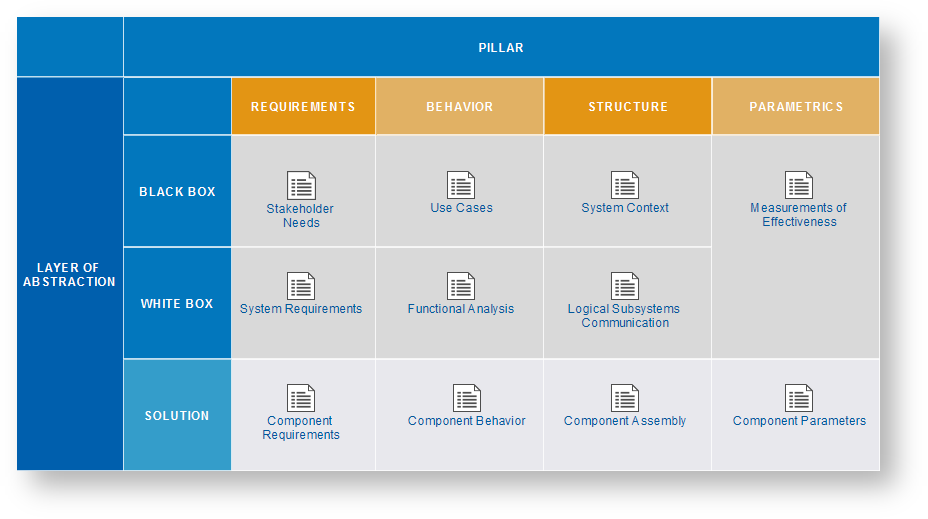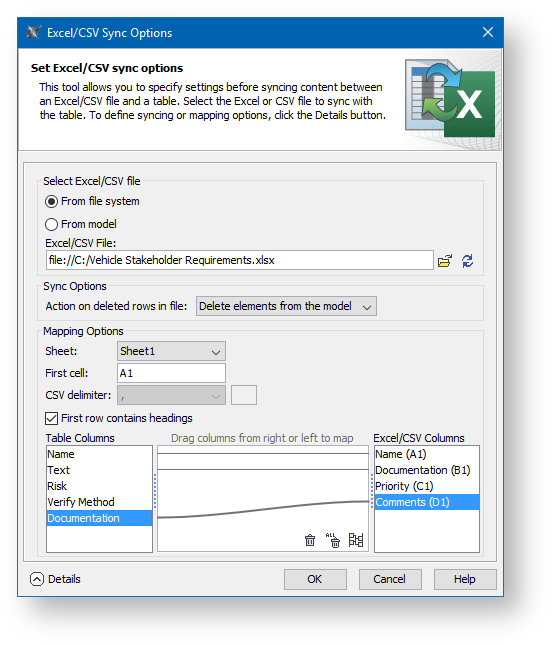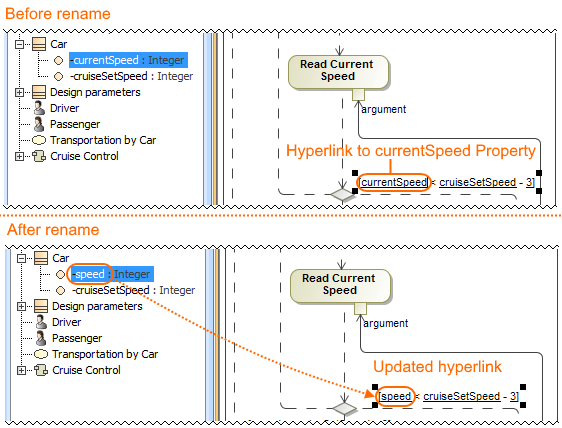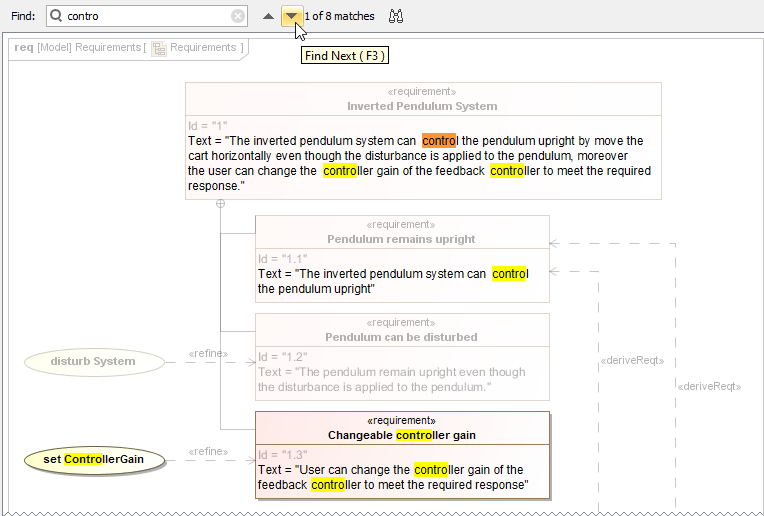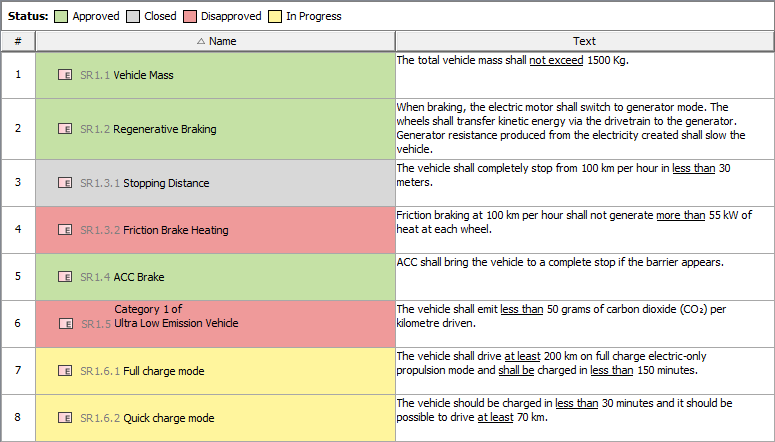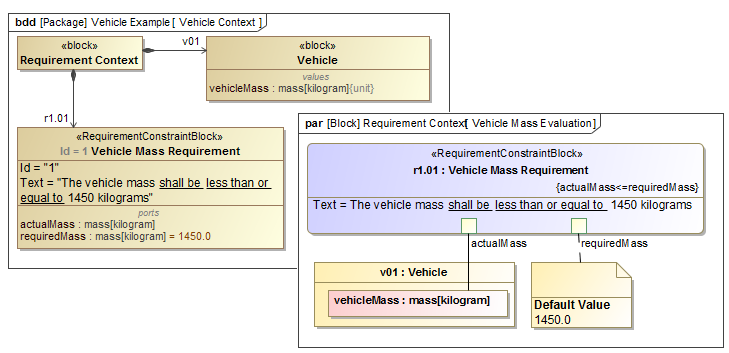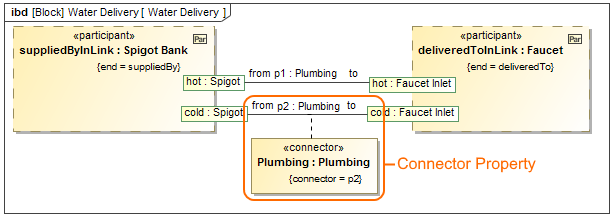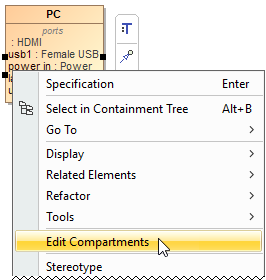Integrations
Usability and infrastructure
UAF Framework Support Improvements
Implements the latest OMG standard version and contains complete support of all domains and views. This includes:
- New Strategic, Personnel, Standards, Project, Security diagrams, tables, and matrices.
- New Traceability diagrams.
- New Parametric diagrams.
- New Gantt-Chart.
UPDM 3 to UAF Plugin
Beginning with Version 19.0, the UPDM 3 Plugin became known as the UAF plugin. The plugin name changed to stay in alignment with the OMG standard.
If you are using the Cameo Enterprise Architecture modeling tool, you will still be able continue working with the UPDM 2 plugin, and you will be able to switch to the UAF Plugin at any time. Please note, there will be no reverting after migrating projects to UAF.
UAFP Support Improvements
The latest UAF Profile versions are supported. This improvement also contains:
- Project elements changes
- Security Control and Enhanced Security Control element changes
- Operational / Resource Signal element changes
- Changes of Security Measurements in DoDAF Class Library
- Validation rules improvements.
BPMN 2.1 Support
Starting with Version 19.0, the BPMN 2.1 standard version is supported.
MagicGrid
MagicGrid, created by No Magic, Inc., is a modeling approach for systems engineering. MagicGrid describes how to perform problem domain analysis and produce the system design, from stakeholder needs creation to system design verification. The idea for MagicGrid developed while helping our clients from various industries (automotive, aerospace, healthcare/medical, rail, defense, logistics, etc.) throughout the adaption of diverse MBSE methods and frameworks. MagicGrid summarizes the best practices of these adaptions and suggests its own simplified and unambiguous method of modeling systems.
The MagicGrid framework.
To facilitate MBSE modeling, two new project templates accompany the MagicGrid approach in version 19.0:
- MagicGrid Quick Start - a template having predefined diagrams.
- MagicGrid Empty - a template having just a model structure.
Siemens Teamcenter Integration
No Magic is proud to present the release of the Teamcenter plugin, complementing Teamcenter (Siemens product lifecycle management (PLM) software) with UML/SysML modeling capabilities provided by MagicDraw. The new plugin includes the following benefits:
- Possibility to reuse UML/SysML models in Teamcenter.
- MagicDraw integration with Active Workspace allowing you to open and browse Teamcenter models in the MagicDraw modeling environment.
- Importing/exporting bill of materials (BOM) to/from MagicDraw.
- Bidirectional data traceability and synchronization.
- Complementing Teamcenter models with functional analysis results from UML/SysML behavior models.
OSLC
Beginning with version 19.0, MagicDraw will be able to link and share data using Open Services for Lifecycle Collaboration (OSLC) integration. This means:
- The modeling environment works smoothly in the IBM Jazz ecosystem.
- Easy linking between different project lifecycle artifacts residing in different tools without the need of additional plugins.
- The ability to see information details of linked artifacts without switching between different tools.
Excel/CSV Synchronization
The Excel/CSV synchronization mechanism ensures continuous work with Excel/CSV files along with MagicDraw tables. As of Version 19.0, you can manually sync data between Excel/CSV files and MagicDraw tables. Simply drag the Excel/CSV file in any MagicDraw table to link it and set the mapping options before starting synchronization.
The Excel/CSV Sync Options dialog.
Live Hyperlinks to Elements in Text
The renewed mechanism of hyperlinks to model elements brings the ability to embed live model hyperlinks in documentation texts, numeric values into requirements, and keep various expression and constraint texts up to date. Hyperlinks to model elements are updated automatically or with your control after changing the referenced element name. This keeps the hyperlink text and the element data to which it refers cohesive. Additionally, it is now possible to embed hyperlinks to model elements in plain text fields, including constraint text, value expressions, etc. Wherever you see this button , you can insert a hyperlink to element in the text or just press Ctrl+K.
The hyperlink to currentSpeed Property is added on guard expression and is updated after renaming the currentSpeed Property to speed in the Model Browser.
Search in diagrams
MagicDraw 19.0 provides the ability to search for information in all types of diagrams, including tables, matrices and maps. Open the search bar by clicking in a diagram toolbar or simply pressing Ctrl+F. Use this feature to find the desired text displayed in a large diagram and quickly navigate the search results. After typing the search phrase, the diagram scrolls to the first match (highlighted in orange), as shown below. Diagram symbols that do not contain your search phrase are shaded to emphasize the information you want to find.
The figure shows how to use the Find feature in diagrams and navigate the search results.
Legends
Legends have been improved to allow a wider range of usage options. Now you can:
- Generate legends automatically by creating them from stereotype tags.
- Use legends in tables to adorn entire rows or the specific cells of these rows, as shown in the figure below.
- Specify diagrams in which a legend is used without displaying the legend.
- Rank legend items by priority.
In this example, a legend is used to adorn Requirement table cells by Requirement status.
SysML 1.5 Support
We are proud to announce that our tools will support the new SysML 1.5 specification as of 19.0 LTR! The main change is the new concept of Abstract Requirement, allowing you to extend the Requirement concept and base it on any kind of model elements.
The Property-Based Requirement as Constraint Block extension.
Connector Property Support
You will be able to represent Association Block usages in the Internal Block Diagrams. Simply drag the Association Block from the model onto a Connector to set it as its type and automatically create a Connector Property symbol with a dashed line attached to the Connector.
The Plumbing Connector Property is created after dragging the Plumbing Association Block on the p2 Connector.
Other
- As of 19.0 version, the Document Modeling Plugin is excluded from Cameo Enterprise Architecture product. If you want this plugin to assist for modeling the document structure, you can download free the Document Modeling Plugin and install it.
The Comment path is now displayed after dragging it from the Model Browser to the diagram pane when enabling the Display Paths on Element Drop option in the Environment Option dialog.
You can now set the Enable Automatic Behavior Creation and Type Selection options separately for each project.
- The Edit Compartments command is now accessible directly from the shortcut menu of the classifier compartments, such as Properties, Operations, Receptions, Ports, and etc.
- You can now specify the custom column and row query in all matrices, when you need to collect not just owned elements. Simply click next to Row/Column Scope box in the the Criteria area.
- A new symbol property allowing you to define the width of a shape frame has been created.