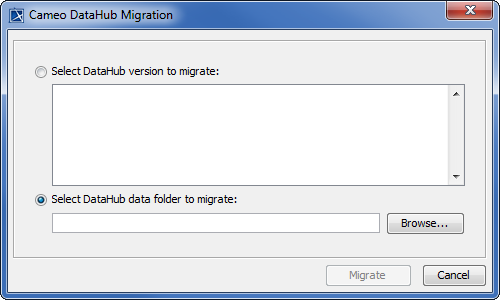Migration for DataHub data is applicable for DataHub Versions 17.0.2 - 18.0. DataHub Version 18.1 or later does not need migration.
The current release of DataHub does not support data migration for Cameo Requirements+ and MagicRQ plugin Data Sources. The current release only supports data migration from DOORS and CSV Data Sources to MagicDraw® and vice versa. Either the source or target must be a MagicDraw® Data Source.
To migrate DataHub data
- Open a MagicDraw® project. It can be a local or TeamWork project.
- Start DataHub Explorer. Add all the Data Sources you want to migrate and connect them.
- On the MagicDraw main menu, click Tools > DataHub > Migrate DataHub. The Cameo DataHub Migration dialog opens.
- Choose either the Select DataHub version to migrate or Select DataHub data folder to migrate option. If you choose the first option, select the DataHub version to migrate from the list. If you choose the second option, click Browse to locate the DataHub directory. On Windows, the path directory is C:\Users\userdirectory\.datahub. On Linux, the path directory is /home/userdirectory/.datahub.
- Click Migrate in the Cameo DataHub Migration dialog. The DHLink from the older version of DataHub will be migrated to the current DataHub version.
Tip
- Scope sync relations from previous DataHub versions are migrated to Synchronized DHLink.
- Sync Auto and Sync Manual relations remain the same after the migration.
- Trace relations from previous DataHub versions are migrated as DHTrace.
Related page