Report Wizard supports most DOCX features. You can place the VTL codes inside core (properties) and content of any DOCX file. All syntax usable in RTF can also be used in DOCX.
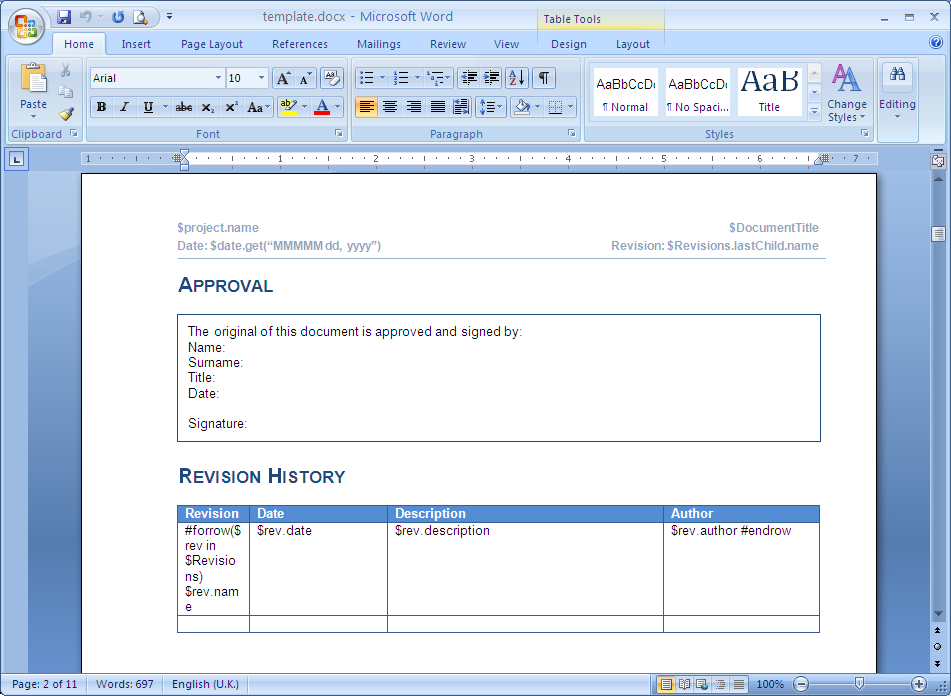
Figure 1: A Sample of DOCX Converted from an RTF Document.
Limitations when used in Microsoft Office Word document
You cannot use multi-line statements in different objects. If you try to use them in DOCX, an error message will open. See the following example.
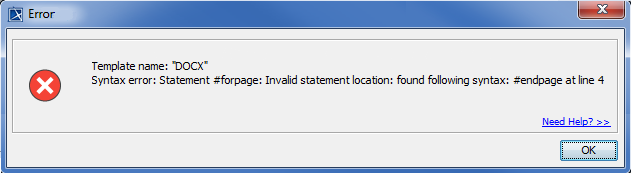
Figure 2: The Error Message of Invalid Usage of the Multi-line Statements in DOCX.
Creating data for multiple columns
#forcol is used for creating data for multiple columns in a row. This statement must be defined in table and can be used in conjunction with the #forrow statement. For example:
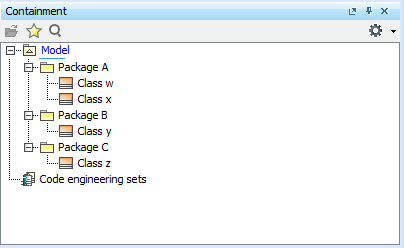
Figure 3: Sample elements in MagicDraw Containment tree.
Template Code:
Name | #forcol($p in $Package)$p.name#endcol |

#forcol may create different number of columns in each row. See the example below.
Template Code:
| #forrow($p in $sPackage) $p.name | #forcol($o in $sorter.sort($p.ownedElement)) $o.name#endcol#endrow |
Output:

#forcol must be defined as the first statement in a column because it is parsed and processed before other statements in the column except #forrow. See the example below.
Template Code
| Name | #set($p = $Package) #forcol($ap in $p) $ap.name#endcol |
Above code will be parsed to
| Name | #forcol($ap in $p) #set($p = $Package) $ap.name#endcol |
Output:

So, the template code should be:
Template Code:
| Name#set($p = $Package) | #forcol($ap in $p) $ap.name#endcol |
Output:

#forcol will create dynamic columns in a row. This directive does not create columns for the whole table. See the example below.
Template Code:
Name | #forcol($p in $Package)$p.name#endcol |
Output:

Docx supports at most 63 columns per row (Figure 4).
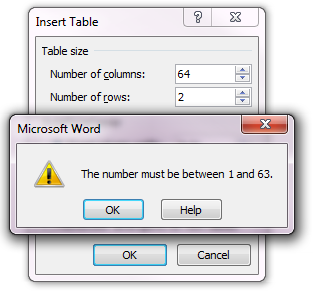
Figure 4: Docx supports at most 63 columns per row.
Creating merged column horizontally for DOCX
ReportWizard provides utility functions for creating table properties. The functions of this module are accessible from templates through $tableprop. In this version, ReportWizard provides only $tableprop.mergeColumns() to create merged columns horizontally in DOCX template.
This statement must be defined in table.
1. $tableprop.mergeColumns(int number)
Merging columns in specified number
Where the parameter is:
- number - the number of columns to merge. This value has to be of type integer and start from 2.
For example:
Template Code:
| Project | $tableprop.mergeColumns($Package.size())Packages |
| #forcol($p in $Package)$p.name#endcol |

2. $tableprop.mergeColumns(String stringNumber)
Merging columns in specified number as String
Where the parameter is:
- stringNumber - the string value of number of columns to be merged. This value has to be of type integer string and start from “2”.
For example:
Template Code:
| Project | $tableprop.mergeColumns(“3”) Packages |
| #forcol($p in $Package)$p.name#endcol |
Output:

$table.mergeColumns() must be defined as the first statement in the column because it is parsed and processed before other statements in column expect #forrow and #forcol. See the example below.
Template Code:
| Project | #set($gValue = $Package.size() + 1)$tableprop.mergeColumns($gValue)Packages | |
| #forcol($p in $Package) $p.name#endcol | No Package | |
Above code will be parsed to
| Project | $tableprop.mergeColumns($gValue) #set($gValue = $Package.size() + 1)Packages | |
| #forcol($p in $Package) $p.name#endcol | No Package | |
Output:

So, the template code should be:
Template Code:
| Project#set($gValue = $Package.size() + 1) | $tableprop.mergeColumns($gValue)Packages | |
| #forcol($p in $Package)$p.name#endcol | No Package | |

$tableprop.mergecolumns() will make a column to be a merged column, it does not change the number of columns in a row. See the following example.
Template Code:
| $tableprop.mergeColumns(“5”)Packages | ||
| #forcol($p in $Package)$p.name#endcol |
Output:

The number of columns in the first row is still 3.