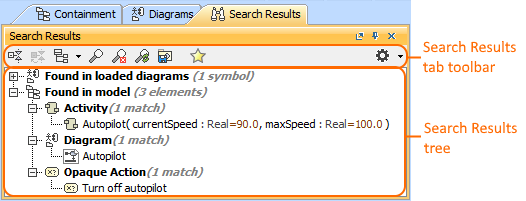On this page
The Search Results tab is used to display search results. This tab opens only after performing the search by pressing Ctrl+Shift+F, or by clicking Edit > Find.
The tab is not displayed when performing a Quick Find.
The Search Results tab consists of two components:
Search Results tab toolbar
The Search Results tab toolbars contains the following buttons:
Button | Tool tip text | Description |
| Collapse All | Collapse all of the currently elements in the Containment tree. | |
| Collapse Selected Recursively | Collapses only selected node and all subnodes in that node. | |
Find... | Opens the Find dialog. | |
Clear Results | Clears the results of the previous search. | |
Rerun Search | Reruns a search with the already specified search criteria. Search results are updated according to changes done in the model. | |
Save Search Results | Saves as a smart package either the search options or the search results. | |
Favorites | Opens the Favorites menu for choosing to do one of the following:
| |
| Options | Click to open the Options menu and then select:
|
The same actions you may perform using the shortcut menu of the Search Results tree. For more information about commands available from the shortcut menu in the Model Browser, see Working with model elements in the Model Browser.
Working with model elements in the Search Results tree
The search results in the Search Results tree are displayed in the following two packages:
- Found in loaded diagrams – symbols that have been found in the diagram(s) are displayed in this package.
- Found in model – elements that have been found in the model data are displayed in this package.
Related pages