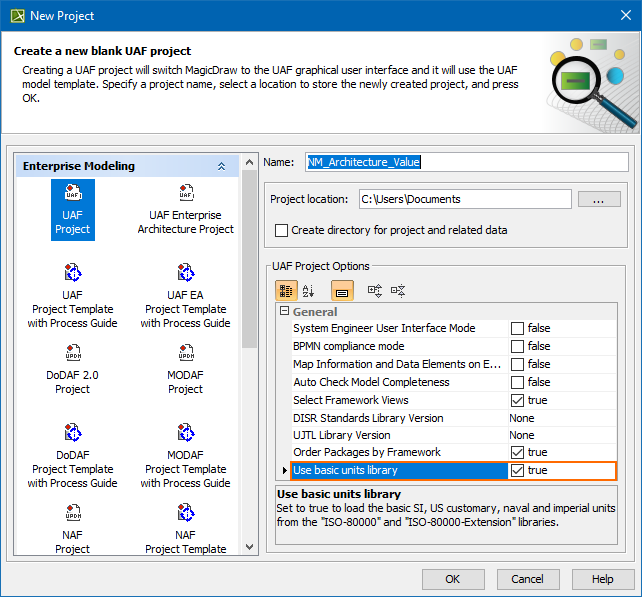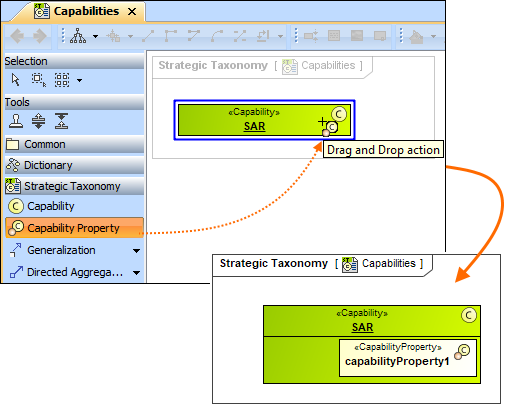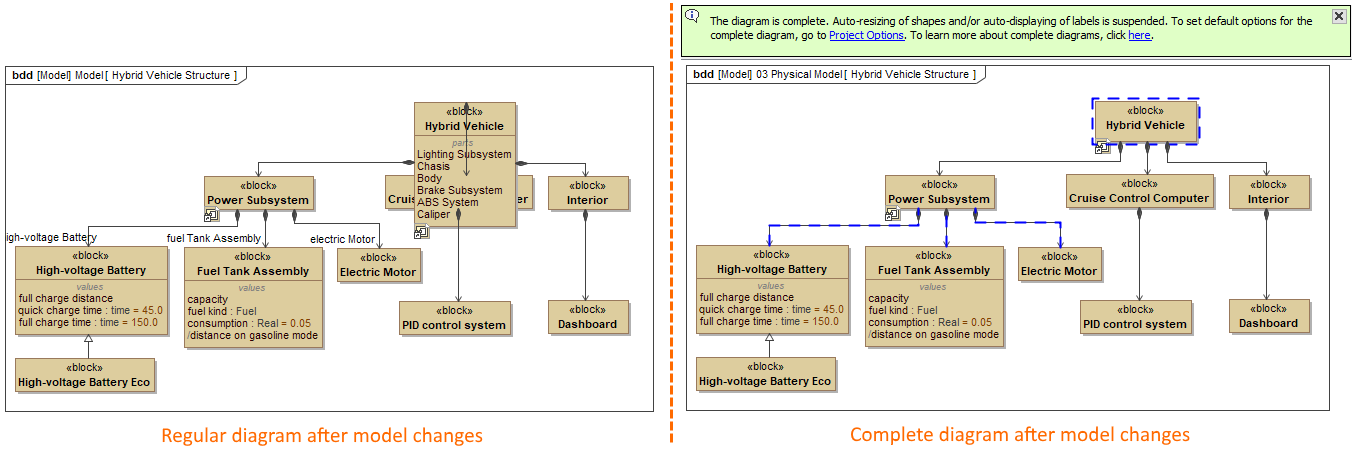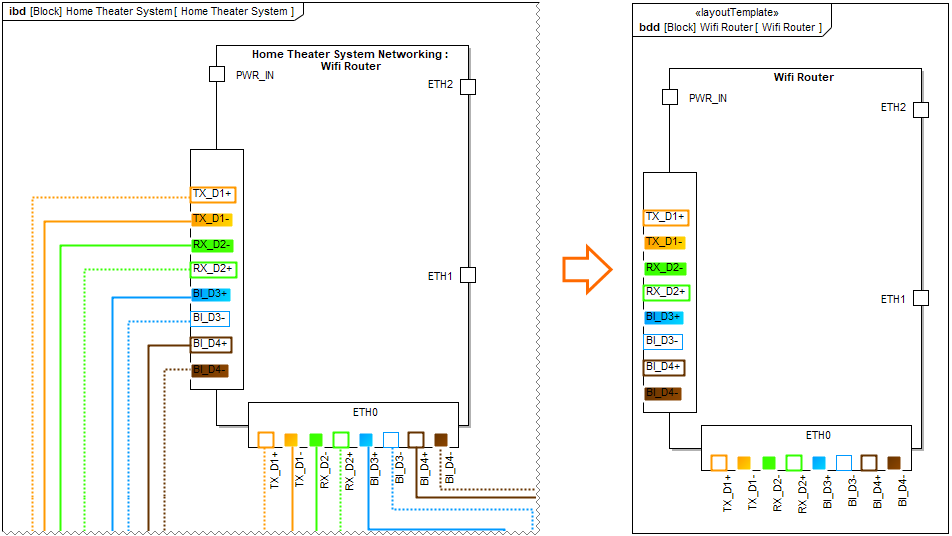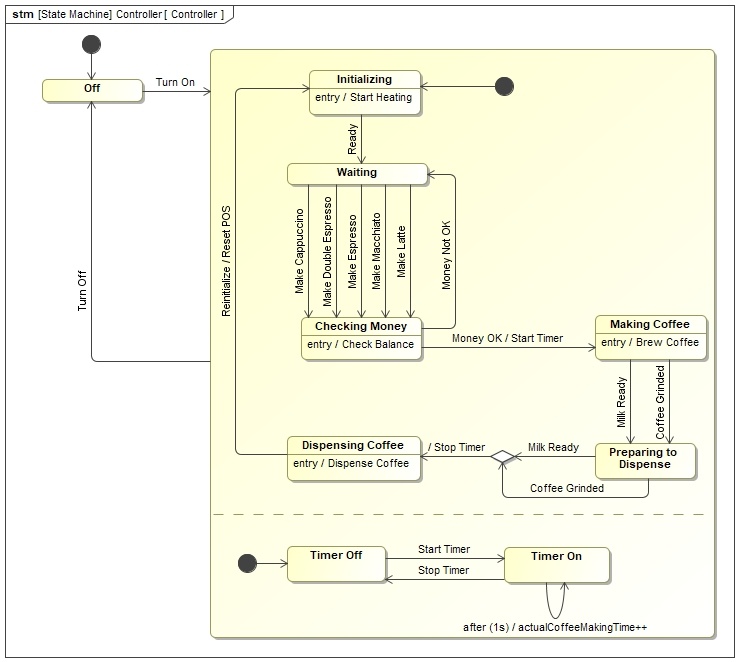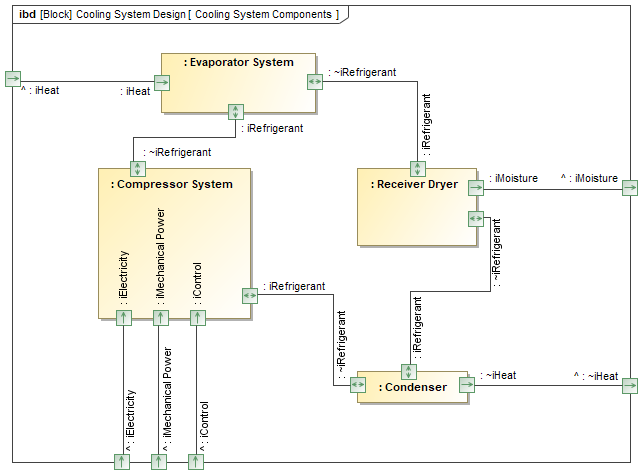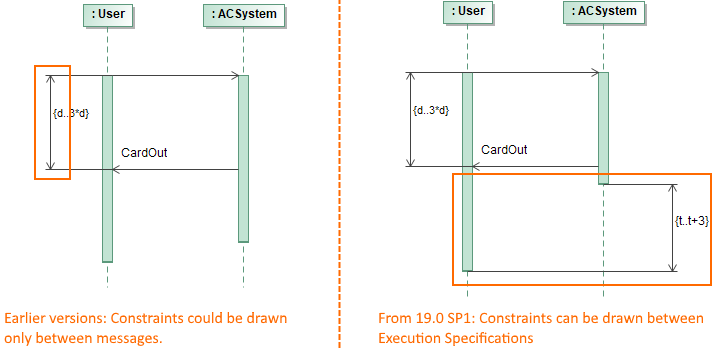Released on: November 12, 2018
The 19.0 SP1 release of the UAF plugin features not only bug fixes, it also includes several new features focusing on UAF Framework and UAF Profile support improvements and usability enhancements.
Also this release delivers major new capabilities to the desktop client. These include Complete Diagrams, Composite Structure Diagram / Internal Block Diagram-based Layout Templates, Vertical Labels, and enhanced Sequence Diagram modeling with Execution Specifications.
A number of new and exciting features enrich your Collaborative modeling, including, but not limited to: Pre-commit validation, update-free locking, archived branches, etc. Additionally, the 19.0 SP1 release introduces a command line utility for switching used projects to the latest version.
Download it today at nomagic.com or contact your sales representative, and don't forget to give us your feedback on Twitter or Facebook.
Personnel Availability Gantt Chart
The Personnel Availability Gantt Chart is implemented. Using this chart, you will be able to model your actual organization structure based on the typical organization structure and fill Actual Posts with one or more Actual Persons. You will be able to visualize how the actual posts are filled, see which actual persons becomes available on the certain period of time.
It will show Actual Organizations and Actual Posts as rows. Each Actual Post may be filled with Actual Person. The relationship is FillsPost. The relationship may have start and end dates, they show the frame when Actual Person fills the Actual Post. The same Actual Person may work in several positions.
Learn more about working with Personnel Availability Gantt Chart >>
Exchanges
- When Operational Connector is connected to a port, and the port has an Operational Interface with Flow Property with a type of Information Element, the Realized Operational Exchange dialog should strip a list of possible Information Elements. If there are two different Operational Interfaces, from both of them the overlapping Information Elements are collected. The same is valid for the Resources and Data Elements.
- Now you can change the conveyed item directly in the Resource / Operational Exchange Manager dialogs.
- The new Resource Exchange Type column is now available in the Resource Exchange Manager dialog.
The new symbol properties are added to control the Information Flow Name and ID representation in the diagram:
- Show Name of Information Flow (true/false).
- Show ID of Information Flow (true/false)
UAF Libraries Updated
The UJTL Library and DISR libraries are enhanced.
A new mechanism allowing you to download and use the earlier version of the updated libraries is implemented. You will be able to continue working with your projects using the earlier version of the libraries.
Learn about using libraries >>
Loading the basic units from ISO-80000 library
You can load the ISO-80000 library and the basic units from the ISO-80000 libraries from several places:
- In the New Project dialog when creating a project.
- In the existing project, where the library was not loaded, you can load it manually from the value properties smart manipulator.
Other
- Starting with 19.0 SP1 version, the latest NAF 4 standard version is supported.
- Now creating a new project, you can choose how you want to order the packages. In the New Project dialog, you can choose to order the packages by framework or alphabetically.
- When you create a property element from the diagram palette on the target element, the Structure compartment of the target element opens and the property element is displayed in it.
- Only the Data Type is available as a Conveyed Item for the Command and Control relationships.
- Typing the Type for pins in a diagram, instead of the class the appropriate elements are created:
- Information Element for Operational Activity Action
- Data Element for Function Action
- The Security Property type now depends from the owner:
- when the owner is «OperationalAgent», the Security Property type is «InformationElement» or its specializations.
- when the owner is «ResourcePerformer», the Security Property type is «DataElement» or its specializations,
- when the owner is «InformationElement», the Security Property type is «InformationElement» or its specializations,
- when the owner is «DataElement», the Security Property type is «DataElement» or its specializations.
The newly created packages are named by default. The packages are named according to the domain view. For example, when you choose to create an Operational Structure package, it is names Operational Structure. You can rename the package at any time. The same is valid for the reports.
- Now all the Taxonomy Tables have the Scope set by default. The Scope is set according to the owner of the table.
- Typing a name on the Operational Association or Operational Connector and pressing Enter now creates a new Operational Exchange with conveyed Information Element. The same is valid for the Resource Exchange with Data Element. The exchanges are created between the types, so if the types are not set, the Realized Operational / Resource Exchange dialog is opened. Note, that if the name of conveyed item (Information Element or Data Element) already exists, the existing item is set.
- Now after changing the end of the connector, the suggestion to update the Information Flow also is displayed.
- The Measurement Set is added as a possible element to all Typical Measurement tables in all frameworks.
Modeling and Infrastructure
Complete Diagrams
When you work on a diagram, you invest a lot of time polishing the diagram layout to make it look good. However, if the content of your model changes, the diagram layout also changes and needs to be fixed. To save time, mark diagrams as complete and prevent their layout from being automatically updated.
The diagram on the right is marked as complete to prevent layout changes, which cause the distortions seen in the diagram on the left.
Learn more about complete diagrams >>
Deriving Layout Templates from a Composite Structure Diagram/Internal Block Diagram
Consider the effort it takes to perfect the layout of parts and their ports in Internal Block Diagrams. It would be more efficient to reuse the same layouts in other diagrams of your model. Now you can create layout templates directly from Internal Block Diagrams with just a few clicks.
Layout template created from an Internal Block Diagram.
Learn more about layout templates >>
Vertical Labels
You can now change the orientation of symbol labels, making the optimization of the diagram layout easier. Rotate labels horizontally or vertically, or select the automatic label orientation option, which adjusts labels according to the position of shapes or paths.
These sample diagrams illustrate how changing label orientation can optimize diagram layout.
Learn more about label orientation >>
Enhanced Sequence Diagram Modeling with Execution Specifications
With this release, Sequence Diagram modeling becomes more precise. The activation bars now represent real model elements: Behavior and Action Execution Specifications. This enhancement adds two benefits:
- Navigation. Double-clicking the activation bars (Behavior Execution Specifications) enables you to navigate from a sequence diagram to other behavior diagrams.
- Time and Duration Constraints can be attached to Behavior and Action Execution Specifications.
Learn more about working with Execution Specification Modeling >>
Forward Compatibility
Occasionally, a new service pack for a modeling tool is released while a team is working on a project. Some team members will upgrade their tool versions to the latest immediately, while other members will still use an earlier tool version. Beginning with Version 19.0, situations like this are handled by supporting forward compatibility. This enables all team members to work with different service pack versions if they do not all upgrade to the latest version at the same time.
Learn more about forward compatibility >>
Other
- The Go To functionality was improved, so results are displayed faster and more conveniently.
- The enhanced Glossary Tables supports the following:
Synonyms
Filtering by Row Element Type
Show Columns
Possibility to create New Custom Column and New Derived Property.
- A new project option, "Decimal Places," controls the maximum decimal places for real numbers in tables (generic, instance, metrics) and in specification windows.
- In the Relation Map, you can choose to show or hide Context, Relation Criteria, Element Type, and/or Scope.
- You can create custom diagram types based on the Generic Table and Relation Map options.
The modeling tool has been improved to allow the reordering of all types of elements in the model browser.
- The diagram zoom ratio and scroll position are adjusted automatically, so that your diagrams look the same on either a regular or HiDPI monitor.
- When drawing a new relationship hold down the Alt key to reverse the relationship.
- Set Select Symbol Style as Default is removed from the diagram toolbar. It can be shown by customizing perspectives.
Smart package can be set as the scope for passive or active validation.
- The Collapse All and Collapse Selected Recursively buttons are added to the Containment Tree, Structure Tree, Lock View and Diagrams tabs.
Cameo Enterprise Architecture documentation
News of earlier versions