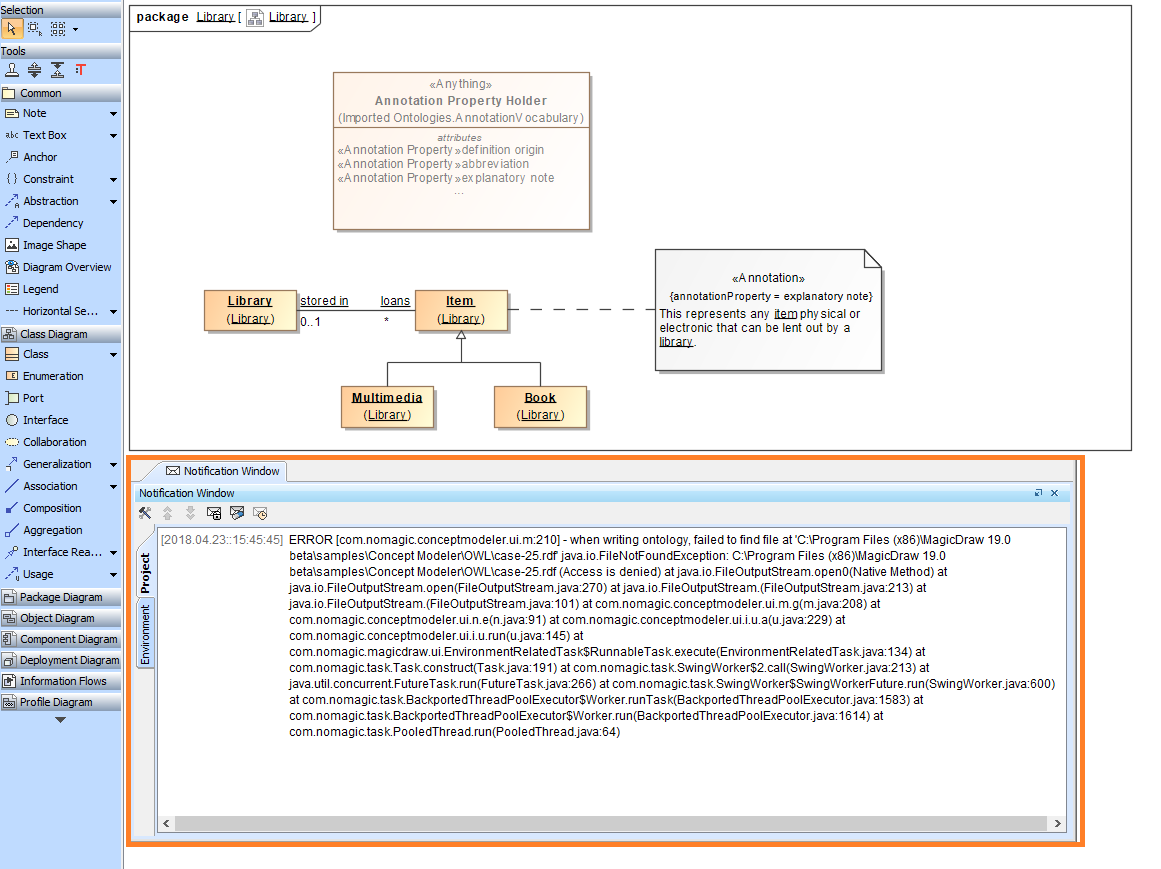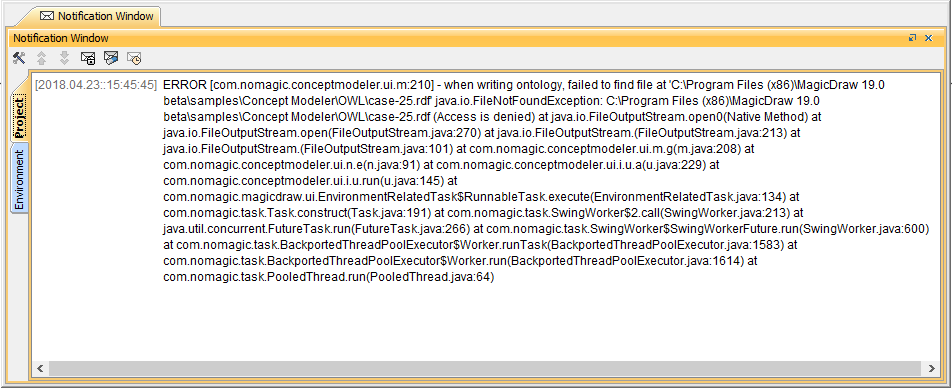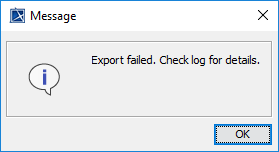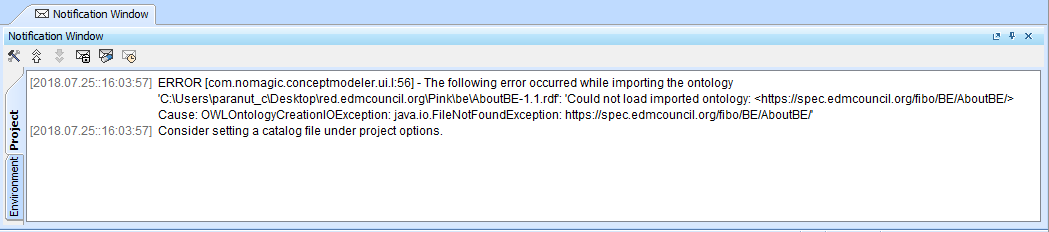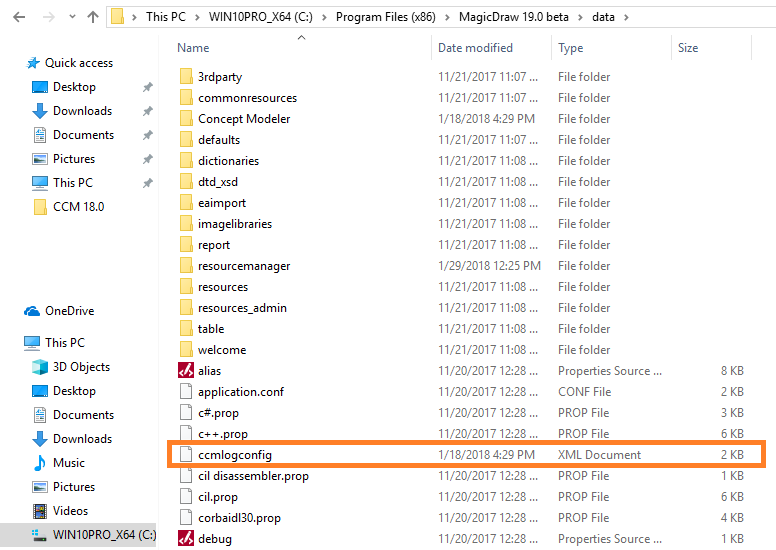On this page
When importing an OWL ontology file as a concept model and exporting a concept model as an OWL ontology file, a log appears, by default, in the Notification Window. The log provides the user with helpful information regarding the details of the import and export, e.g., operations that Concept Modeler is performing, any problems it has encountered, and whether or not the import and export was successfully completed.
The log in the Notification Window at the bottom of the diagram.
The details of some fatal errors when importing an ontology and exporting a concept model, e.g., a denied access or permission to export the file, is displayed in the log, and opens the message dialog informing you of the result of the export, as shown in the following figures.
The denied access error when exporting a concept model is explained in the log in the Notification Window.
The message dialog showing the result of the export.
Some errors do not allow the importing process to be completed, as shown below. In the log, the error of setting a catalog file indicates that the importing of the ontology was unsuccessful.
The importing error of setting a catalog file is explained in the log in the Notification Window.
Increasing and decreasing log levels
Apart from using the log information to view the result of an export and diagnose any problems that may arise, you can customize the scope levels of a log displayed in the Notification Window by changing the log level in ccmlogconfig.xml located in the MagicDraw installation folder.
To increase or decrease the log level
- In the MagicDraw installation folder, open the data directory.
- Open ccmlogconfig.xml with any text editors.
On the highlighted line shown in the figure below, change the log level to one of the five levels indicated in the comment above the line: TRACE, DEBUG, INFO, WARN, or ERROR.
Information
Log levels are as follows
- TRACE level shows all log information from the TRACE level to the ERROR level.
- DEBUG level shows all log information from the DEBUG level to the ERROR level.
- INFO level, by default, shows all log information from the INFO level to the ERROR level.
- WARN level shows all log information from the WARN level to the ERROR level.
- ERROR level shows log information only at the ERROR level.
- On the main menu, click File > Save and close the file.