You will need to prepare your data in an Excel or CSV file before importing them. Check your CSV file to be sure the heading is located in the first row, every column has a unique column name, and every row has the same number and name of columns.
Every row in a CSV file represents one item, and all items in the file have the same item-type document. Also check to see if any of the items contain a delimiter. You can separate each item in your file using a comma, a colon, tab, space, or a semi-colon. Most CSV files use a comma as a delimiter by default. If your file uses another type of delimiter, you can select the Others check box and specify the delimiter in the Import Table Heading from Excel wizard when you import the file as a schema class.
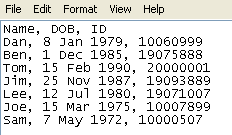
The plugin supports a table with composite headers meaning that it imports a merged column as a schema class and the columns under the merged column as attributes of the schema class. A table can have empty rows, but the plugin does not import blank rows or columns as elements.
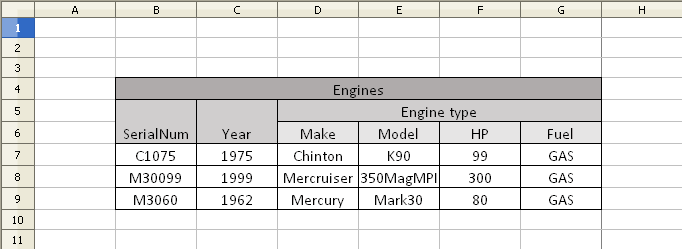
Exporting elements from a MagicDraw project to an existing Excel or CSV file that contains data requires you to check if the header (Excel file) or the number and name of columns (CSV file) match the properties of the schema class that you will export. If you want to export the properties or elements to a new target file that contains no data, this restriction does not apply.
- Importable Excel or CSV files must have headings in the first row, individual unique column names, and the same number of rows and name of columns.
- A blank or an empty row cannot be imported as an element.
- The plugin does not support the export of Excel composite schema to CSV file.