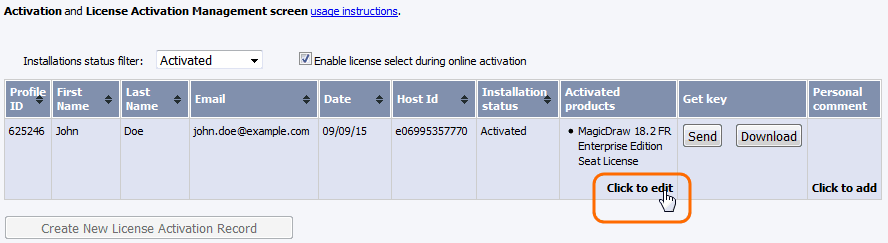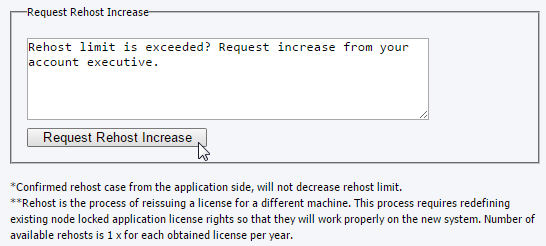On this page
Online deactivation
If you want to deactivate the plugin you must uninstall it.
- Start the modeling tool.
- In the Help menu, select Resource/Plugin Manager.
- In the Resource/Plugin Manager dialog, click to select the plugin.
- Click the Remove button.
- When you receive the message asking if you want to remove the plugin, click OK.
- Restart the modeling tool.
There is no offline deactivation for the separate plugins from the modeling tool. The modeling tool license deactivation offline should be used instead. Please note that all licenses (including plugins) will be deactivated.Offline deactivation
Offline license deactivation
This deactivation should be used only if the deactivation from a modeling tool is not available; that is, the installation has been lost or corrupted. This will decrease the rehost limit.
Prerequisites
- Machine on which you're going to manage your license has connection to the Internet.
- You have the license owner account credentials.
Procedure
- Log in at nomagic.com as a license owner.
- At the right side of the webpage, under Members, click License Activation Management.
- In the first table, all your activated products are listed. In the Activated products column, select the tool record to edit.
- A new Edit License Activation Record window opens. Click the Deactivate tab.
Select the license you need and click Deactivate selected.
Your license is deactivated and the allowed rehost number decreased. Close or refresh the License Activation Management page.
To increase the rehost limit, enter the request in the Request Rehost Increase box. Your account executive will restore rehosts after receiving this message.