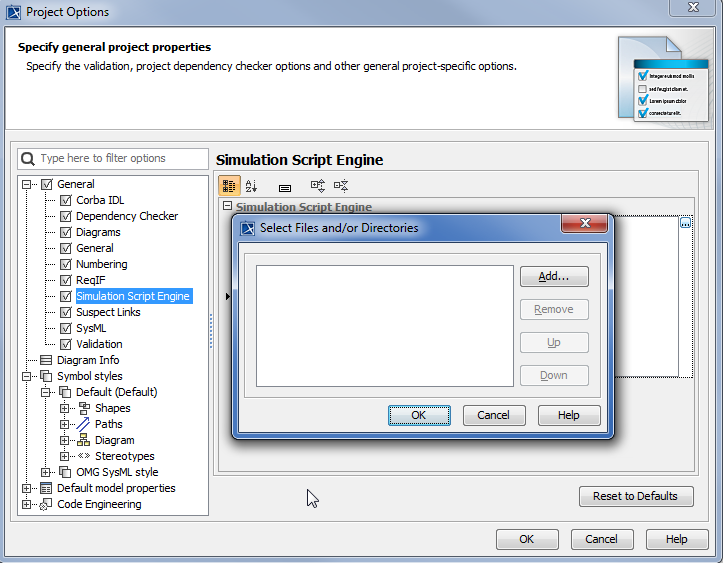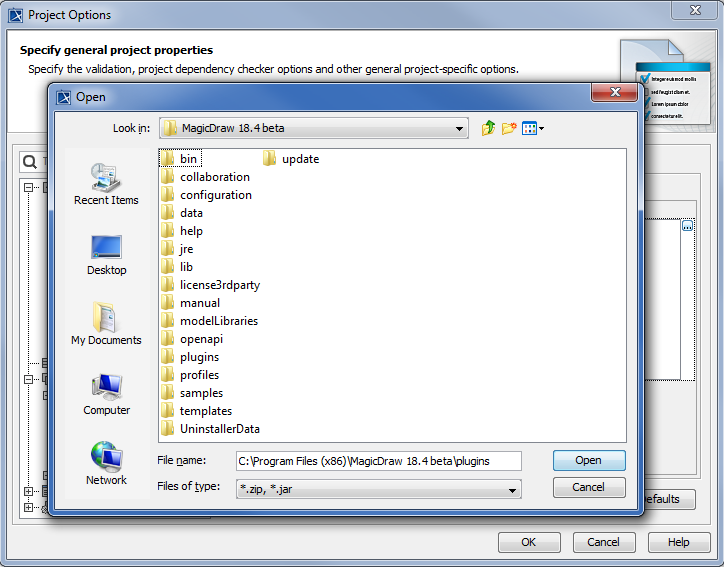When you use a scripting language in your model, you may need to call some external libraries to do some specific tasks. Therefore, you need to add the external libraries to your project before executing it.
To add an external library to a project
- Click Options > Project on the main menu to open the Project Options dialog.
Select General project options on the left-hand side of the dialog and select External Libraries from the Simulation Script Engine option.
The Project Options dialog.
Click the button of External Libraries to open the Select Files and/or Directories dialog.
Selecting an External Library.
Click the Add button, to open the Open file dialog.
Project options.
- Browse the file that you want to add to your project and click the Open button. The path filename will be added to the Select Files and/or Directories dialog.