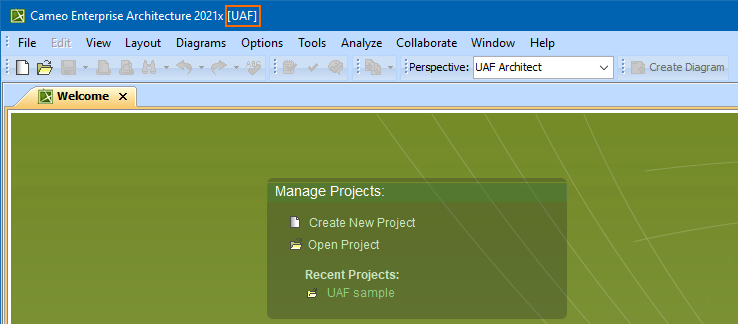Choosing the default plugin
Before the first startup of the Cameo Enterprise Architecture, you can set which plugin - UAF or UPDM2 - will be installed by default. If no changes are made, by default UAF plugin is installed.
To change the default plugin before the first startup
- Go to the <cea_install_dir>\bin\ and open for editing the cameoea.properties file.
- In the file, find the system property -Dstart.application.with.updm2.or.uaf.plugin=uaf
- Change the uaf value to updm2.
- Save the file and start the Cameo Enterprise Architecture modeling tool.
In case you will decide to change the plugin later, see chapter Changing between UAF and UPDM 2 plugins for information about how to do that.
Displaying which plugin is installed
You can choose to display the plugin name in brackets next to the Cameo Enterprise Architecture title in the modeling tool's title bar.
To display the installed plugin name near the modeling tool title
- Go to the <cea_install_dir>\bin\ and open for editing the cameoea.properties file.
- In the file, find the system property -Dadd.plugin.name.to.application.title\=false
- Change the property value to true.
- Save the file and start the Cameo Enterprise Architecture modeling tool.