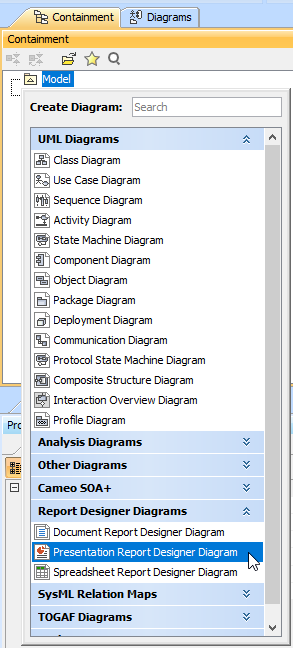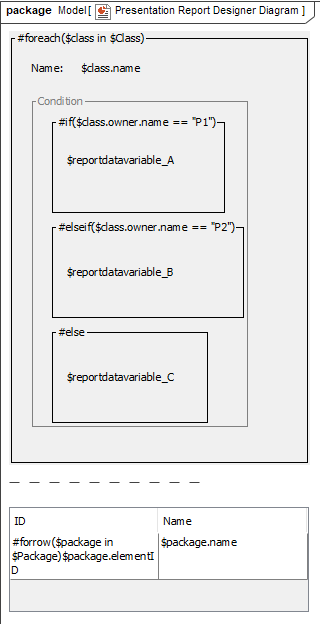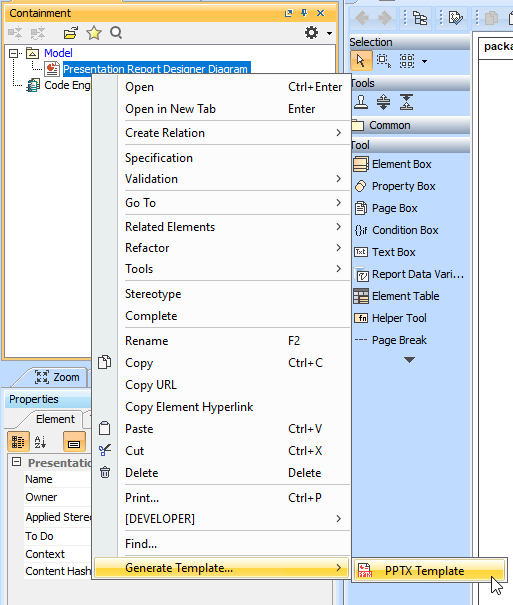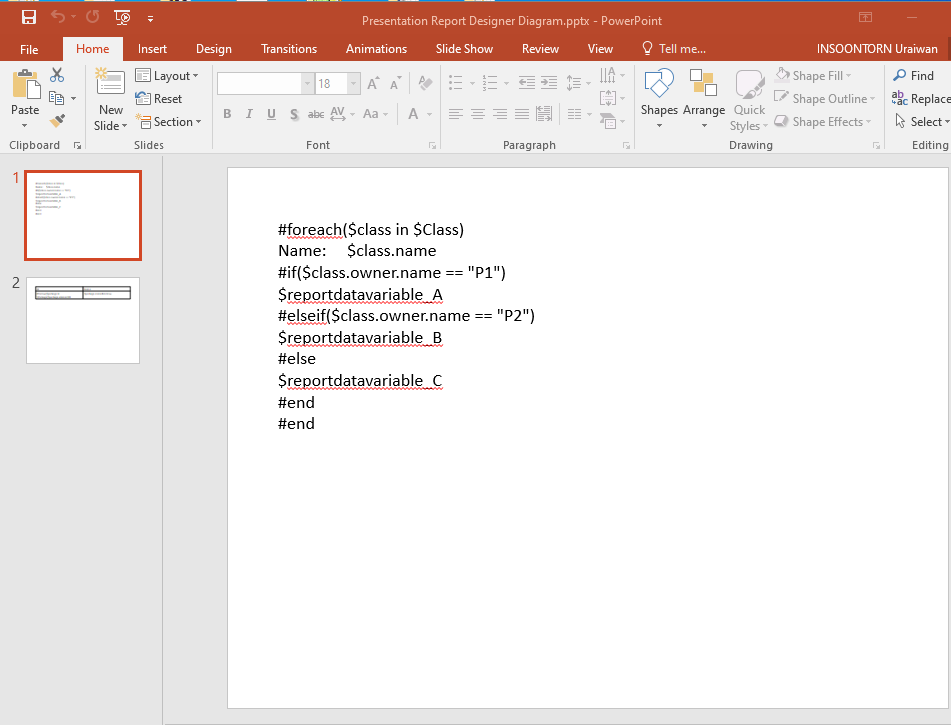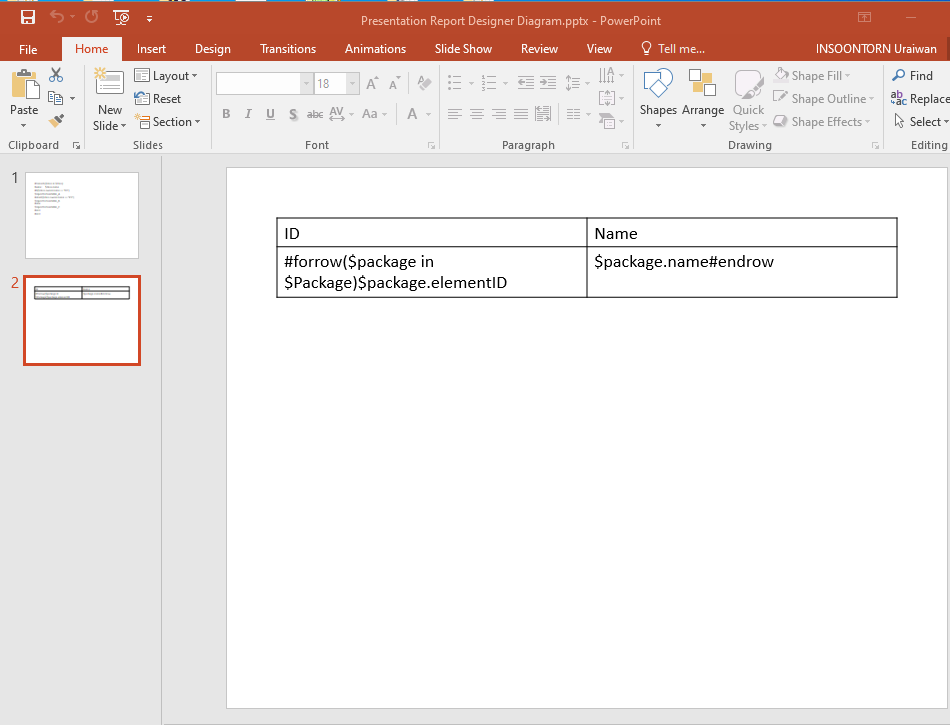In this section, you will learn how to create the Presentation Report Designer diagram and generate it to a PPTX template that you can add in Report Wizard for generating reports later.
To create the Presentation Report Designer diagram and generate it to a PPTX template
- Right-click a Package in the Containment tree and select Report Designer Diagrams > Presentation Report Designer Diagram.
- Create diagram elements in the working area of the diagram and specify values.
- Arrange diagram elements as needed.
In the Containment tree, right-click Presentation Report Designer Diagram and select Generate Template > PPTX Template to generate the template.
Note
Generated templates get only symbols on the diagram. Elements in the Containment tree are not used to generate templates.
- Refine more layouts, style, and code logic in Microsoft PowerPoint.
- Add the complete template to Report Wizard.
- Generate the report from the added template.
Diagram elements
The Presentation Report Designer diagram provides many diagram elements represented in Velocity syntax/directive that can be created from the toolbar on the diagram. You can see diagram elements description in the Document Report Designer diagram page.