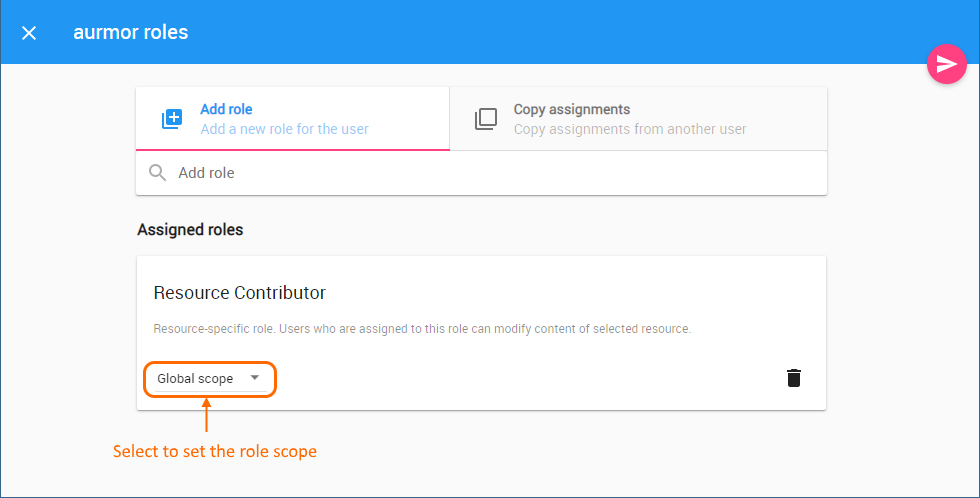To add a role to a user or users group
- On the Users application, click a user to which you want to assign a role. The User pane will open.
- Go to the Roles card, and click Change button.
- In the open screen, select the Add role tab and start typing a role name in the search box.
- Select the role you want to add from the list.
When the role appears in the Assigned roles list, optionally set a custom scope for the role. Otherwise move to the next step.
Click to save the changes.