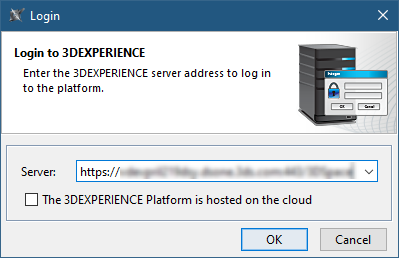The 3DEXPERIENCE item in the main menu groups all the available integrations with the 3DEXPERIENCE platform. When you install the plugins which support the integration with the platform, all the available functionalities are added to the 3DEXPERIENCE menu.
For some functionalities to work, you need to log in to the 3DEXPERIENCE platform which can be deployed either on-premises or on a cloud server. This chapter explains how to do it.
To avoid connection issues when the certificate is not trusted, we recommend installing the self-signed certificate to JRE. For the solution, refer to Connecting issues when the certificate is not trusted.
To login to the 3DEXPERIENCE platform from the modeling tool
- In the main menu, select 3DEXPERIENCE > Login.
- In the Server box of the open dialog, enter the server address. If the 3DEXPERIENCE platform is deployed on the cloud, select the The 3DEXPERIENCE Platform is hosted on the cloud check box.
- Click OK.
- In the respective boxes of the open dialog, enter your 3DEXPERIENCE user name and password.
- Click Log in.
Once you log in to the 3DEXPERIENCE platform, you can use all the functionalities of the installed plugins without canceling the session.