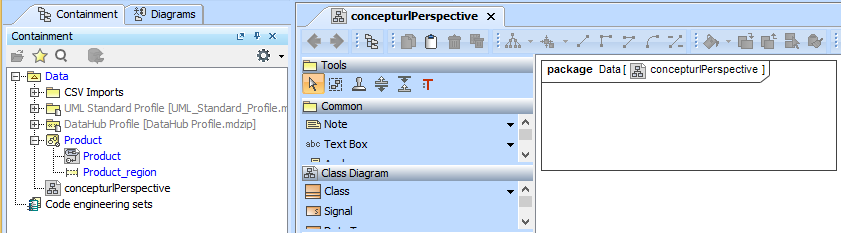Now we have imported a pseudo state shown above, we will add some states to our state machine diagram.
To import states into a state machine diagram
- Click File > Import From > Import CSV to start the CSV Import plugin wizard interface, see figure below.
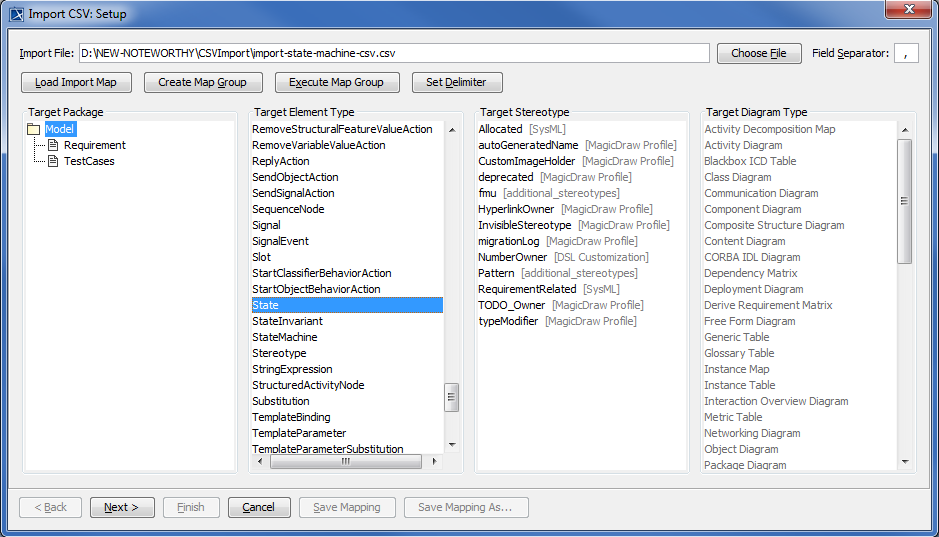
Click
 to browse and locate your CSV file.
to browse and locate your CSV file.Select a target element type of State as in figure above.
Click
 . The Import CSV: Mapping dialog will open, see figure below.
. The Import CSV: Mapping dialog will open, see figure below.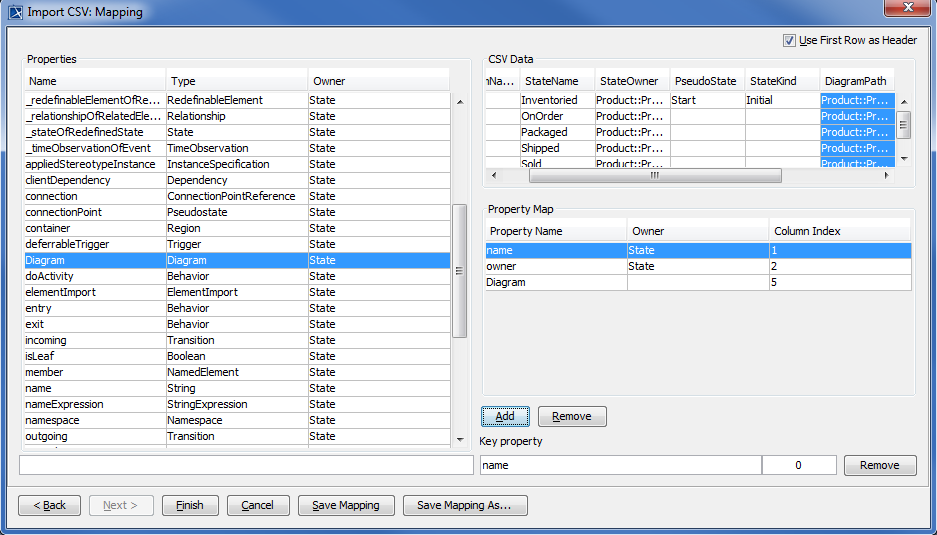
Click StateName column from the CSV file view and select name from properties list, and then click
 .
.Keep the name property from the Properties list selected, and also keep the StateName column from CSV data source selected, then click the
 button beside the Key Property textboxes. The Key Property textboxes should populate as shown in figure above.
button beside the Key Property textboxes. The Key Property textboxes should populate as shown in figure above.Click the column StateOwner from the CSV file, and select owner from properties list, and then click
 .
.Click the column DiagramPath column from the CSV file, choose a property of Diagram, and then click
 .
.Click
 . Your MagicDraw Containment tree should be updated as in figure below.
. Your MagicDraw Containment tree should be updated as in figure below.