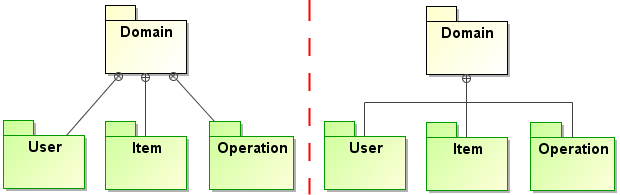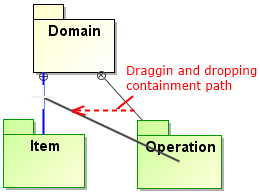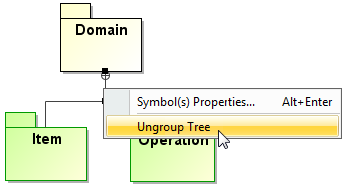You can create the Containment tree when drawing more than one Containment relationship.
Example of several containment relationships (on the left) and example of containment tree (on the right)
To group containment paths into a tree
- Draw a Containment path from each contained element to the containing element.
- Now, do one of the following:
- Through the diagram pane.
- Select the Containment relationship.
- Click and hold the little square (the end of the Containment path) next to the Containment end with the circle plus symbol.
- Drag and drop the selected Containment end on the other Containment path.
- While dragging, the Containment path turns blue, indicating an allowable connection. Containment paths merge together.
- Through the shortcut menu.
- Open the shortcut menu of the containing element, in the example above: Domain.
- Click Refactor > Make Sub Tree.
To ungroup a containment tree
- Right-click the Containment tree's end with the circle plus symbol pointing to a containing element.
- In the opened shortcut menu, click the Ungroup Tree command.
To separate the containment path from the containment tree
Select the containment path you want to remove from the tree. Open its shortcut menu and click the Remove From Tree command. The contained element is added to the containing element separately.
- Drag one Containment path to another element:
- On the diagram pane, select the vertical part of the particular Containment path.
- Click and hold the upper little square.
- Drag and drop end of the Containment path to the other containing element.
- The Containment path is removed from the Containment tree and the owner of the containing element has been changed.