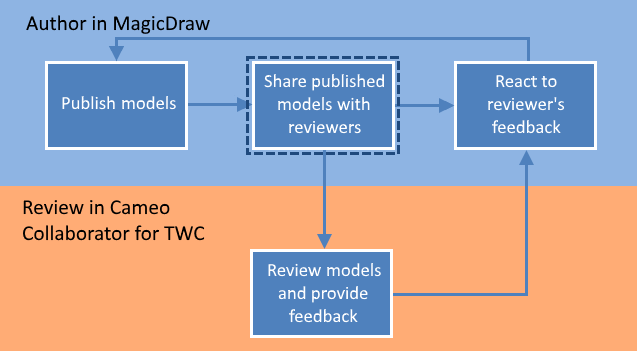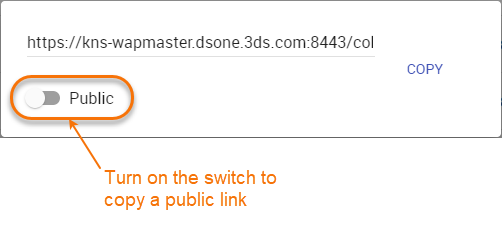On this page
After a document is published to Cameo Collaborator for Teamwork Cloud, you can share it with reviewers by providing a link to a Cameo Collaborator document.
Sharing a published model is the second step in the workflow for reviewing models and providing feedback.
To get a link to a Cameo Collaborator document
- Open the Resources application in one of the following ways:
In an internet browser, go to https://<domain_name>:<port>/resources.
Not supported internet browsers
Cameo Collaborator for Teamwork Cloud does not support Internet Explorer. Use a different internet browser instead.
- In the app bar of the document portal, click and select Resources.
- Go to the category containing the Cameo Collaborator document you want to share.
- Click next to the document, and do one of the following and select Get resource link.
- If you want to copy a public link, in the open window, turn on the Public switch as shown below.
Prerequisite for public links
For public links to work, the Guest user needs to be configured for Teamwork Cloud. For more information, refer to Setting up Guest user
- Click Copy button.
After you complete the above steps, the link to a document is copied to your clipboard and you can share it with reviewers.
Providing an easy-to-remember link
When you want to share a Cameo Collaborator document and provide reviewers with an easy-to-remember link, you can rewrite the link to the document by using a document name in it.
To get an easy-to-remember link to a published model
- Get a link to a published model, as described above. The link should look like this <domain>:<port>/collaborator/document/<document_ID>.
After pasting the link to share it with reviewers, replace the document ID with the name of the published document and add .CC at the end of the link.
Example
For example, if you want to rewrite the link to the document named Climate control system, the rewritten link should look like this <domain>:<port>/collaborator/document/Climate%20control%20system.CC.
Character limitations
There are limitations for characters that can be used in a document name if you want to include it in the document link:
- You cannot use slashes (/) and back slashes (\).They are treated as resource separators in a document link.
- You must encode the following characters in the document name (i.e., replace each character with "%" followed by two hexadecimal digits) before using it in a URL:
+=@#$%^&<>\{}|[]`;:?, You can use alphanumeric and the following special characters without encoding:
$-.+!'()_*~