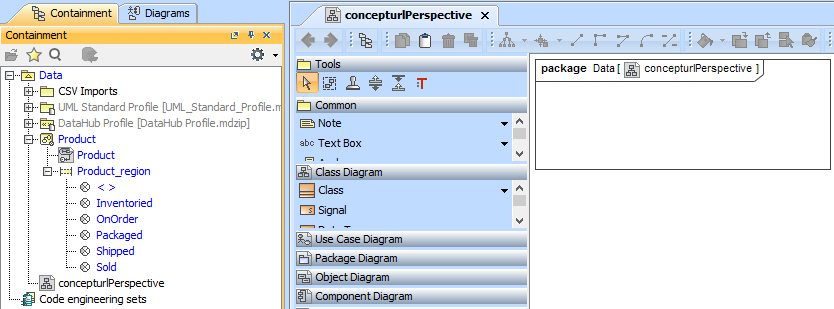Now that we have an empty state machine diagram shown above, we can start to add pseudo state information to it.
To add pseudo state information to the state machine diagram from the previous section
- Click File > Import From > Import CSV to start the CSV Import plugin wizard interface, see figure below.
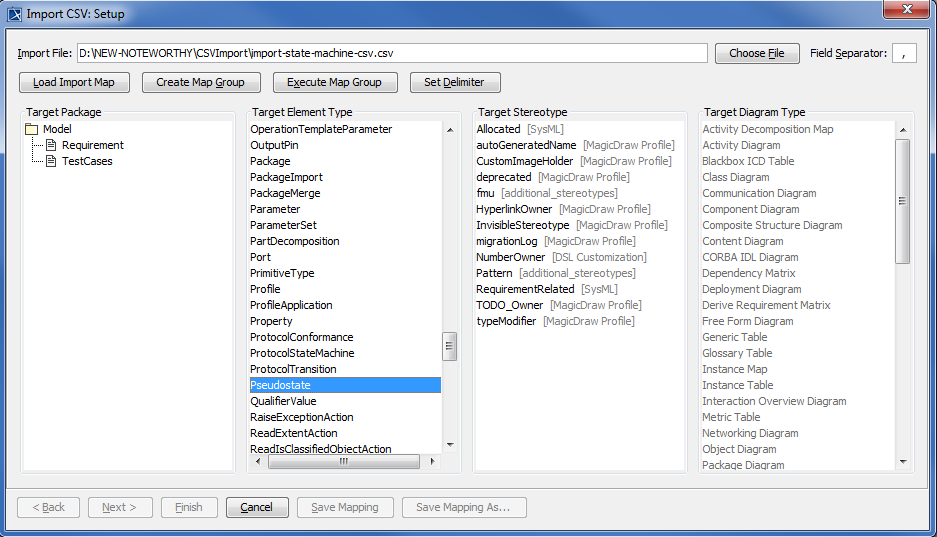
Click
 to browse and select your CSV file.
to browse and select your CSV file.Choose a target element of type Pseudostate as shown in figure above.
Click
 to proceed to mapping options, see figure below.
to proceed to mapping options, see figure below.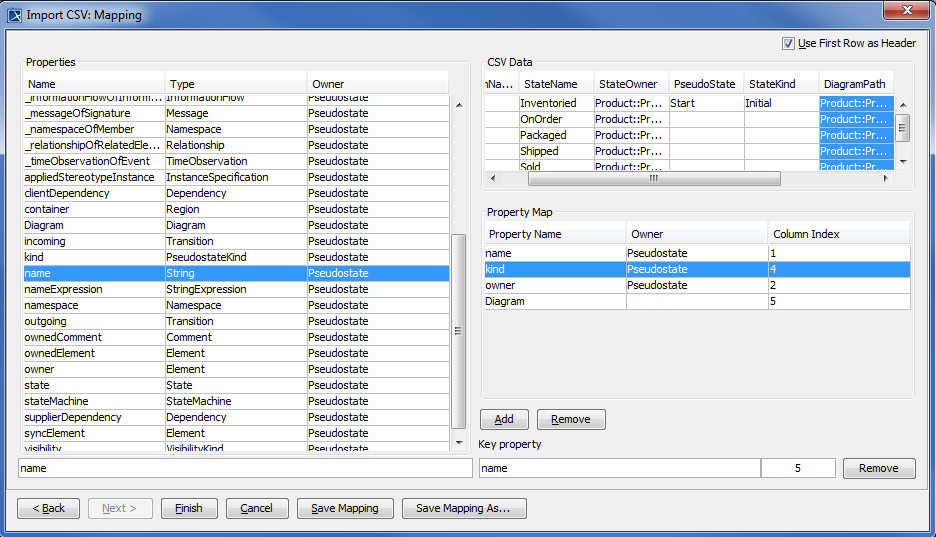
Click the column PseudoState in the CSV file and select name from the Properties list, and then click
 .
.Keep the name property from the Properties list selected, and also keep the PseudoState column from CSV data source selected, then click the
 button beside the Key Property textboxes. The Key Property textboxes should populate as shown in figure above.
button beside the Key Property textboxes. The Key Property textboxes should populate as shown in figure above.Click the column StateKind from the CSV and the property kind from the Properties list, and then click
 .
. Click the column StateOwner and the property owner, and then click
 .
.Lastly, click DiagramPath from the CSV file and select Diagram from the Properties list, and then click
 .
.Click
 . Your MagicDraw Containment tree should be updated with the imported objects as in figure below.
. Your MagicDraw Containment tree should be updated with the imported objects as in figure below.