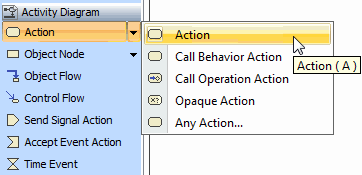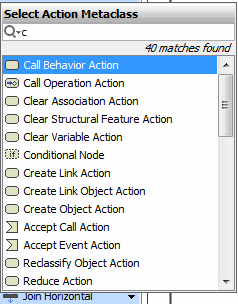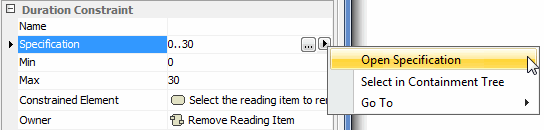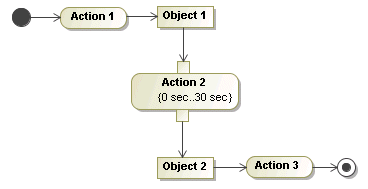To create any action quickly
- In the Activity diagram toolbar, right-click or expand the Action button. The menu opens.
- Select the Any Action command. The Select Action Metaclass dialog opens.
Select an Action metaclass from the list, or type the first letter of the metaclass in the Quick filter box. Click OK. The Action is created.
Click the diagram pane. An action symbol is drawn.
Related pages