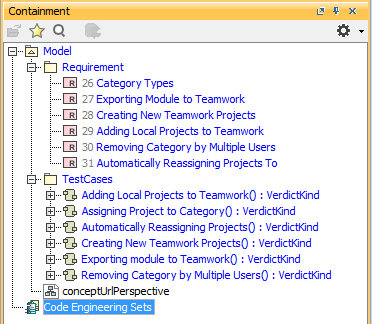To import TestCases using CSV Import
- Click File > Import From > Import CSV to open up the CSV Import plugin wizard interface, see figure below.
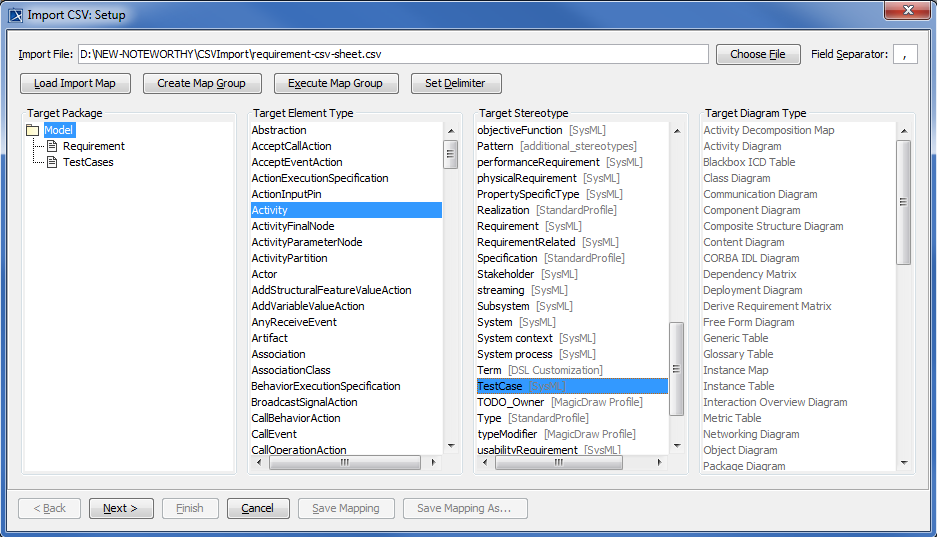
Click
 to browse and select your CSV file.
to browse and select your CSV file.Select TestCases as the target package.
Select a target type of Activity and apply a stereotype of TestCase as shown in figure above.
Click
 . The Import CSV: Mapping dialog will open, see figure below.
. The Import CSV: Mapping dialog will open, see figure below.Select TestCaseName from the file and select name from the Properties list, and then click
 to map them.
to map them. 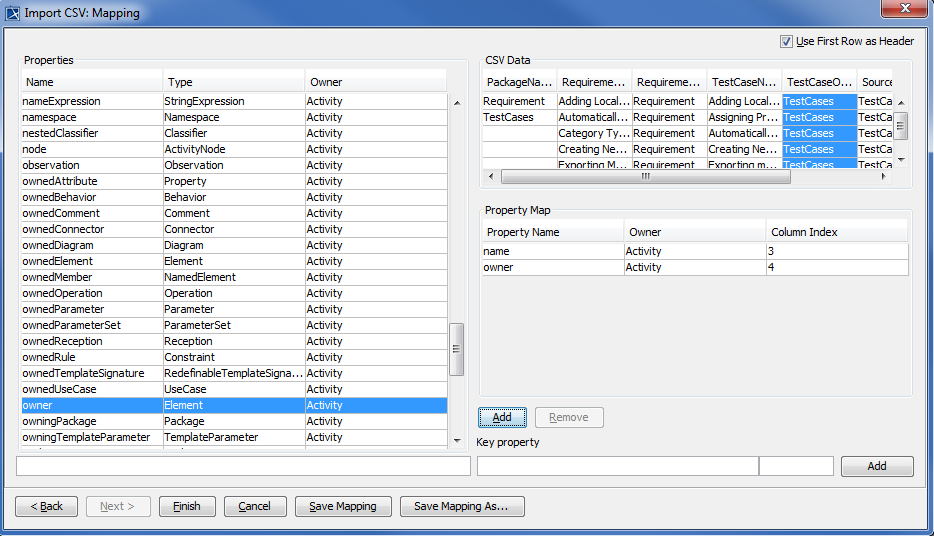
Keep the name property from the Properties list selected, and also keep the TestCaseName column from CSV data source selected, then click the
 button beside the Key Property textboxes. The Key Property textboxes should populate as shown in figure above.
button beside the Key Property textboxes. The Key Property textboxes should populate as shown in figure above.Select TestCaseOwner from the CSV file and select owner from the Properties list, and then click
 to map them.
to map them.Click
 . Your MagicDraw containment area will now contain the testcases you imported as shown in figure below.
. Your MagicDraw containment area will now contain the testcases you imported as shown in figure below.