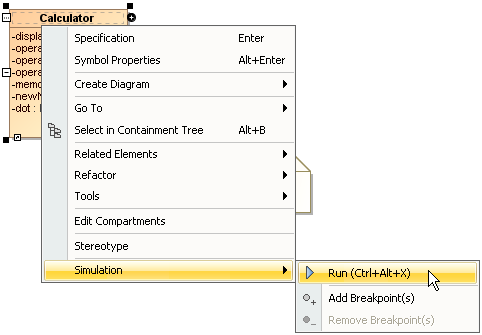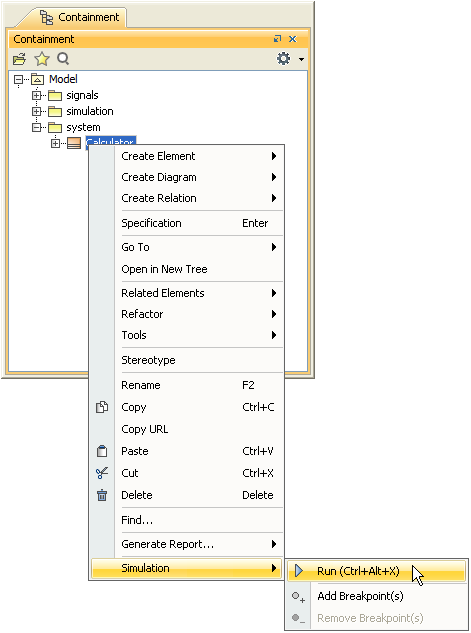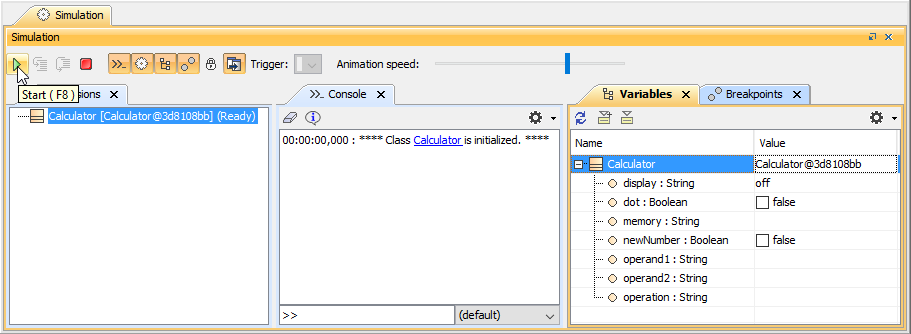On this page
You can run a model simulation through the shortcut menu and the diagram toolbar.
To run a model simulation through the shortcut menu
- Right-click an element either on a diagram and select Simulation > Run.
Or right-click it in the containment browser (see the following figure) and select Simulation > Run, which will be enabled if the selected element is a Behavior or a diagram whose context is a Behavior.
The Simulation window will open with a new simulation session in the Sessions pane. - Click the Start button on the toolbar of the Simulation pane to run the model.
To run a model through the diagram toolbar
- Do any of the following
- Click the Run or Run with Context button on the diagram toolbar to run a diagram that has a context Class or Behavior (Composite Structure diagram, Activity diagram, State-Machine diagram, Use Case diagram, or Sequence diagram). Cameo Simulation Toolkit will run the class or the behavior which is the context of the diagram.
- Select the element, which you want to run, on a Class diagram or a Package diagram, and click the Run or Run with Context button on the diagram toolbar. Cameo Simulation Toolkit will run the selected element on the diagram. A new simulation session in the Sessions pane will open.
- Click the Start button on the toolbar of the Simulation pane to run the model.