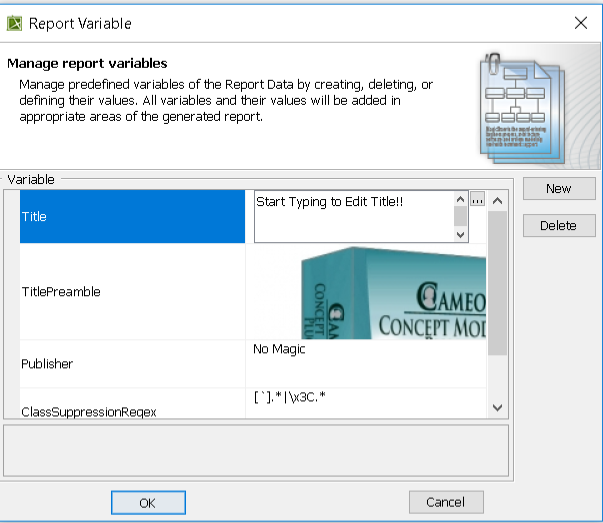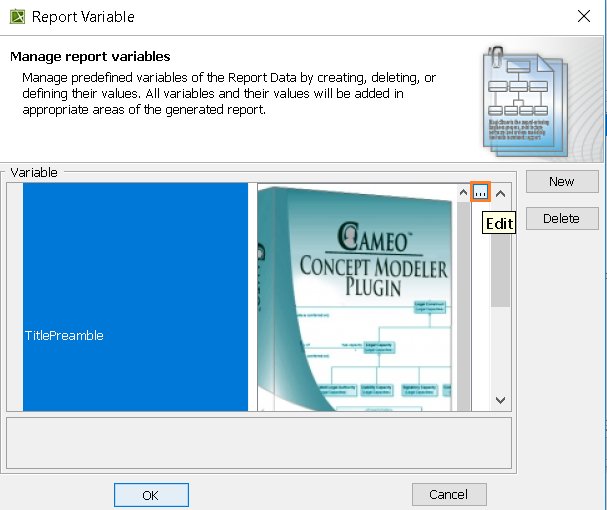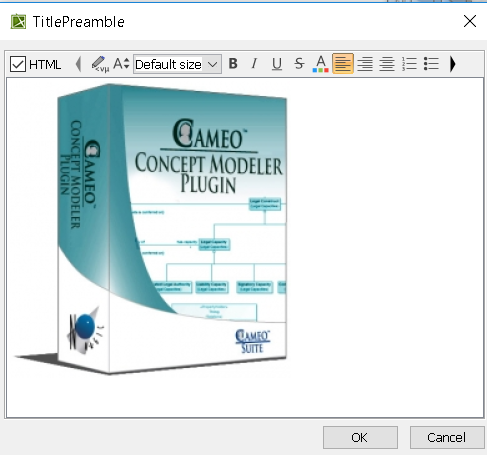When generating the Concept Model's Natural Language Glossary (NLG), you are able to customize the glossary's header by changing the title, image, and element expressions through the NLG's Report Wizard. By default, the NLG header looks like so:
The default NLG header.
To change the Title in the NLG header
- On the main menu, click Tools > Report Wizard.
- The Report Wizard dialog opens. Click on Concept Modeler and then Natural Language Glossary.
- Click Next.
- Select the Default report data.
Click Variable.
The Report Variable dialog opens. To start editing the Title, double-click on the Title field.
Remaining in the same Report Variable dialog, refer to the next set of instructions to see how to change the TitlePreamble. By default, the TitlePreamble is a hyperlinked image of the CCM plugin linked to the CCM website. If you would like to read more about the Report Variable dialog, please refer to Report Data Management Pane.
To change the TitlePreamble in the NLG header
Click on the three dots at the end of the TitlePreamble field.
The TitlePreamble dialog opens. This dialog is also called a HTML editor dialog. To see how to use the HTML editor dialog, please refer to HTML editor.
- Click on the button. This opens the Advanced HTML editor for the TitlePreamble of your NLG header.
- Please refer to Advanced HTML Editor dialog to learn about how to work with the dialog, then return to these instructions.
- You have now changed the the image and link of your NLG header.
- You should be back in the Report Variable dialog.
You have now learned how to change the Title and TitlePreamble of your NLG report. The rest of the page shows you how to change the Publisher, the ClassSuppressionRegex, and the PropertySuppressionRegex fields.
To change the Publisher of the NLG report
- Double-click the Publisher field to edit the Publisher.
- Start typing to change the field.
The ClassSuppressionRegex and PropertySuppressionRegex require knowledge of regular expressions, regex, or rational expressions. These regular expressions are used to suppress any Class or Property elements from the NLG report.
If you are unfamiliar with regular expressions
Please refer to https://en.wikipedia.org/wiki/Regular_expression.
To change the ClassSuppressionRegex and PropertySuppressionRegex
- This applies to both fields, so double-click on the field you would like to change.
- Start typing the regular expression in the field.
You will see your changes after clicking OK.
You are now back in the Report Wizard dialog, and can continue generating your NLG report.