In the Symbol Properties dialog, you may define various symbol (or group of symbols) properties, such as fill color, font type, whether to wrap text. The Symbol Properties dialog is a non-modal window - you can edit the symbol properties and see the changes on the diagram instantly. In addition, while the dialog is active you can still work with diagrams or other dialogs.
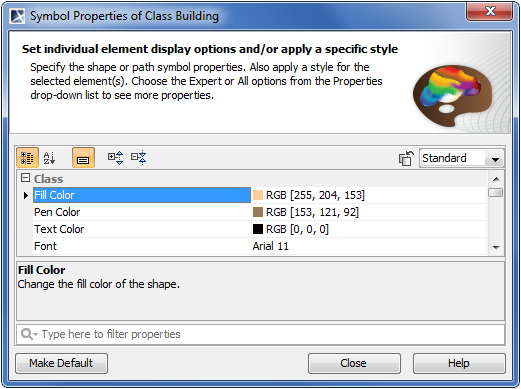 Symbol Properties dialog
Symbol Properties dialog
To open the Symbol Properties dialog
- On the diagram, select a symbol or a group of symbols.
- Do one of the following:
- From the main menu, select Edit > Symbol > Symbol Properties.
- From the selected elements' shortcut menu, choose Symbol Properties.
- Press Alt+Enter.
In the following table, you will find the described common functions that Symbol Properties dialog provides.
| Icon | Title | Type | Description |
|---|---|---|---|
 | Apply Style | Button | Click to open the menu with the available styles. |
 | Show All Properties | Button | Click to display all the properties for the selected symbol types. Note that the Show All Properties button is displayed only when at least two shapes of different |
 | Make Default | Button | Click to change the default symbol properties to the properties that are specified in this dialog. Warning It is highly recommended to use the Make Default button only if you fully understand the symbol styles and how your symbol styles can be affected. Warning The Make Default button is available in the Teamwork Cloud project only if you have locked the symbol styles for edit. |
If your project is of the earlier version you need to set up a new symbol properties manually.