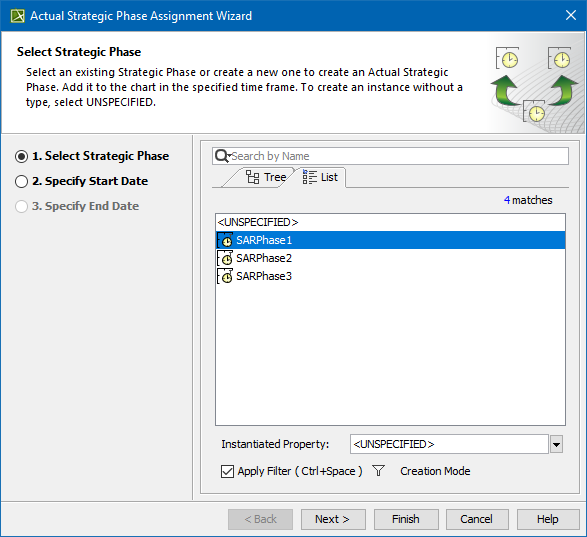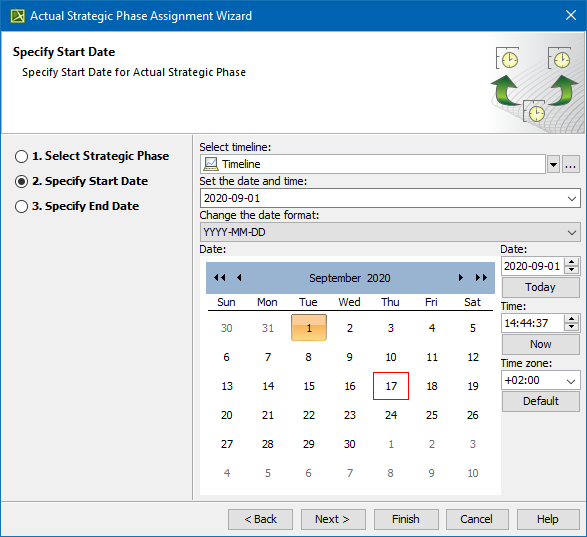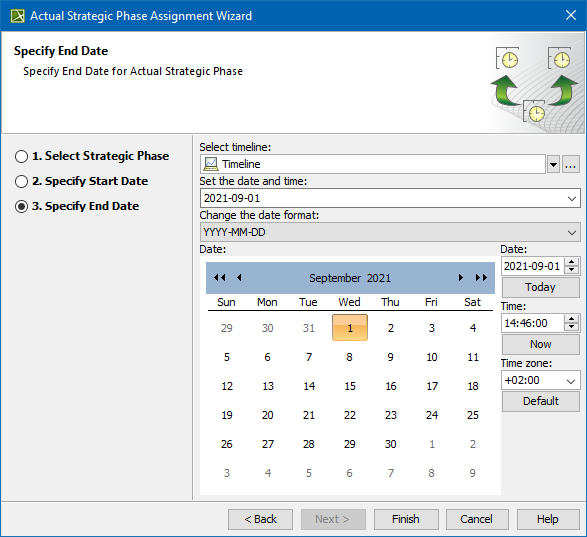The Actual Strategic Phase Wizard is used to assign an Actual Strategic Phase.
To open the Actual Strategic Phase Assignment Wizard
- Open Actual Strategic Phases Gantt Chart.
- Do one of the following:
- In the chart toolbar, click the Add New button and choose Add New Enterprise Mission, Add New Actual Enduring Task, Add New Whole Life Enterprise, Add New Actual Enterprise Phase, or Add New Value Stream.
- In the chart toolbar, click the Add Existing button.
- In the chart, right-click a selected Actual Strategic Phase and choose Add New Sub Actual Strategic Phase or Add Existing Sub Actual Strategic Phase.
- The Actual Strategic Phase Assignment Wizard opens.
The wizard consists of three steps:
Strategic Phase selection
In this step, you can select a Strategic Phase in three available ways:
- Select an existing Strategic Phase as a type from the suggested list.
- Create a new Strategic Phase as a type by clicking the Creation Mode button.
- Create an instance without a type, choose UNSPECIFIED.
To create an Actual Strategic Phase
- In the Select Strategic Phase dialog, click the Creation Mode.
- Select the package where you want to create a Strategic Phase.
- Click the Create button.
- In the Specification window of the newly created Strategic Phase, type its name.
Start date specification
In this step, you can set the start date (or select the date from the Timeline) when the Actual Strategic Phase starts.
For more information on setting the day and time, see Date and Time Settings dialog.
End date specification
In this step, you can set the end date (or select the date from the Timeline) when the Actual Strategic Phase ends.
For more information on setting the day and time, see Date and Time Settings dialog.
Related pages