Regardless of the roles or resource you assign to the user, if you do not enable their access, they can never perform any operation through Teamwork Cloud Admin (TWAdmin). Depending on your role, you can enable or disable both existing and new users from accessing the Teamwork Cloud (TWCloud) system.
You can enable or disable the existing user's access on either the User Management page or the User detail page. By default, TWAdmin grants access to a new user. But, you can disable this option whenever you create one.
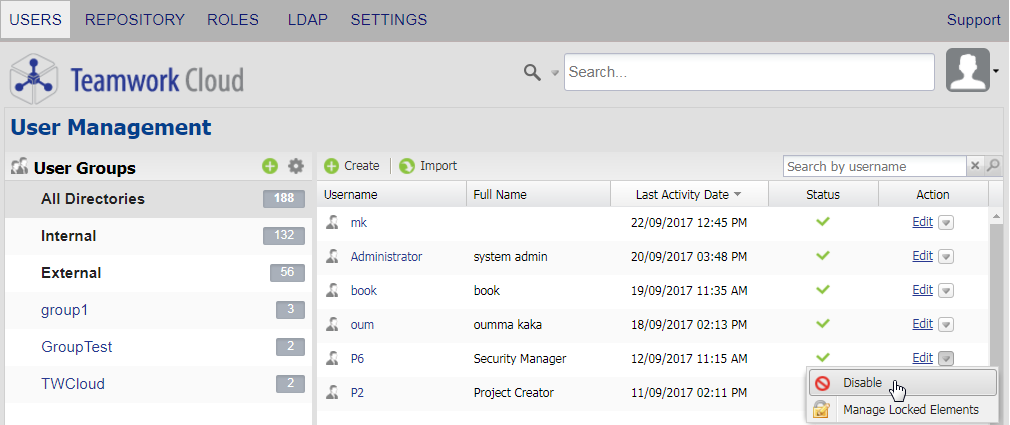
Disabling a user's access to TWCloud.
To disable an existing user's access on the User Management page
- Select a user whose access to the TWCloud system you want to disable or enable, and click
 .
. Click
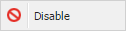 . A confirmation to disable the user's access will appear.
. A confirmation to disable the user's access will appear.- Click
 . A message informing that the user has been disabled and the disable icon
. A message informing that the user has been disabled and the disable icon  in the user's Status column on the User Management page will appear (see the following figures).
in the user's Status column on the User Management page will appear (see the following figures).
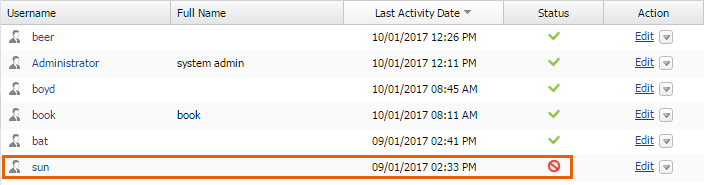
To enable an existing user's access on the User Management page
- Select a user whose access to the TWCloud system has been disabled and click
 >
> 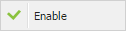 . A message informing that the user has been disabled and the enable icon
. A message informing that the user has been disabled and the enable icon  will appear in the user's Status column.
will appear in the user's Status column. 
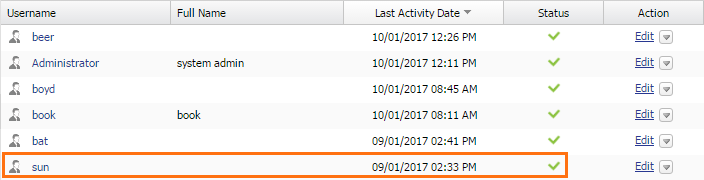
To disable or enable an existing user's access through the User detail page
- Click a username on the User Management page whose login status you want to disable or enable. The User detail page will open.
- Either clear the checkbox
 to disable user login or select it to enable user login into TWAdmin and TWCloud in MagicDraw.
to disable user login or select it to enable user login into TWAdmin and TWCloud in MagicDraw. - Click
 . If you clear the Enable check box in step 2, a Disable user dialog will open prompting you to confirm your action.
. If you clear the Enable check box in step 2, a Disable user dialog will open prompting you to confirm your action. - Click
 . A message informing that the user has been updated successfully will appear. You can now see the user's status icons on the User Management page changes accordingly.
. A message informing that the user has been updated successfully will appear. You can now see the user's status icons on the User Management page changes accordingly.
Note
If you disable a user's access while he or she is online or logged in, TWAdmin will not log them out immediately. Changes to access permission will take effect immediately once the user logs out.
To enable or disable a new user's access when creating one, see section Creating a user.