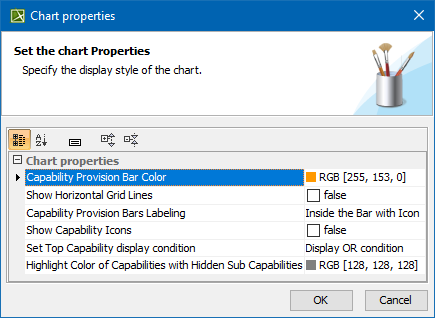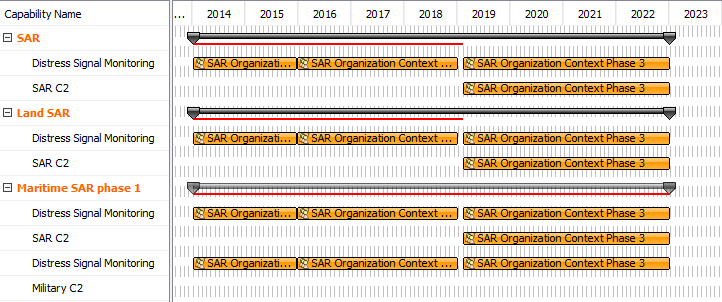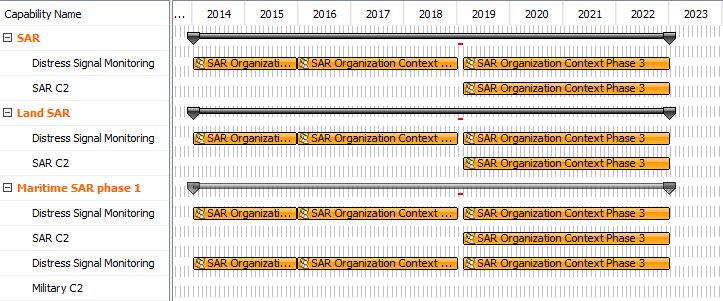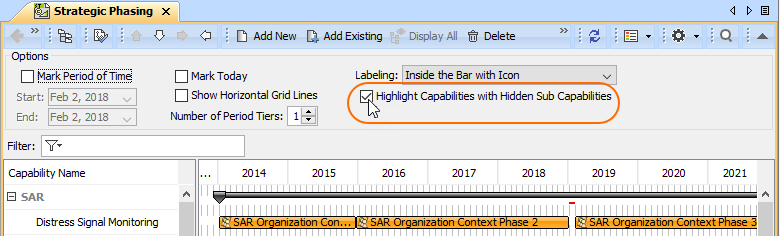On this page
When you create the Gantt Charts, you can easily customize its properties. You can change Capability Provision bar color, choose whether to show or hide the horizontal grid lines, set the top capability display conditions, and so on.
To open the Chart properties dialog, do one of the following
- Right-click the Gantt chart pane. From the shortcut menu, select Chart Properties.
- In the chart toolbar, click and then Chart Properties.
Top Capability display conditions
In the Chart properties dialog, you can choose a condition to highlight the availability of capabilities. There are two available options:
- Select AND condition to highlight the Top Capability bar in red when any capability is unavailable in that period of time, and in black when all sub capabilities are available.
- Select OR to highlight the Top Capability bar in black when any sub capability is available.
Highlighting Capabilities with hidden Sub Capabilities
When a Capability, displayed in the Gantt chart has Sub Capabilities, those Sub Capabilities can be removed from the chart. In such case, when Sub Capabilities are removed, the main Capability can be highlighted.
To start highlighting Capabilities with removed Sub Capabilities
- In the chart Options area, click to select a checkbox near Highlight Capabilities with Hidden Sub Capabilities.
The default color of the highlighted Capabilities is gray, but you can change it.
To change a highlight color
- Open the Chart properties dialog.
- In the Highlight Color of Capabilities With Hidden Sub Capabilities property cell and click ... to select a new color.