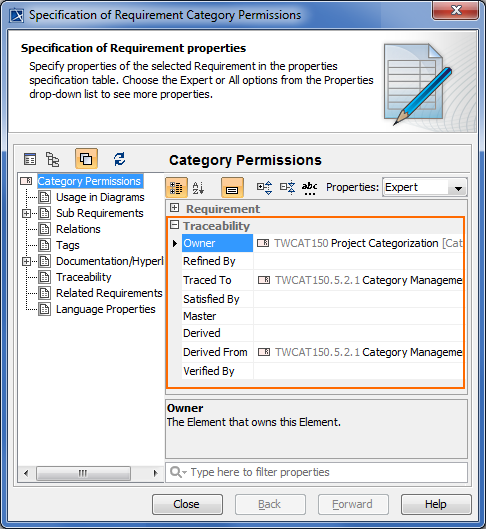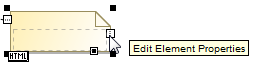The traceability solution is available in Architect and Enterprise editions.
The traceability relations help determine how your requirements or other model artifacts are satisfied. As they change, you can use traceability relations to monitor the impact of these changes. You can visualize traceability relations using MagicDraw features, such as the Dependency Matrix or Relation Map. Requirements tracing is a background for analysis and is concerned with recovering the sources of requirements and predicting the effects of requirements. Tracing is fundamental to performing impact analysis when requirements change. A requirement should be traceable backwards to the criteria and stakeholders which motivated it (from functional requirements to business requirements). A requirement should also be traceable forwards into the design entities that satisfy it.
Traceability makes it easier for you to:
- Find, navigate and define the realization and specification of elements from different levels of abstraction:
- Understand why an element exists, how the element is realized, and clarify the purpose of the element.
- Validate the system functionality (to see if it meets customer requirements and if any superfluous functionality has been implemented).
- Improve a customer's understanding of the system and thus his/her acceptance of the system.
- Have single places for relations analysis used in traceability.
- Check artifact coverage and completeness.
- Bridge the gap between levels of abstraction.
- Trace elements by using out-of-the-box predefined traceability suites.
For detailed instructions on how to use the traceability solution, see Traceability.
Traceability relations in Specification window
In the selected element's Specification window, you can see traceability relations as properties. You can also create your own specific properties and edit them here.
To trace element relations in the Specification window
- Open the Specification window of the selected element.
- Scroll through the general requirement's properties to get to the Traceability properties list.
Traceability property group in element's specification window
For more information about using a Specification window, see Specification window.
Traceability relations in Properties panel
The same traceability properties are displayed in a Properties panel.
To trace element relations in the Properties panel
- Select the element in the Model Browser or the shape on the diagram pane.
- In the Model Browser, click the Properties panel > Element tab and scroll through the properties to get to the Traceability properties list.
Traceability property group in element's properties panel.
For more information about using the Properties panel, see Properties tab.
Representing traceability on Notes
To trace element relations in a Note
- Select the element's shape on the diagram pane.
- Connect a note to the selected shape.
- Right-click the note and click Edit Compartments on the shortcut menu,or select a note and click the Edit Element Properties button appearing on the right side of the note.
- In the Compartment Edit dialog, click the Element Properties tab, select the traceability properties you want to represent on a note and move them from the Hidden to Selected list.
- Click OK when you are done.
Selected traceability properties are presented on a note.
Traceability properties on a note
Tracing relations using Go To command
The Go To command allows you to easily find and navigate to the related elements through the traceability relations.
To trace element relations using the Go To command
- Select the Requirement in the Containment tree or the shape on the diagram pane.
- Right-click the selected Requirement. On the shortcut menu, click Go To > Traceability > Specification / Realization / Owner / Other and select the desired element.
This element is selected in the Containment tree.
For more information about traceability, see Traceability.