An external user is a user imported from an LDAP server (see Importing users). You cannot edit the external user's information such as name, department etc. because Teamwork Cloud (TWCloud) only retrieved them when it imported the LDAP user as the external user. But, you can update the external user's information using the resynchonize feature in TWCloud. The Resynchronize dialog requires you to select the LDAP realm from which the external user was imported, and then allows you to update the selected external user information in TWCloud by synchronizing it with the matching LDAP user information on the LDAP server.
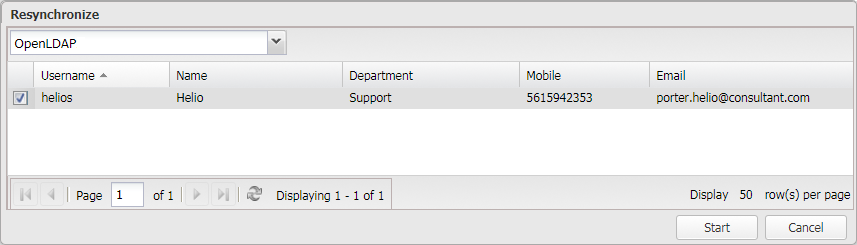
The Resynchronize dialog to synchronize user information between LDAP users in LDAP servers and external users in TWCloud.
You can also use the Import LDAP user page to synchronize external user information. You need to specify both the LDAP realm and the keyword in the Query box. If you cannot provide a specific username, you can type * (asterisk) in the Query box to list all of the external users imported from LDAP servers.
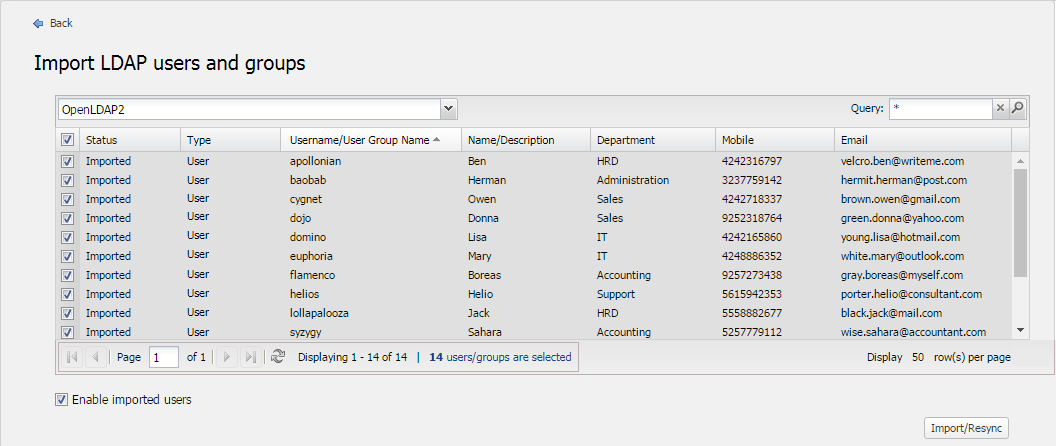
Using the Import LDAP users dialog to synchronize external user information with matching LDAP users on LDAP servers.
To update an external user information using the Resynchronize dialog
- Click an external user on the User Management page. The User detail page of that external user will open.
- Click
 to open the Resynchronization dialog.
to open the Resynchronization dialog. - Select the LDAP realm
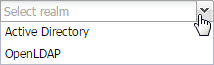 from the Select realm box.
from the Select realm box. - Select the check box of a matching LDAP user and click
 . The LDAP user information will replace that of the external user on the User detail page.
. The LDAP user information will replace that of the external user on the User detail page. - Click
 .
.
The section Importing users also explains that when you import an LDAP user whose name is the same as that of the existing external user you have in TWCloud, it will automatically update the external user's information with that of the LDAP user.
To update an external user information through the Import LDAP users page
- Click
 to open the Import LDAP users page.
to open the Import LDAP users page. - Select an external user and click
 . Information from a matching username will be used to update that of the external user in TWCloud.
. Information from a matching username will be used to update that of the external user in TWCloud.
Alternatively, you can update the external user information by converting it to internal user and converting it anew to external user.