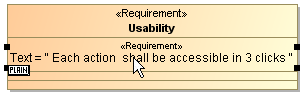You can easily add or edit HTML text using the HTML editor. It also allows you to preserve the text format when copying formatted text.
To set the note, text box, or separator text as HTML
Do one of the following:
- Select a note/text box shape and click the HTML button when Switch To HTML Text appears on the lower-left corner of the shape.
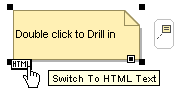
- From the note/text box shortcut menu, select HTML Text.
- Draw the note/text box, using the Note(HTML text) or Text Box(HTML text) buttons on the diagram palette.
Click the text area on the selected shape or start typing to open the HTML editor toolbar. The buttons on the HTML editor toolbar have the same functions as a normal editing toolbar.
 HTML editor toolbar
HTML editor toolbar
You can write HTML text in various dialogs, but you must turn on the HTML mode first.
To turn on the HTML mode in a dialog
- Simply click to select the HTML check box. The following scenarios show the various ways of reaching the check box:
- Element Specification window:
- Open an element's specification window.
- Click the Documentation/Hyperlinks tab.
- Check HTML. Click Close. See the figure below.

HTML editor toolbar in Documentation/Hyperlinks tab of element Specification window
- In the Model Browser:
- Click the element in the Containment Tree.
Click the Documentation panel.
Click HTML, then click anywhere on the diagram pane. See the figure below.
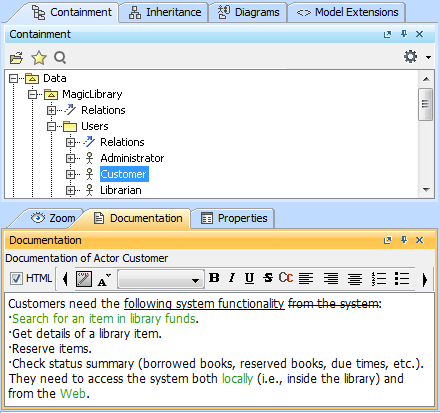
HTML editor toolbar in Documentation panel on Model Browser
- Element Specification window:
- Open an element specification window.
- Click the Tags property group, when editing a tagged value.
- Click HTML. Then click Close. See the figure below.
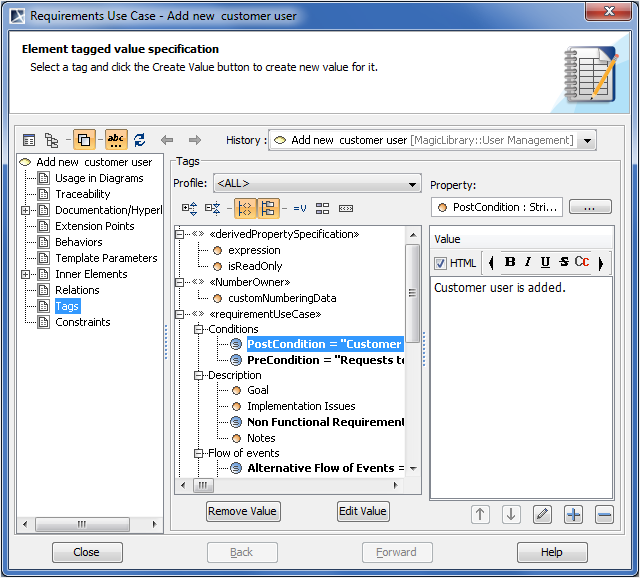
HTML editor toolbar in Tags tab of element Specification window when editing tag value
- In the To Do field:
- Open an element specification window.
- In the dialog, click the To Do field to edit it.
- Click the
 button to open the To Do text dialog.
button to open the To Do text dialog. In the To Do text dialog, click HTML. Edit the text as you wish, then click OK then click Close.

HTML editor toolbar in To Do dialog
- Element Specification window:
You can also use the HTML editor toolbar when editing a tagged value directly on the element’s shape.
To use the HTML editor toolbar for editing a tagged value
- On the element shape, double-click the tagged value. The HTML mode will be turned on and the HTML editor toolbar will open for editing the tagged value.