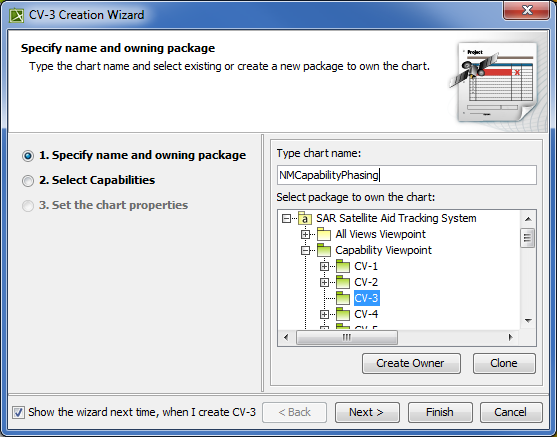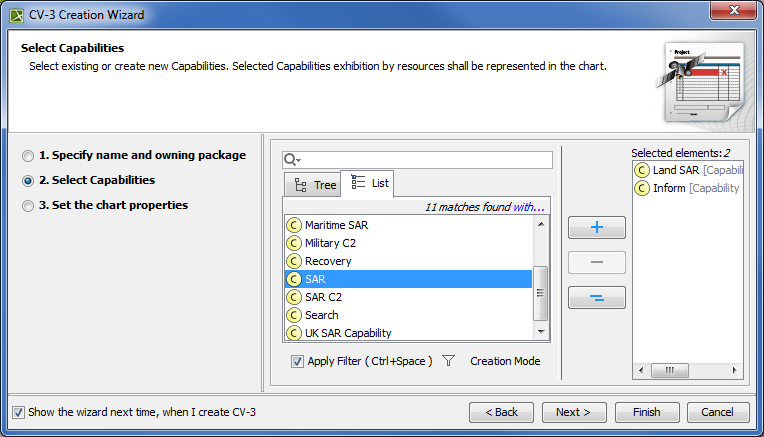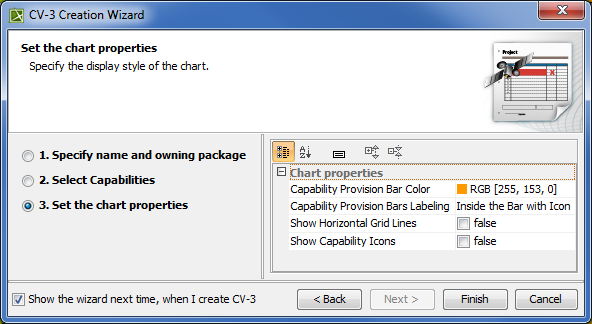The Diagram Creation Wizard is used to create the following diagrams:
- CV-3 Capability Phasing (DoDAF)
- PV-2 Project Timelines (DoDAF)
- AcV-2 Programme Timelines (MODAF)
- StV-3 Capability Phasing (MODAF)
- NPV-1 Programme Portfolio Relationships (NAF v.3)
- NCV-5 Capability to Organisational Deployment Mapping (NAF v.3)
- Lr Lines of Development (NAF v.4)
- Cr Capability Roadmap (NAF v.4)
The name of this wizard depends on particular diagram name: <diagram name> Creation Wizard:
- CV-3 Creation Wizard
- PV-2 Creation Wizard
- AcV-2 Creation Wizard
- StV-3 Creation Wizard
- NPV-1 Creation Wizard
- NCV-5 Creation Wizard
- Lr Lines of Development Creation Wizard
- Cr Capability Roadmap Creation Wizard
To open the Diagram Creation Wizard
- Right-click the <view name> Package and select Create Diagram > <diagram name>.
The Diagram Creation Wizard opens.
The wizard consists of three steps:
Name and owning package specification
In this step, you can specify the diagram name and select or create the owning package. If you want to create a new owning package, use the Create Owner button. Also, you can clone an existing package by clicking the Clone button.
Capability selection
In this step, you can select Capabilities from the list.
| Button | Description |
|---|---|
Selects a Capability. Alternatively, double-click the Capability. | |
| Removes a Capability. | |
| Removes all Capabilities. |
The chart property setting
In this step, you can set the display style of the chart.
If you do not wish to use the this wizard next time, clear the Show the wizard next time, when I create <diagram name> check box.
To restore the usage of the Diagram Creation Wizard
- Select Options > Environment.
- In the Environment Options dialog select the UAF options group.
- In the General properties, set the Show PV-2/AcV-2/NPV-1 Creation Wizard each Time Creating New Chart property value to true.