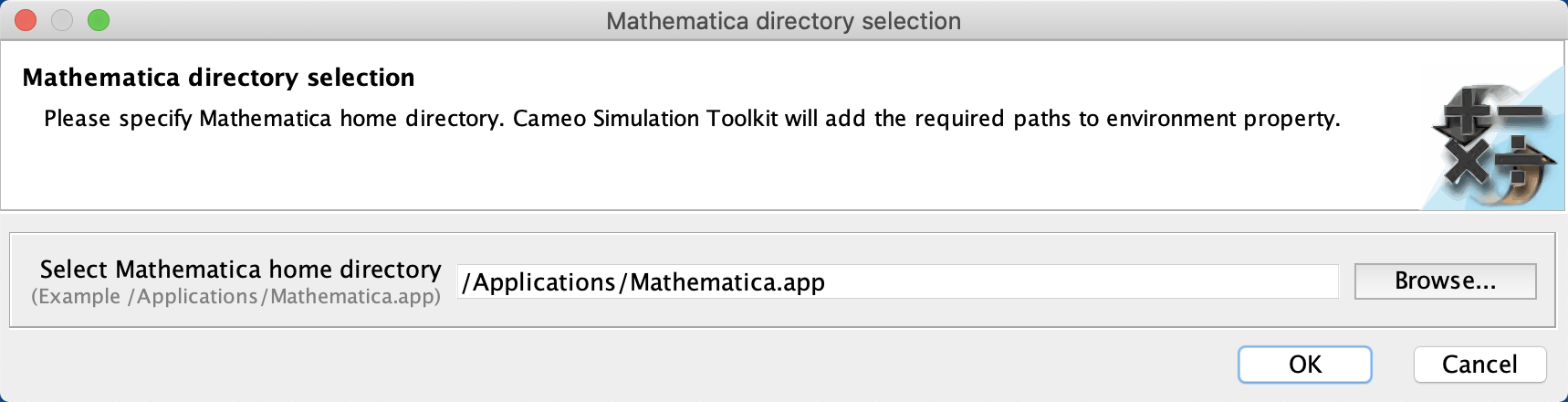Cameo Simulation Toolkit supports Mathematica®, a Mathematical computation engine, to analyze and solve Mathematica®l expressions. Once you have installed Mathematica® , you can specify it as the language of opaque expressions.
First, you must install Mathematica® on your local machine, and then set up your system to allow Cameo Simulation Toolkit to use the installed Mathematica®.
To use Mathematica® on a 64-bit version of Microsoft Windows and Linux
- On the MagicDraw main menu, select Tools > Integrations. The Integrations dialog opens.
- From the list, select Mathematica and click Integrate/Remove Integration. The Mathematica directory selection dialog opens.
- Browse for the home directory of Mathematica®.
- Click OK and restart MagicDraw.
To use Mathematica® on Mac OSX
- From the main menu, click Tools > Integrations. The Integrations dialog opens.
- From the list, select Mathematica and click Integrate/Remove Integration. The Mathematica directory selection dialog opens.
- Specify the directory where you have installed Mathematica® and click OK.
- Restart the modeling tool.
Information
(Only for integration with Mathematica Version 12.3 or later) After completing the steps above using the Integration dialog, you must change JAVA_HOME to JDK 17 by following the steps below:
- Go to https://adoptium.net/temurin/releases/ and download JDK 17 (17.0.8 recommended) for your operating system.
- Open the <install_root>/bin/<modeling_tool_name>.properties file (e.g., magicdraw.properties) with a text editor.
Change JAVA_HOME to the JDK 17 directory and save the file, for example:
JAVA_HOME=C\:\\Program Files\\Eclipse Adoptium\\jdk-17.0.8
Restart the modeling tool.