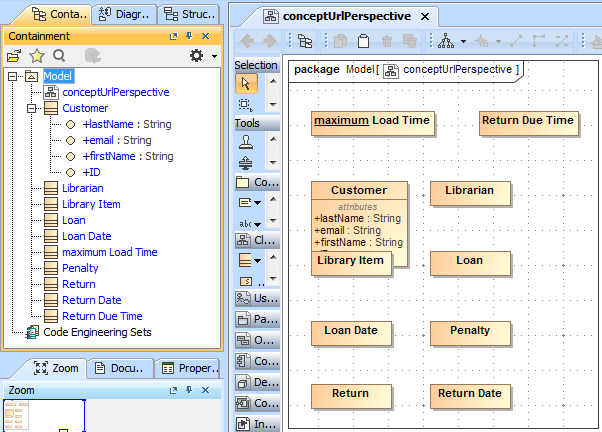From the last figure in the preceding section , we see that we have been able to import different Classes, but these classes do not have any properties or associations yet. The following example shows you how to add some properties to the Customer class.
To import properties for a class
- Click File > Import From > Import CSV to open up the CSV Import plugin wizard interface.
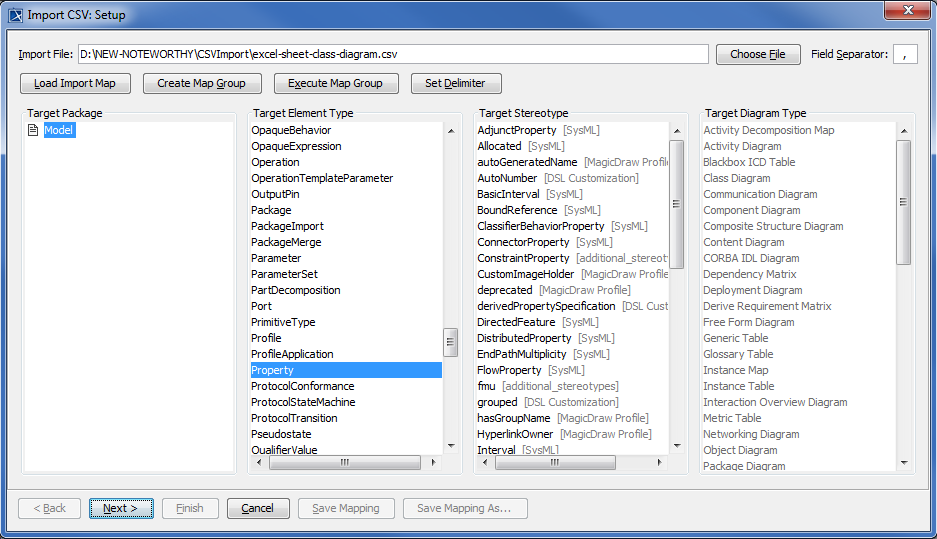
- Click
 to browse and select your CSV file.
to browse and select your CSV file. - Specify a target package.
- Specify a target element type of Property as shown in figure above.
- Click
 to proceed to mapping options. See figure below.
to proceed to mapping options. See figure below. - Map the column CustomerProperty from the CSV file to the property name (by selecting them and clicking
 ).
).
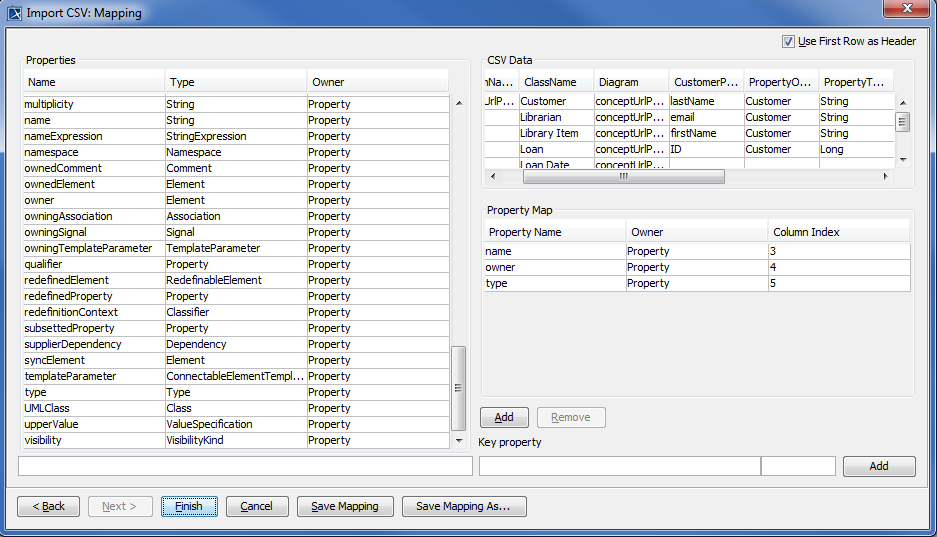
- Keep the name property from the Properties list selected, and also keep the CustomerProperty column from data source selected, then click the
 button beside the Key Property textboxes. The Key Property textboxes should populate as shown in figure above.
button beside the Key Property textboxes. The Key Property textboxes should populate as shown in figure above. - Map the column PropertyOwner to the property owner.
- Map the column PropertyTypeOfCustomer to the property type.
- Click
 . Your MagicDraw containment area should be updated with the new data as shown in figure below.
. Your MagicDraw containment area should be updated with the new data as shown in figure below.