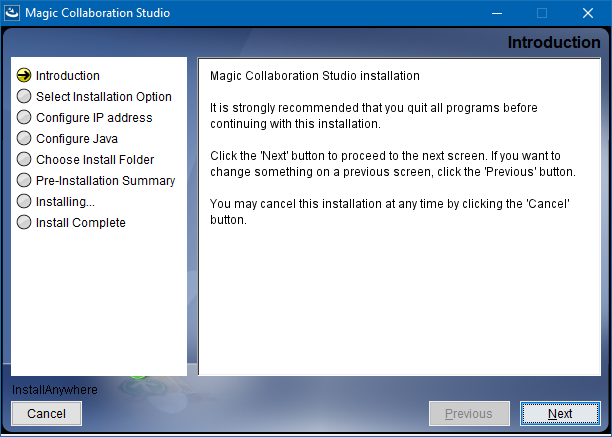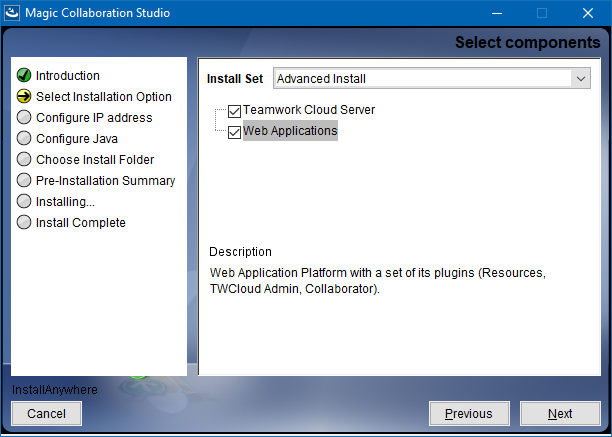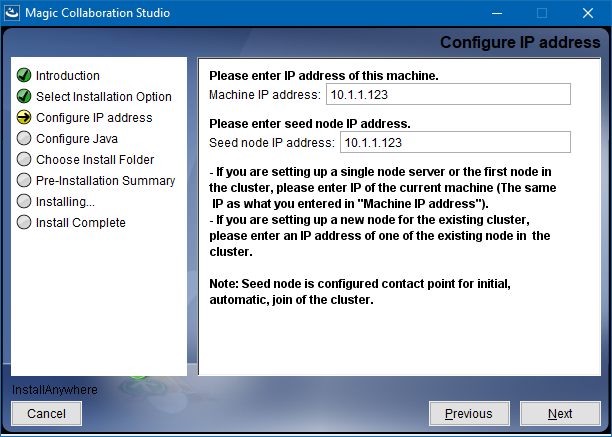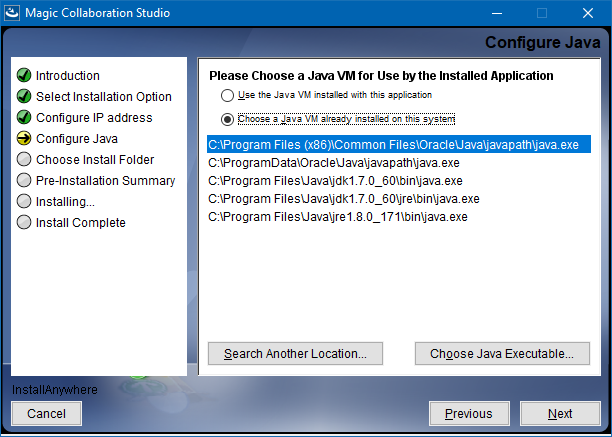Here you can learn how to start Magic Collaboration Studio using the installer file.
Prerequisites
To run Magic Collaboration Studio:
- You must have a working instance of Cassandra. Learn how to install and configure Cassandra.
- You have to obtain the magic_collaboration_studio_<version_number>_installer_win64.exe file (the magic_collaboration_studio_<version_number>_installer_linux64.bin file if you use Linux). Contact your sales executive to get the file.
The installer file includes both TWCloud and Web applications (Resources, Collaborator, TWCloud Admin) in its installation package. During installation you will be asked to choose from installation options. The short introduction about these options:
- Quick Install - Quick install is intended for simple collaboration scenarios where Web-based collaboration is not a daily activity. It will install Teamwork Cloud Server, Web Application Platform and all of the web applications (Resources, TWCloud Admin, Collaborator) into a single machine.
- Advanced Install - Advanced Install is intended for heavy-weight production use. It will allow you to choose components to install: Teamwork Cloud Server or Web Application Platform (with all of the available applications). This installation option should be used when Teamwork Cloud Server is deployed in a separate machine from the Web Application Platform.
To install MCS by using the installer file
- Download the installer, magic_collaboration_studio_190_sp2_installer_win64.exe for Windows (or magic_collaboration_studio_190_sp2_installer_linux64.bin for Linux).
- Right click on the downloaded installer and Run as administrator. The Introduction section will open. Click Next.
- In Select Installation Option section select type of installation:
- If you select Quick install, click Next and go to step #4.
- If you select Advanced Install, you will need to specify components that you want to install. Click Next.
- Configure IP address:
- Type the name or IP of the machine on which you want to install MCS.
- Enter the node IP. If your machine is a single node server or the first node in the cluster, enter the IP of your machine. Click Next.
Select the Java VM installed on your machine for running MCS and click Next.
Select a location on your machine where you want to install TWCloud and click Next. The Pre-Installation Summary section will open.
- Check if everything is correct.
Click Install. The installer will install MCS on your machine.
Upon successful installation, click Done to close the installation window.
Open the Task Manager and start the following services:
- Authserver service
- Teamwork Cloud service
- WebApp service
- Check if the system is working. You should be able to access Magic Collaboration Studio via https://FQDN:8443/webapp/.
Post-Install Configuration
The installer has now created the preliminary configuration. If your system is still not operational and you cannot use Magic Collaboration Studio, check the configuration parameters as described below.
Edit the configuration file: C:\Program Files\MagicCollaborationStudio\configuration\application.conf. Search for seeds = , located under the section for the persistence Cassandra section, and replace: localhost with: ip_address_of_cassandra_node. Search for server =, located in the esi.auth section. Please remove the "#" sign and enter the ip address or FQDN (if accessing via FQDN) of your server.
If you are accessing TWCloud Admin via its FQDN, edit the configuration file: C:\Program Files\MagicCollaborationStudio\AuthServer\config\authserver.properties. Search for server.public.host and replace the IP address with the FQDN. Search for authentication.redirect.uri.whitelist, and append the following to the entry, https://FQDN:8443/webapp/
Please create a an entry in C:\Windows\System32\drivers\etc\hosts containing the local IP address and the FQDN of your machine, if accessing via FQDN. For example, if your IP address is 10.1.1.123 and your FQDN is mymachine.mydomain.local, it would be in this form:
10.1.1.123 mymachine.mydomain.localOpen an administrative command prompt and issue the following commands in order to create service dependencies:
sc config authserver depend= teamworkcloud
sc config webapp depend= teamworkcloud
- Open the Task Manager and restart the authserver, teamworkcloud, and webapp services.
In your web browser, go to https://localhost:8443/webapp (if default options are used) to open Magic Collaboration Studio.