The Inheritance tab represents classifiers (e.g., packages, data types, and stereotypes) hierarchy within your project. Inheritance according to the UML Specification is shown using the generalization relationship. If a model element has no generalization relationship, it will not be represented in the Inheritance tab. You can change some Inheritance tab properties in the Environment Options dialog the Browser options group. Button Tooltip text Description Collapse all currently expanded elements in the Containment tree. Collapses only selected node and all subnodes in that node. Open in New Tree Opens the contents of the selected element in a new tab of the Model Browser. The selected element becomes the root node of the new tree. You can choose to open elements in: Favorites Opens the Favorites menu for choosing to do one of the following: Quick Find Opens the Quick Find dialog. Click to open the Options menu and then select: You can work with elements in the Inheritance tree using the commands available from the selected element's shortcut menu. The shortcut menu contains the following commands: Command Function Select in Containment Tree Opens the Containment tab and selects the Opens the Structure tab and the structured classifier is selected. This command is available for structured classifiers (SysML).
To open a new Inheritance tree and then select Open in New Inheritance Tree.
and then select Open in New Inheritance Tree.
The Inheritance tab consists of the following two components:Inheritance tab toolbar
The Inheritance tab toolbar contains the following buttons![]()
Collapse All ![]()
Collapse Selected Recursively ![]()
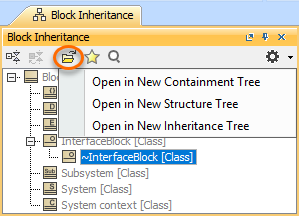
![]()
![]()

Options
element at the top of the hierarchy.
stereotypes next to the element name in the Containment tree.Working with model elements in the Inheritance tree
current element in the Containment tree.Select in Structure Tree