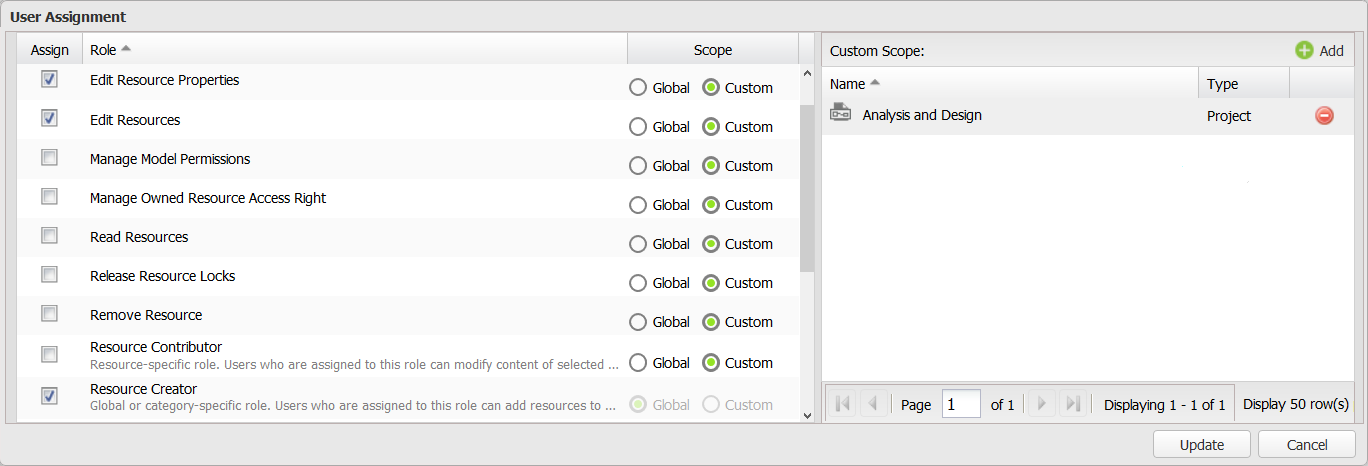You can copy the roles/resources of a user and a user group (Source user) and assign them to another user or a user group (Target user) using the Copy Role Assignment dialog.
The Copy Role Assignment dialog.
To copy roles or assignment(s) from one user or user group to another
- On the Role Management page, click to open the Copy Role Assignment dialog.
Type a username (Source user) whose assignment you want to copy (not case-sensitive) in the Source User box and press Enter. You may remove the source user by clicking or press Backspace on your keyboard.
Note
The Source User box is a search box that provides auto-complete suggestions as you type.
- Click to open the User Assignment dialog and see the current roles or resources assigned to the source user.
- In the User Assignment dialog, you can assign more user roles and resources to the Source User by selecting the user role check box(es) and clicking .
- Select a resource in the Add Resources dialog.
- Click to add the selected resource to the Source User.
- The selected user(s) will appear in the Target User(s) box. You may remove a target user from the list by clicking .
- Click .
- Click to select a Target user and click .
- Click to copy the assignment(s) from the Source user to the Target user(s).
Related page