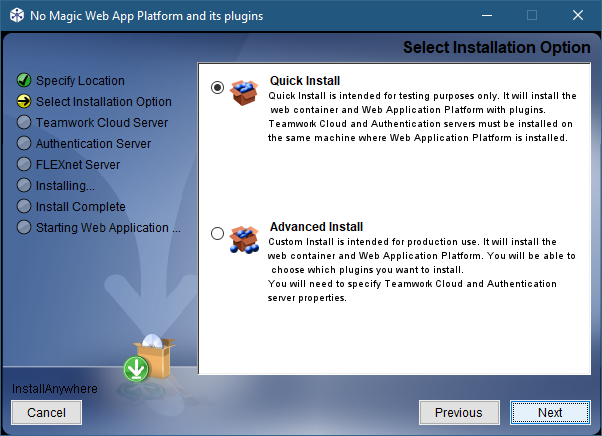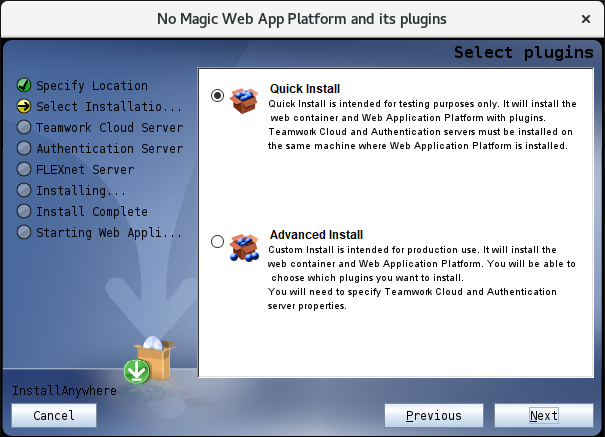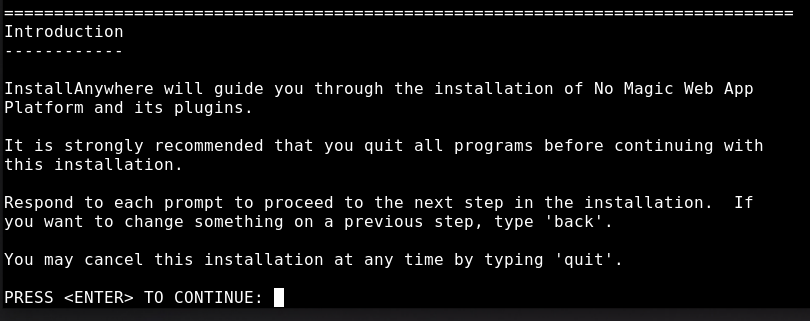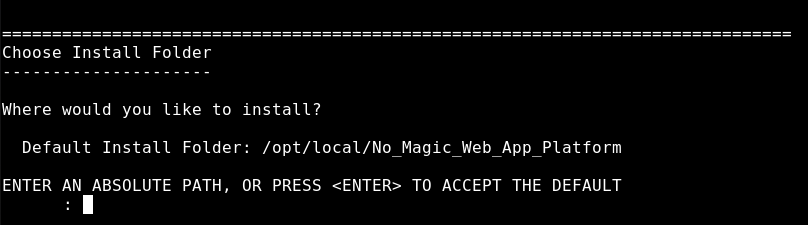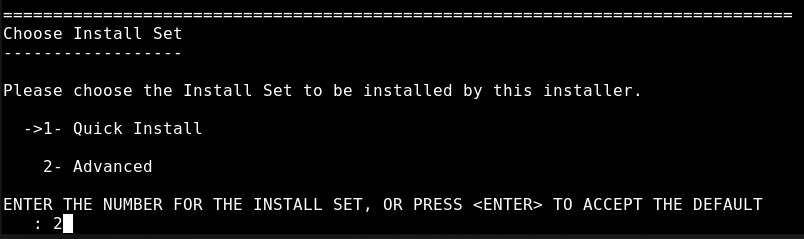The Web Application Platform can either be installed on the same machine as Teamwork Cloud or on a separate machine for testing purposes. This section covers installing the Web Application Platform on the same machine as Teamwork Cloud. There are two options to test the Web Application Platform:
- If Teamwork Cloud is installed, then the Web Application Platform and Cameo Collaborator are already operational on your system.
Testing Cameo Collaborator
To check if Cameo Collaborator is installed together with Teamwork Cloud, go to the <install_root>\WebAppPlatform\webapps directory. If the collaborator folder is in this directory, Cameo Collaborator is installed and you can test it after applying the Cameo Collaborator license.
- To install a separate version of Web Application Platform on your system, run the Web_App_Platform_<version number>win64.exe file (Web_App_Platform<version number>_win64.sh file for Windows OS) and choose the Quick Install option.
This section explains how to install the Web Application Platform using the executable file (the second option described above). It installs the platform using default property values. You can change these values later if needed.
Installation on Windows
To install the Web Application Platform for testing purposes on Windows
- Stop Web Application Platform on the machine where Teamwork Cloud is running.
Remove Web Application Platform services installed with Teamwork Cloud
- Open Command Prompt as Administrator
- Navigate to Teamwork Cloud installation WebAppPlatform/bin/ directory
Execute the command:
service.bat remove
- Navigate to WebAppPlatform/zookeeper/bin/ directory
Execute the command:
zkService.cmd remove
- Specify the location where you want to install the Web Application Platform in one of the following ways:
- Use the default location suggested in the Where would you like to install? box.
- Click Choose and select a location on your machine.
- Click Next.
- Select the Quick Install radio button and click Next.
- When you get the notification that Web Application Platform is successfully installed, click Next.
- If you want to start Web Application Platform after exiting the installation wizard, leave the Start Zookeeper and WebApp as service check box selected. Otherwise, clear the check box.
- Click Done.
- When the installation is finished, update the authentication.redirect.uri.whitelist property in the authserver.properties file by adding the Web Application Platform address http(s)://<domain_name>:<port>/webapp as its value.
Web Application Platform is now installed with Cameo Collaborator, Resources, and all other available web applications. To access Web Application Platform, open a web browser and go to http(s)://<domain_name>:<port>/webapp. By default, Web Application Platform uses port 8443.
Starting Web Application Platform manually
If you want to start Web Application Platform manually, first start Zookeeper and only then - Web Application Platform.
Installation on Linux
To install the Web Application Platform for testing purposes
- Stop Web Application Platform on the machine where Teamwork Cloud is running.
- Run the Web_App_Platform_<version number>_unix.sh file to start the installation wizard.
- Specify the location where you want to install the Web Application Platform in one of the following ways:
- Use the default location suggested in the Where would you like to install? box.
- Click Choose and select a location on your machine.
- Click Next.
- Select the Quick Install radio button and click Next.
- When you get the notification that Web Application Platform is successfully installed, click Next.
- If you want to start Web Application Platform after exiting the installation wizard, leave the Start Web Application Platform as service check box selected. Otherwise, clear the check box.
- Click Done.
- When the installation is finished, update the authentication.redirect.uri.whitelist property in the authserver.properties file by adding the Web Application Platform address http(s)://<domain_name>:<port>/webapp as its value.
Web Application Platform is now installed with Cameo Collaborator, Resources, and other available web applications. To access Web Application Platform, open a web browser and go to http(s)://<domain_name>:<port>/webapp. By default, the Web Application Platform uses port 8443.
Starting Web Application Platform manually
If you want to start Web Application Platform manually, first start Zookeeper and only then - Web Application Platform.
Installation on Linux using command-line
To install the Web Application Platform for testing purposes
- Stop Web Application Platform on the machine where Teamwork Cloud is running.
- Open the terminal and go to the directory where the Web_App_Platform_<version number>_unix.sh file is stored.
Execute the following command:
./Web_App_Platform_<version number>_unix.sh -i console
When the introduction to the Web Application Platform installation is displayed, press Enter to continue.
- Specify the location where you want to install Web Application Platform:
- Press Enter to use the "Default Install Folder".
- Enter the full path to the installation directory and press Enter.
- Enter "1" to select the Quick Install option and press Enter.
- When you get the notification that Web Application Platform is successfully installed, press Enter.
- If you want to start Web Application Platform after exiting the installation, press Enter. Otherwise, type "0" and press Enter.
- When the installation is finished, update the authentication.redirect.uri.whitelist property in the authserver.properties file by adding the Web Application Platform address http(s)://<domain_name>:<port>/webapp as its value.
Web Application Platform is now installed with Cameo Collaborator, Resources, and other available web applications. To access Web Application Platform, open a web browser and go to http(s)://<domain_name>:<port>/webapp. By default, Web Application Platform uses port 8443.
Starting Web Application Platform manually
If you want to start Web Application Platform manually, first start Zookeeper and only then - Web Application Platform.