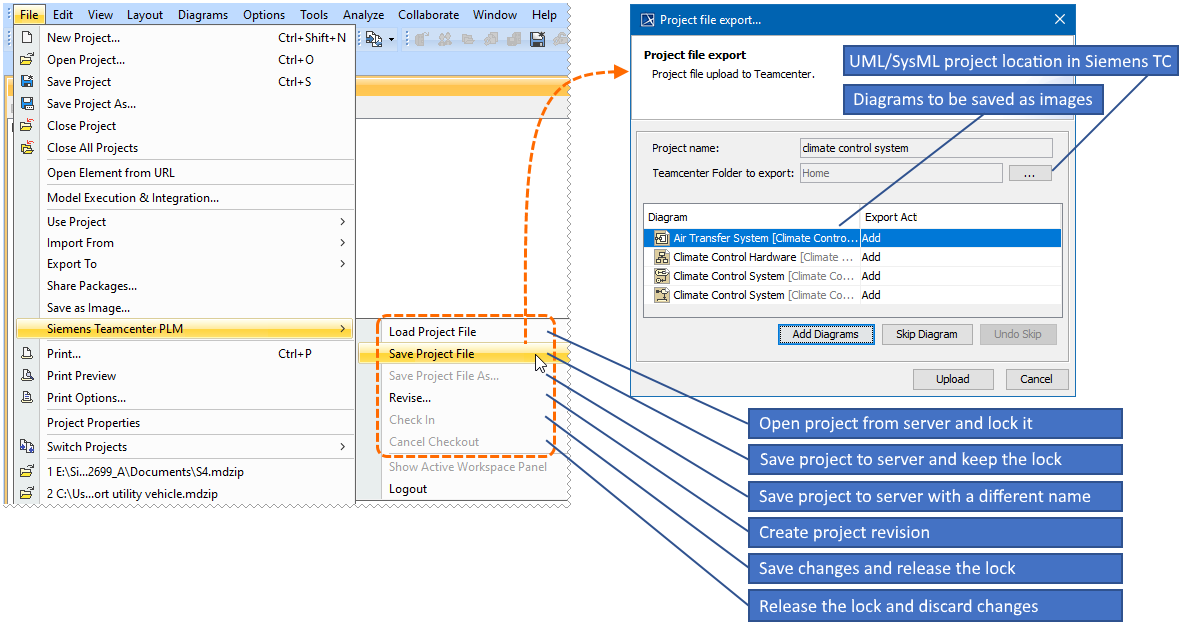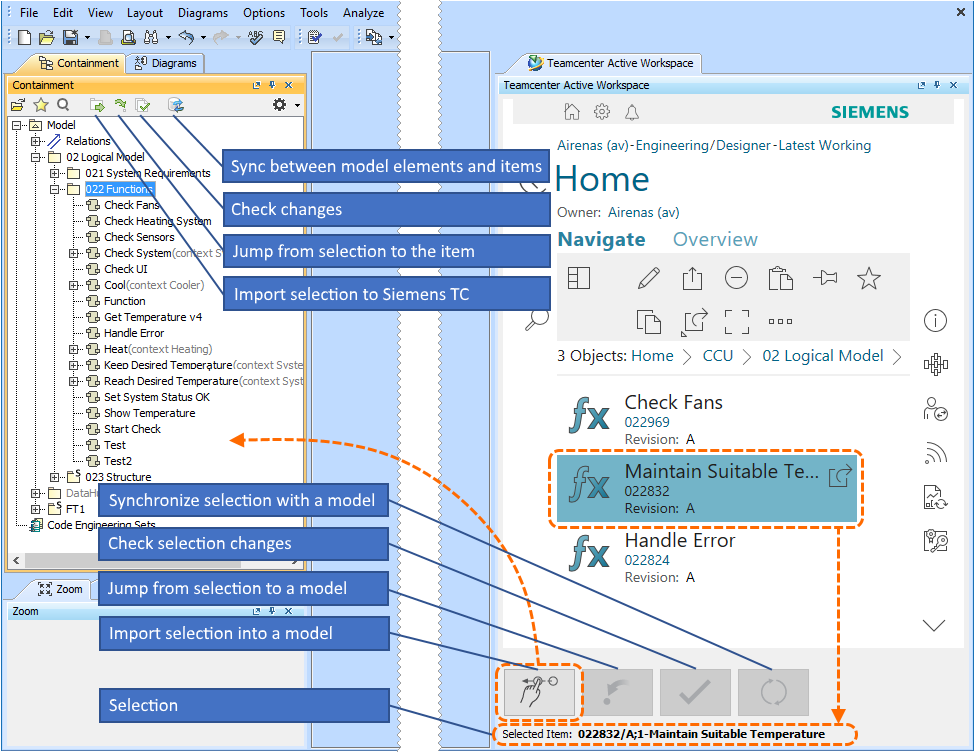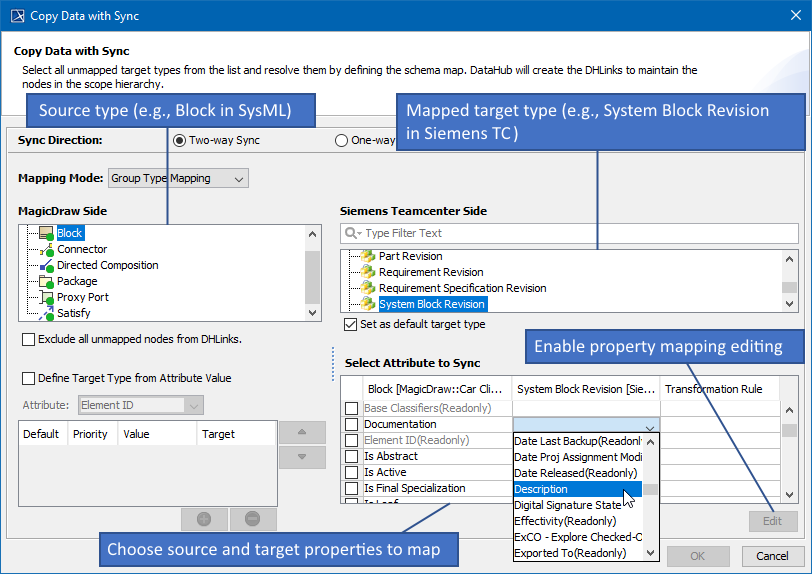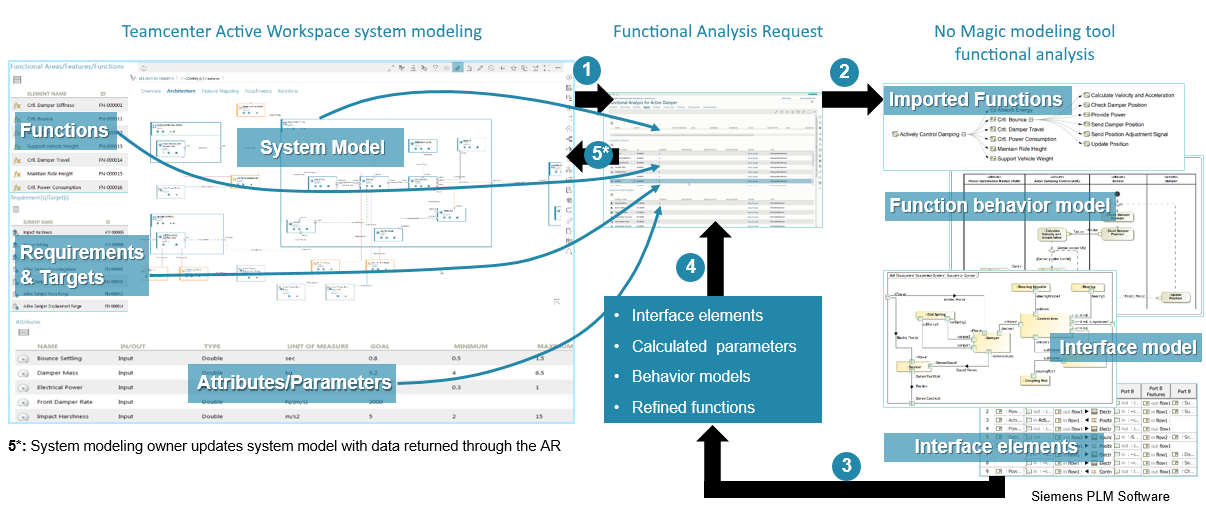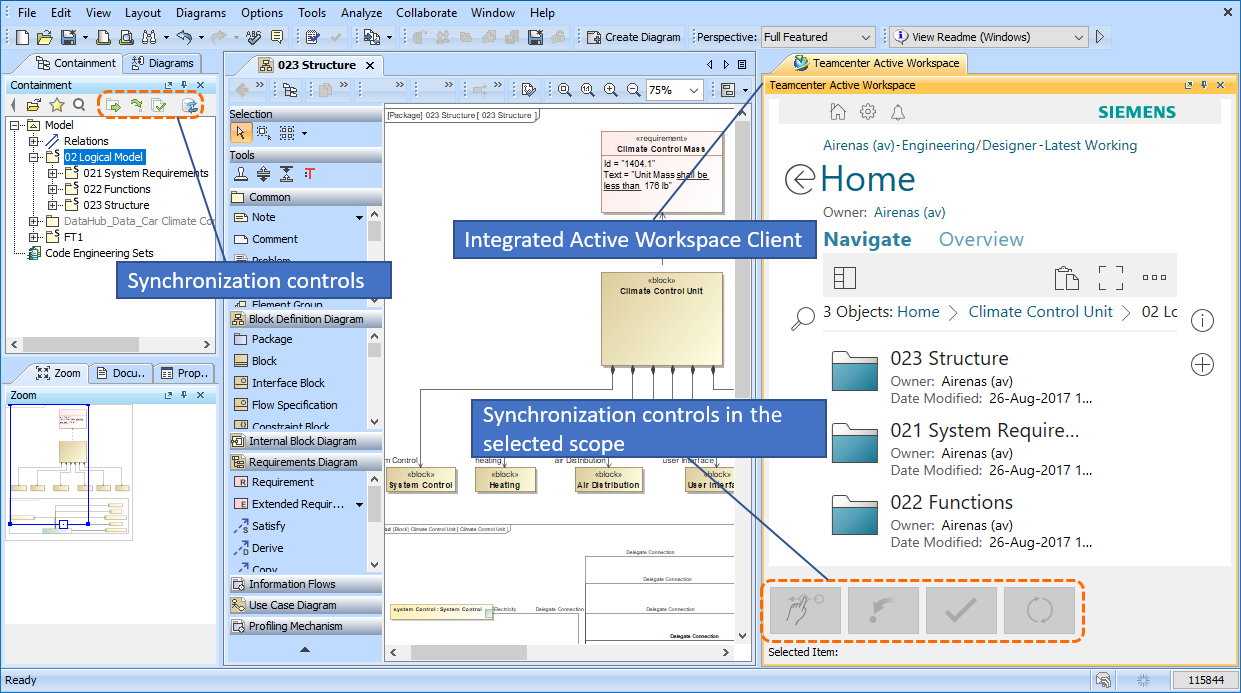Released on: December 12, 2017
We are proud to present the release of the Teamcenter Integration plugin, which complements Teamcenter – Siemens Product Lifecycle Management (PLM) software – with UML/SysML modeling capabilities provided by our modeling tools. This state-of-the-art integration is the result of collaboration between Siemens PLM and our team. The new plugin brings a number of capabilities, including importing and exporting items/model elements, customizable data mapping, bidirectional data synchronization, functional and requirements analysis, and more.
Model Lifecycle Management
The Teamcenter Integration plugin allows you to expose PLM operations, such as saving, updating and revising, within our modeling tools. You can manage and reuse UML/SysML models by storing model files as modeling baselines. In addition, the plugin enables you to save selected diagrams (as images) and external files together with a project file in Siemens Teamcenter. Diagram images and files can be viewed directly from the Active Workspace Client (AWC).
The figure shows file management menu items and the dialog where you can choose UML/SysML project location in the Teamcenter repository and the diagrams you want to save.
Learn how to manage project files >>
Bidirectional Data Synchronization
You can import/export items or model elements as bill of materials (BOM) to/from our modeling tools. During import, physical components are allocated to logical (BOM → Block). While exporting a model generates a preliminary design (Blocks → BOM). The Teamcenter Integration plugin also allows you to synchronize changes from a modeling tool to Siemens Teamcenter and vice versa, as well as trace mapped data.
How does it work?
- Choose an item, assembly, or group of assemblies in a folder (Requirements, Functions, Blocks) that you want to import. You can also begin from the modeling tool side and synchronize a UML/SysML model with Siemens TC.
- Drag the selected item to the desired location of a UML/SysML model to start importing it to a modeling tool. When importing, the UML/SysML model is created based on either the default or your custom mapping.
- Use the traceability feature to jump between the modeling tool and Siemens Teamcenter to update items.
- View changes and synchronize them on a single element or item granularity level.
Active Workspace client integration into modeling tools offers import, trace and sync features.
Out-of-the-Box and Customizable Mapping
The Teamcenter plugin comes with a complete mapping scheme that is available out-of-the-box. The mapping scheme is based on the best fit between SysML and RFLP (Requirements, Functional, Logical and Physical approach). In addition, the default mapping is customizable on a single property level.
The Copy Data with Sync dialog opens when importing/exporting data allowing you to map SysML and Teamcenter data types.
Functional and Requirements Analysis Using Analysis Request
Use SysML functional behavior modeling to complement the Teamcenter multi-domain system modeling with the model-driven function allocation and system interface definition. You can also enable model-driven requirement engineering using our modeling tools. This allows you to take advantage of model-driven requirement analysis and validation.
How does it work?
- Use AWC to gather all required RFLP data (Requirements, Blocks, Functions, Interfaces, Attributes, etc.) into one AR (Analysis Request) item.
- Import the AR to the modeling tool.
- Perform functional, interface or parametric analysis.
- Export the results (new items, relations, external files, diagrams saved as images) to Siemens Teamcenter.
Assembling the Analysis Request to import to a modeling tool for functional, interface or parametric analysis.
Active Workspace Integration
The Teamcenter Integration plugin integrates the Active Workspace Client into modeling tools. This allows you to browse Teamcenter data, including exported SysML elements and diagrams, without leaving the modeling tool environment.
The Teamcenter repository can be accessed directly from a modeling tool by using the integrated Active Workspace Client.
Compare and Sync Manager
The compare and sync manager allows you to check for changes and synchronize data on a single item or model element level. You can also select which changes should be synchronized and specify the direction of the synchronization.
Teamcenter Integration plugin documentation