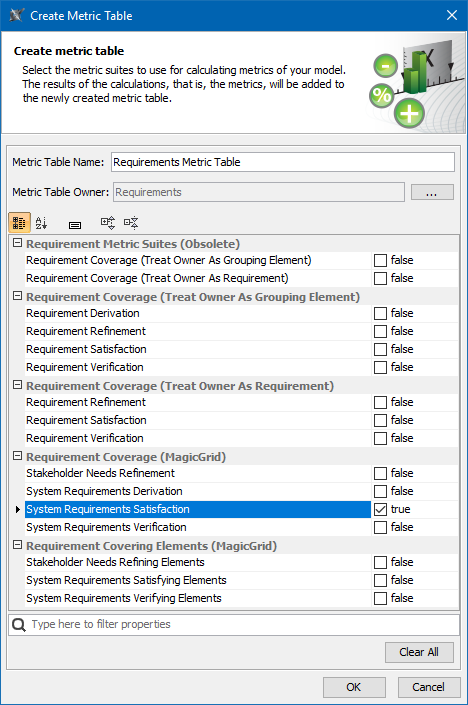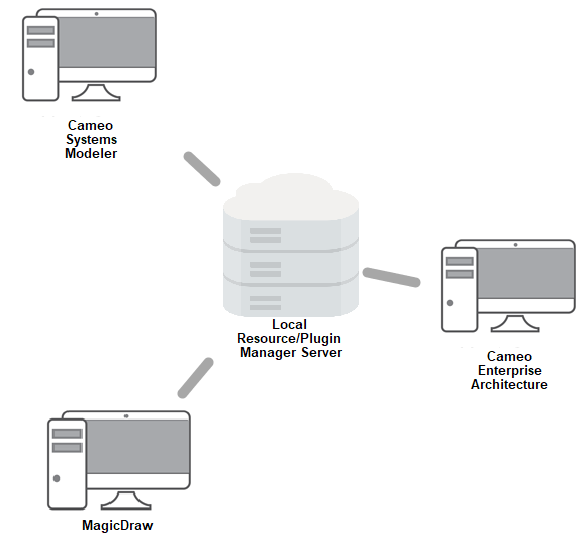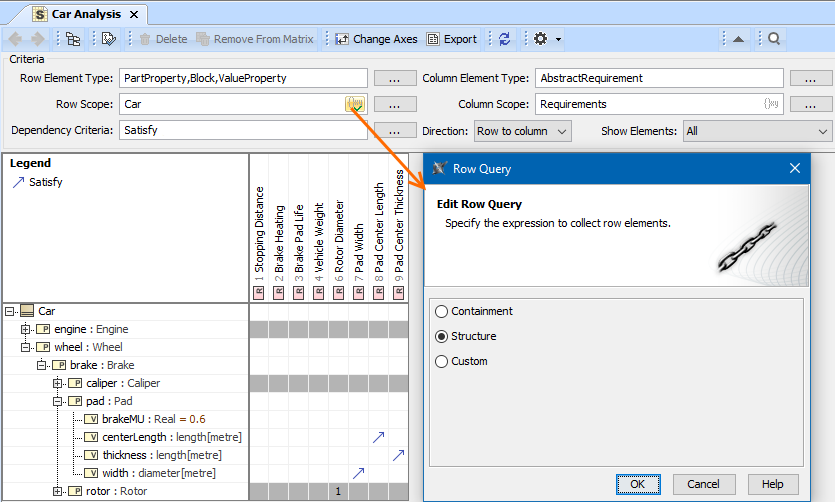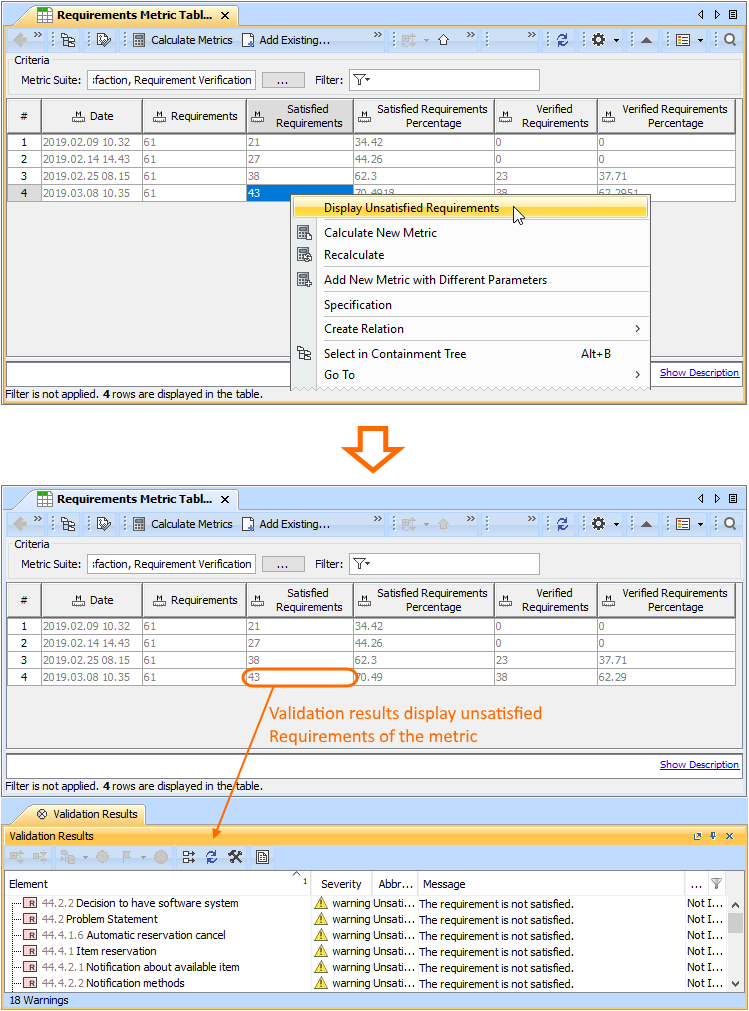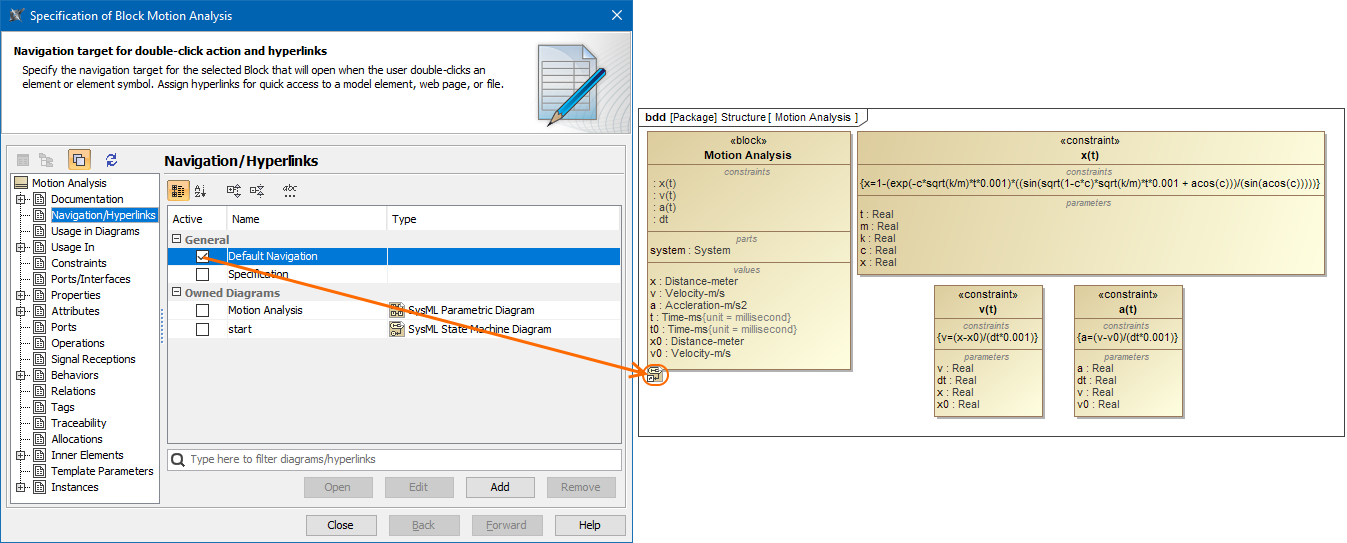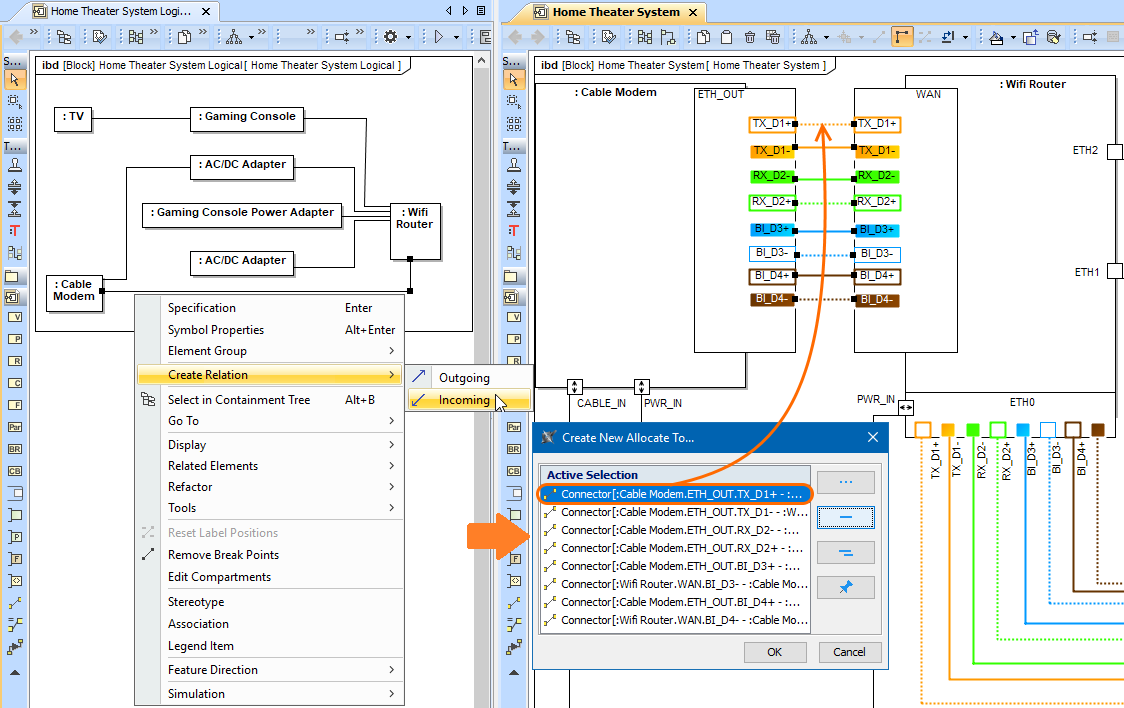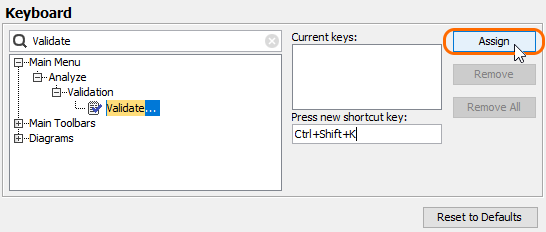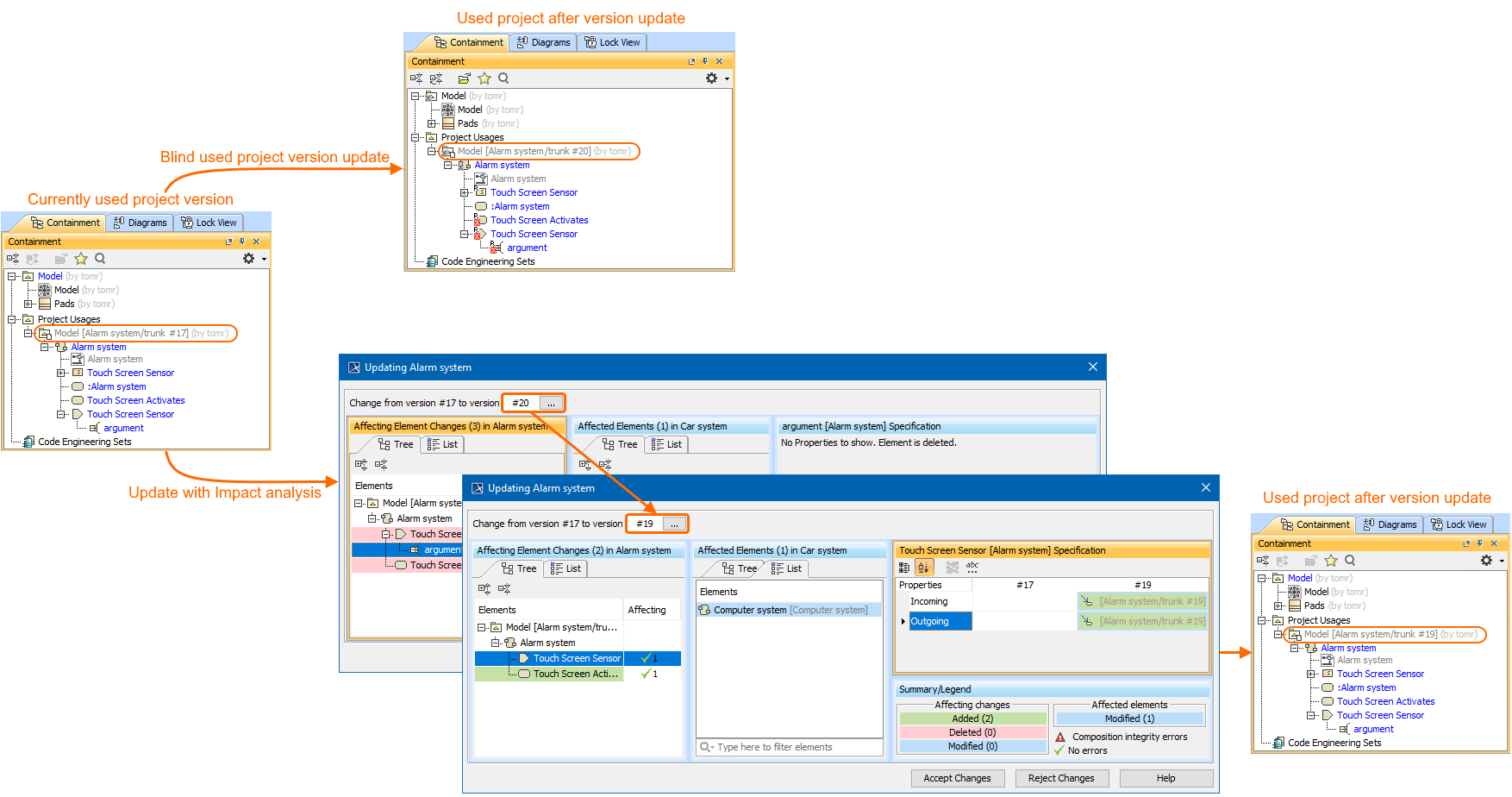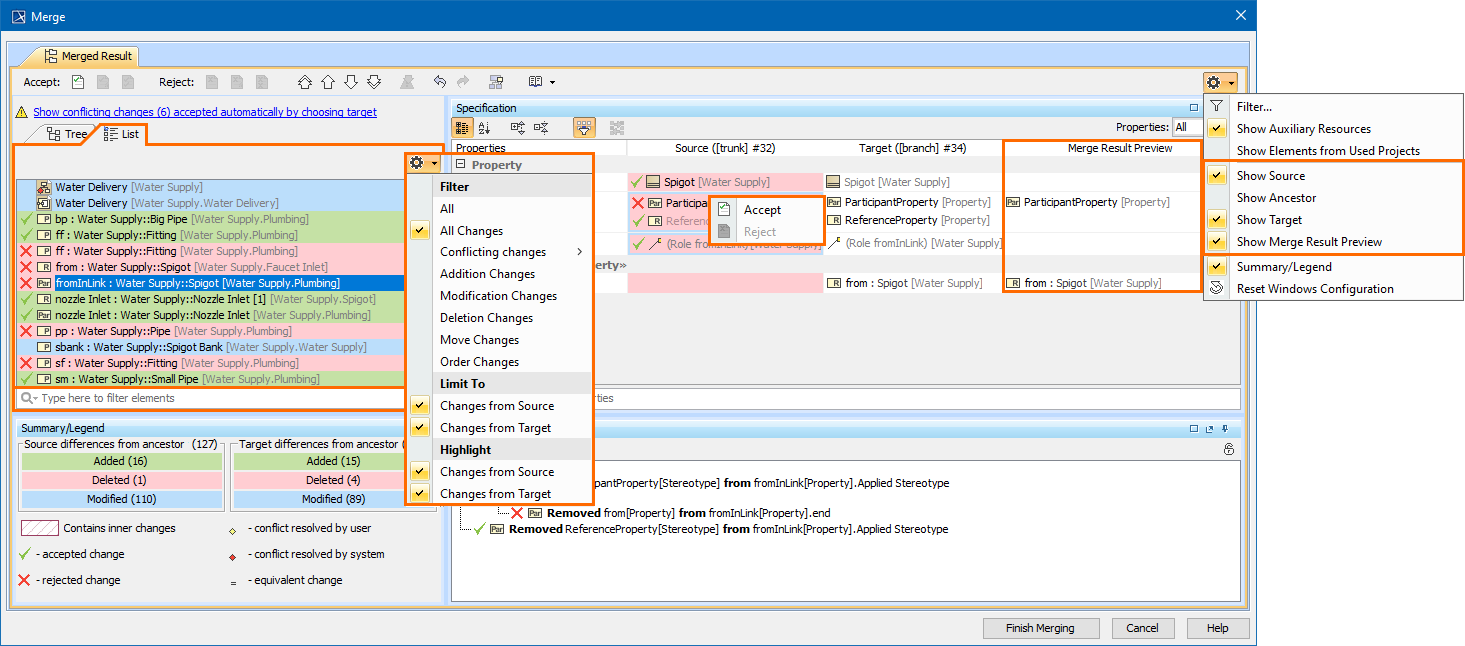Released on: July 12, 2018
Cameo Systems Modeler version 19.0 SP1 features bug fixes, along with some new features.
Also this release delivers major new capabilities to the desktop client. These include Complete Diagrams, Composite Structure Diagram / Internal Block Diagram-based Layout Templates, Vertical Labels, and enhanced Sequence Diagram modeling with Execution Specifications.
A number of new and exciting features enrich your Collaborative modeling, including, but not limited to: Pre-commit validation, update-free locking, archived branches, etc. Additionally, the 19.0 SP1 release introduces a command line utility for switching used projects to the latest version.
Download Cameo System Modeler today at nomagic.com, or contact your sales representative. And please don't forget to give us your feedback on LinkedIn, Twitter or Facebook. Also, please check the documentation and additional 19.0 LTR SP2 Version News#resources.
SysML Features
New Predefined Metric Suites for SysML and MagicGrid
Modeling tools now feature several new sets of predefined Metric Suites, including generic Requirements coverage, Metric Suites and Requirements coverage, and correctness Metric Suites for MagicGrid. See the full list of predefined Metric Suites below.
Select one or several predefined Metric Suites to be calculated in a Metric Table.
Learn more about predefined Metric Suites >>
Learn more about predefined Metric Suites for MagicGrid >>
Flow Management
Starting with this version, you can create Item Flows in two modes:
- Direct
- Between Part Types
The Direct creation mode allows you to create the Item Flow between ports or parts in the SysML Internal Block Diagrams.
The Between Part Types creation mode allows you to create the Item Flow between Part Property types. In this mode, you can quickly realize and synchronize Flows on Activity Edges, Connectors, and Messages.
The new Item Flow Manager allows you to analyze and manage the Item Flow data. Using the Item Flow Manager, you will be able to:
- Edit existing Item Flows by adding new Conveyed Items.
- Realize or hide existing Item Flows on selected relationship.
- Change the Conveyed Item.
- Specify From and To Activities.
Learn more about Item Flow management >>
Other
Model Browser enhancements
The Select In Structure Tree and Open in New Structure Tree commands are implemented. Now you can navigate from the elements in the Model Browser to the structure tree or open the selected elements in the new structure tree easily.
Key issues fixed
- The issue making it impossible to launch the Networking Diagram due to the missing diagram descriptor has been fixed.
- The issue concerning the inability to invoke the Parametric Equation Wizard as a result of the frozen modeling tool has been fixed.
Modeling and Infrastructure
Resource/Plugin Manager on Premises
The Resource/Plugin Manager now enables you to deploy resources located in a file system, network share, or a web server within the company premises. It is now possible to host resources and plugins (built by you or No Magic) within the company premises so that you can manage upgrades of the desktop client resources/plugins in a controlled fashion.
Deploying resources located within the company premises
Learn more about resource management >>
Customizing Tree View in Matrices
Matrices now satisfy the most sophisticated modeling needs. You have the freedom to specify the criterion for building a custom Row/Column hierarchy tree in matrices, using one of the following tree view options:
- Select Containment to display the decomposition of elements related by Containment.
- Select Structure to display the decomposition of Part Properties related by Composition.
- Select Custom to display the decomposition of elements related by any criteria you choose.
Specifying criteria for building a custom tree view in a matrix
Learn more about specifying scope >>
Validation-based Metric Definition
In the latest version of our modeling tools, model validation and metrics work together, allowing you to quickly understand which elements are behind validation-based metric values. Metric creation will be much easier, because you can reuse existing validation rules to calculate them. Additionally, a Metric Table can be used as a dashboard to track validation results and analyze them over the course of time.
You can display failing elements for a particular metric cell with just a few clicks.
Learn more about validation-based metric definition >>
Managing Navigation in Diagrams
We put a strong focus on usability when developing new features. From now on, all elements with an active navigation target (either set automatically as the default according to a predefined set of rules or specified by the user) are depicted by an icon. Consequently, the navigation in diagrams has considerably improved.
Representation of the active navigation target
Learn more about managing navigation >>
New Way to Create Relations
Your complex model and nameless elements will no longer prevent the rapid creation of relations between selected elements. With the completely redesigned Create Relation dialog, you can now create relations by simply selecting the desired ends in their exact locations: a Model Browser, a diagram pane, table, relation map, or a dependency matrix.
Creating relations between elements by selecting their symbols in multiple diagrams
Learn more about creating relationships >>
Assigning Keyboard Shortcuts Using the Redesigned Keyboard Panel
For your convenience, the Keyboard panel has undergone an extreme makeover. You can now manage and assign/unassign shortcuts to modeling tool commands more conveniently.
Customizing keyboard shortcuts
Learn more about assigning shortcut keys >>
Further Enhancements
- You can adjust active diagram zoom controls using the updated Zoom Slider Component, located on the Status Bar.
- When you drag and drop a classifier onto a control flow, the control flow is converted to the object flow with corresponding pins and type of pins set to the dropped classifier.
Dragging a property from the Containment tree onto another property in a diagram redefines/subsets that property.
- Dragging an element onto a Note or a Text Box creates a reference to that element.
You can hide the icon shown before the name of the element in the compartment via the Symbol Properties menu.
- You can use the Symbol Properties menu to enable the Show Derived Sign property to mark (/) all derived properties in the Tagged Values compartment.
- Custom diagrams can be created from already existing diagrams with a few simple clicks in the Customize Diagrams dialog.
- Using the Customize Generic Table Wizard, you can easily specify the desired properties and create custom Generic Tables.
- Using the Customize Relation Map Diagram Wizard, you can easily specify the desired properties and create custom Relation Maps.
- For more intuitive workflow, we are introducing shortcut menu in the Used by and Depends On panels.
- If your modeling tool uses too much memory and/or you see the Out of Memory errors appear, you should try dumping the memory heap. You can now do this using the Memory Monitor or by running the submit_issue.exe file packed with the modeling tool.
- For compliance with the UML specification, a Behavior is no longer automatically set as the Classifier Behavior of the owning Class when it is created as a Method. New validation rules have been introduced to ensure that a Classifier Behavior is not used as a Method and vice versa.
- The newly-introduced Reader edition has replaced the separate Reader installation file used previously.
Collaboration
Know your changes - Used Project Update Impact Analysis
The used project update impact analysis minimizes the risks of introducing unexpected and unwanted changes to the main project. Previous tool versions required you to switch used project versions pretty much blindly and hope for the best. Most of these blind updates caused main project composition integrity errors, such as recovered elements. Solving these errors was extremely frustrating and a time-consuming task. Thus, we created a new feature, providing you with early insights into the impact a used project version switch brings to the main project. You are then have the freedom to easily accept, reject the changes, or choose a different target used project version altogether.
You can use the analysis to inspect impacting changes at different granularity levels, allowing you to see the impact on element-to-element usages or to dive deeper into specific affecting/affected element properties. Differently colored changes allow quickly distinguishing between addition, modification or deletion changes. We are sure the used project updated impact analysis will deliver the value that comes from early change insights and better decision-making experience in general.
Using impact analysis to prevent recovered elements occurrence.
Learn more about used project update impact analysis >>
Merge Tool Usability Enhancements
Since merging itself is a relatively complex procedure, requiring deep understanding of model changes, in this release we deliver multiple enhancements oriented towards better UI usability and change analysis flexibility:
- Merge Result Preview, column filtering. Ever felt lost because you are not completely sure what kind of element changes the final merged project will have? The new Merge Result Preview column lets you inspect final changes at property level changes before merging is complete. Additionally, as we introduced a new Merge Result Preview column, we added the ability to show/hide selected columns. For example, by default, we hide the Ancestor column, to prevent confusion when there are no conflicts. However, you can select to show Ancestor again, in case it is needed to solve conflicts.
- Change presentation and filtering. Are you tired of always expanding the element tree to find a wanted element? From now on, all changed elements can also be represented in the flat list-view. Furthermore, use a search bar to find the exact name of the element you want to check. You say that this small feature is no help where there is a number of similarly named elements? Another enhancement, change filters, will come in handy. Change filters are introduced not only for the flat list-view but also for the tree-view. All change filters are presented in one categorized menu.
- Accept/Reject changes improvements. Work even smarter with the improved Accept/Reject buttons. We have combined the Accept/Reject buttons with the Go to next button. Easily go through all changes with a combined action and no more wandering around the Merge dialog, going back and forth to select and accept/reject another change. Furthermore, the specification panel was enriched with the ability to accept/reject property changes directly via a shortcut menu in the selected contributing column (Source or Target).
Learn more about model merge >>
Other Enhancements
- Together with the used project update impact analysis, we introduce a Used by Project shortcut menu for quickly reviewing how the main project uses elements from a particular used project.
- We are introducing an advanced memory tracking mechanism. This mechanism will track and notify you when the tool is running out of allocated memory, and suggests that you revisit your Memory Settings.
- The implemented detailed project statistics feature calculates whole project statistics and exports results to a separate file. This is a quick and easy way to provide statistics to the support team when dealing with issues or share them internally for your own needs.
- For a better user experience and more intuitive workflow, we have introduced shortcut menus for common project usage-related actions in the Project Usages dialog.
- For security matters we now hide TWCloud project categories in the modeling tool dialogs if a user does not have Categorize Resources permission or Read-Only permission for at least one project inside these categories.
Other Features
Report Wizard enhancements
- Report Wizard provides a configuration to add more report data directories by creating a report.properties file in the Report Wizard plugin directory. You can declare the template_loc parameter in the report.properties file to specify another report data directory and also specify the template_loc parameter for multiple report data directories by using a semicolon (;) to separate each of the directories. Learn how to configure mounting more report data directories >>
- Report Wizard now supports Cameo Collaborator, replacing the obsolete Web Publisher Collaboration report that is no longer supported. Cameo Collaborator for Alfresco is a web-based solution for publishing and reviewing models online to present models in a simplified form, making it convenient to review models and diagrams in a transparent, collaborative environment so that the entire project team can be updated with any changes made to the model. Learn more about Web Publisher 2.0 Report as one of the default templates of the report engine and Cameo Collaborator for Alfresco >>
- isIgnored() is now available for use in model validation tool API to get an isIgnored value to check whether the validated element is ignored or not. Learn more about isIgnored() to get the validation data from validation results >>
- There are now the other ways of obtaining a customization property, or optionally as a String value, from the specified applied stereotype of the element. Learn how to use the functions to get customization property and the String value >>
Key Issues Fixed in this Service Pack
Performance related issues
- The issue when java.lang.ClassCastException is shown when executing Diagrams / Full reports in Differences dialog after Compare projects has been fixed.
- The exception is no longer shown when parsing property type in browser.
- The issue when invoking Go To > Usages in Diagrams, freezes UI for a minute has been fixed.
- Unhandled error no longer appears when user has no permission to see used projects.
- Exception no longer occurs in ModulesVersionPanel while changing the selected module.
- The issue where java.lang.OutOfMemoryError: Java heap space is shown when updating teamwork project because there are too many ObjectProperties objects has been fixed.
- The issue concerning extremely slow commit over VPN if many diagrams are modified, has been fixed.
- The issue where adornments are recalculated even if scope elements are not changed has been fixed.
- The issue where MagicDraw missed some letters and laged in Select Elements Search dialog with 2 million elements project has been fixed.
- Parse and Create Parameters feature of Constraint Parameters now works correct.
Diagramming related issues
- Note with Text Display Mode set to Do Not Show no longer retains visible section.
- The issue where the inappropriate properties were suggested in Smart Manipulator for class, has been fixed.
- The issue where moving an option combined fragment does not move the states invariant it contains, has been fixed.
- The issue where the use of 'Pusher' control does not move state invariants in proportion to other symbols, has been fixed.
Report Wizard related issues
- URLs in generated reports now become valid for PDF conversion.
No error is displayed when generating reports from the $array[0] template with projects.
Asterisks can now be used in the query for QueryTool without warning messages.
- Activity Diagram Specification and Sequence Diagram Specification templates have successfully included the SysML Sequence diagram in the Appendix section.
Report outputs are no longer missing when selecting element scope using the Add Recursively button.
- The list of selected objects now corresponds to the display of selected scope in the All data pane when selecting element scope using the Add All button
Other issues
- The search results grouped by element type no longer collapses after clicking the Replace button.
- OCL cache no longer fails if BasicEList is passed as a key.
- The issue where a corresponding parameter is created for the method without name has been fixed.
- Item Flow names are no longer lost after cross project refactoring.
You can check the list of publicly available issues or your own reported issues fixed in Cameo Systems Modeler 19.0 SP1.
Note: You will be required to login. Use the same username and password as for www.nomagic.com.
Version news of servers and plugins
Plugins updated due to compatibility purposes
News of earlier versions