A Sequence Flow connects Activities, Choreography Activities, Events, and Gateways. A Conditional Sequence Flow has a condition expression and is drawn with a mini-diamond marker at the beginning of the Sequence Flow A default Sequence Flow is indicated with a backslash at the beginning of the Sequence Flow.
To create a Sequence Flow, do one of the following
- Click an Activity on the diagram. On the Smart Manipulators toolbar click the Sequence Flow button.
- Click the Sequence Flow button on the diagram pallet and connect appropriate shapes on the diagram pane.
To add a condition to Sequence Flow, do one of the following
- Select the created Sequence Flow, open its Specification window and enter the Condition Expression property value.
- Select the created Sequence Flow and type the condition between the brackets.

A Conditional Sequence Flow outgoing from a Gateway is displayed without a mini diamond marker.
To set a default Sequence Flow
A default Sequence Flow can be specified for Activities (Tasks, Subprocesses, and Call Activities) or exclusive, inclusive, and complex Gateways.
- Select the Sequence flow on the diagram pane.
- On the Smart Manipulator toolbar, click the Make Default button.
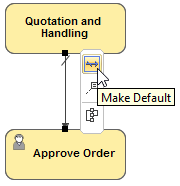
A default Sequence flow does not have a condition expression.
To change direction of Sequence Flow
- Right-click the Sequence Flow and from the shortcut menu, select Refactor > Reverse Direction.