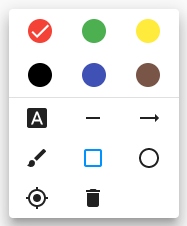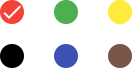The drawing tool panel helps you create and manage various shapes when creating or editing a graphical comment.
To open the drawing tool panel
Click on the bottom right corner of the content pane to enable the commenting mode.
On the content pane, select the image you want to comment on.
When the screen for creating the comment opens with the selected image displayed, click on the bottom right corner of the screen.
The drawing tool panel
The following table explains how to use the icons of the drawing tool panel:
| Drawing tool panel icon | Icon name | Description |
|---|---|---|
| Color | Select one of six available colors and draw a shape. The selected color has a check mark on it. You can draw shapes of multiple colors in one graphical comment. You can also select a shape and change its color at any time during comment creating/editing process. | |
| Text shape | Select the text shape icon, click any area of a diagram and type the desired text. You can select and resize or move the text shape at any time during comment creating/editing process. | |
| Line shape | Select the line shape icon, click and hold the mouse button on a diagram, then drag the mouse pointer to draw a line. Release the mouse button when you want to finish drawing. You can select and move the line shape at any time during comment creating/editing process. | |
| Arrow shape | Select the arrow shape icon, click and hold the mouse button on a diagram, then drag the mouse pointer to draw an arrow. Release the mouse button when you want to finish drawing. You can select and move the arrow shape at any time during comment creating/editing process. | |
| Free form shape | Select the free form shape icon, click and hold the mouse button on a diagram, then draw the desired shape. Release the mouse button when you want to finish drawing. You can select and resize or move the free form shape at any time during comment creating/editing process. | |
| Rectangle shape | Select the rectangle shape icon, click and hold the mouse button on a diagram, then drag the mouse pointer to draw a rectangle. Release the mouse button when you want to finish drawing. You can select and resize or move the rectangle shape at any time during comment creating/editing process. | |
| Ellipse shape | Select the ellipse shape icon, click and hold the mouse button on a diagram, then drag the mouse pointer to draw an ellipse. Release the mouse button when you want to finish drawing. You can select and resize or move the ellipse shape at any time during comment creating/editing process. | |
| Select | Click this icon and select any shape of a graphical comment to move, resize or rotate it. | |
| Delete | Click the delete icon and select any shape of a graphical comment to delete it. |
Related pages