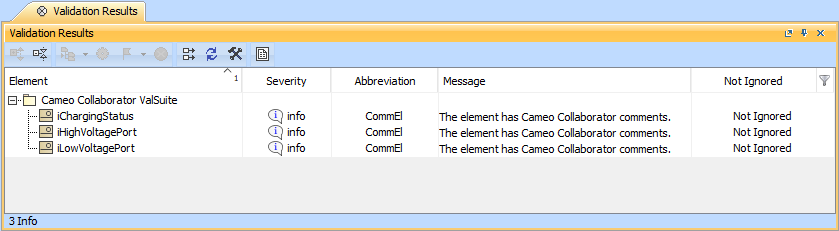When addressing Cameo Collaborator comments in a modeling tool, you can quickly find commented elements and commented properties by filtering them out.
To filter commented elements
In a modeling tool, open the model that has Cameo Collaborator comments.
- Open the Cameo Collaborator comments panel.
- On the top of the Cameo Collaborator comments panel, click .
After completing the above steps, all the model elements that have comments are displayed in the Validation Results panel on the bottom of your modeling tool.
The Validation Results panel displaying commented elements of a model.
To filter commented properties
In a modeling tool, open the model that has Cameo Collaborator comments.
- Open the Cameo Collaborator comments panel.
- Find the model element that has commented properties and do one of the following:
- In the toolbar of the Quick Properties panel of the element, select .
- In the toolbar of the Specification window of the element, select .
After selecting the commented properties filter icon, all the element properties that have comments are highlighted in yellow.