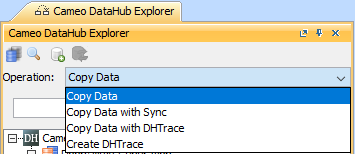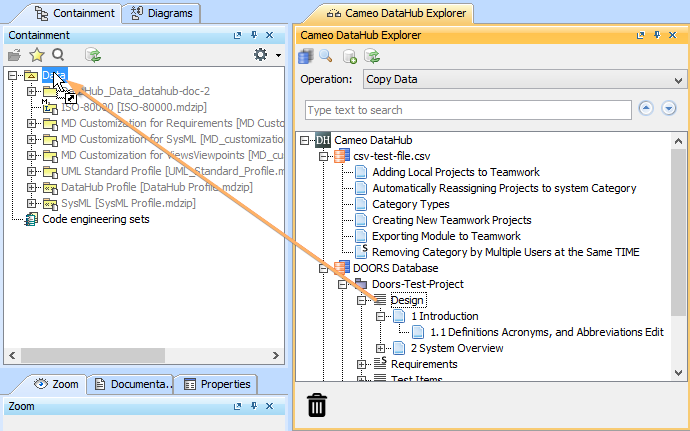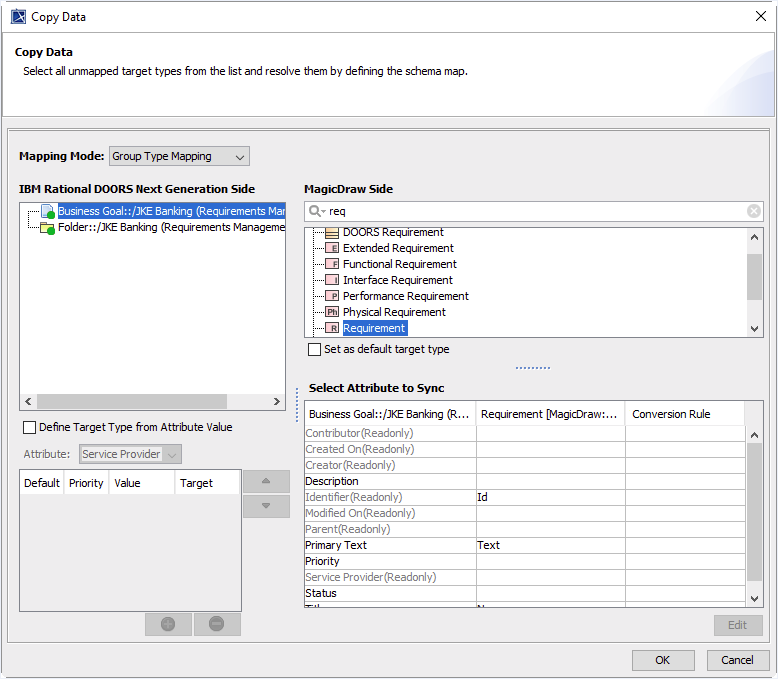The DataHub Copy Data dialog allows you to copy data without synchronization. Copying data works like the copy and paste operation. If the node you want to copy does not have any default Schema Map, you must resolve any unmapped nodes through the Copy Data dialog.
To copy data from a source node to a target node
1. From the Operation drop-down list in Cameo DataHub Explorer, select Copy Data.
2. Drag a source node from Cameo DataHub Explorer to a target node in the MagicDraw Containment tree.
The Copy Data dialog opens.
3. Start mapping the source node attributes to target attribute types. You see the node color changing from a red circle to a green one, which means the node and its attributes have been mapped to a target type. The OK button becomes enabled at this point. Click OK to finish the copying process.
The functions in the Copy Data dialog are explained in the table below.
| Component | Function |
|---|---|
| Mapping Mode | Switches between Individual Type Mapping and Group Type Mapping. The Mapping Mode drop-down list shows the default type that you selected through the Options dialog. |
| Source Tree | Specifies a data tree of the sources that are copied. You need to specify a target type for every source type. |
| Identifies a node whose source type has already been resolved. | |
| Identifies a node whose source type needs to be resolved before copying. | |
Identifies the following items
| |
The following three rows are for the mapping mode option. | |
| Define Target Type from Attribute Value | Maps by using the mode. If you select this mode, you need to define the values and specify the target types of each value in the provided table. This mode is enabled in Group Type Mapping only. |
| Attribute | Selects an attribute of a source node and define its values and a target type. The selected attribute is not available to be mapped for the Source Attribute in the Schema Map table. |
| Define Value (below Attribute) | Defines the values of a selected attribute and the target type of each value. The table consists of the following columns
|
Quick search | Finds a particular type that contains the specific searched text. |
| Target Type tree | Shows all types that are allowed to be added according to the type you have selected in the Data Type tree. |
| Set as default target type | Sets a selected target type to be default when the same mapping source attribute is selected next time. |
| Schema Map | Maps source attributes with target attributes and use them in data synchronization. |
| Edits a Schema Map by selecting the attributes in the provided Schema Map table. | |
| Starts copying the selected target type and Schema Map. | |
| Cancels the copying action. | |