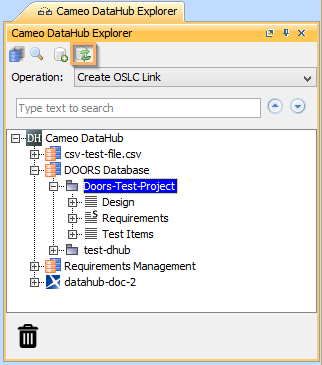You can synchronize a Data Source by selecting it and clicking either the Synchronize button on the DataHub Explorer toolbar or by choosing the Synchronize menu item from the shortcut menu.
To synchronize an entire Data Source, do one of the following
- Select a Data Source in the DataHub Explorer tab and click the Synchronize button on the DataHub Explorer toolbar.
- Right-click a Data Source and select Synchronize > Synchronize Node or Synchronize Node Recursively to synchronize all items that have DHLinks within the selected Data Source.
Information
The Synchronize button in DataHub Explorer is enabled only when you select a node or a Data Source.