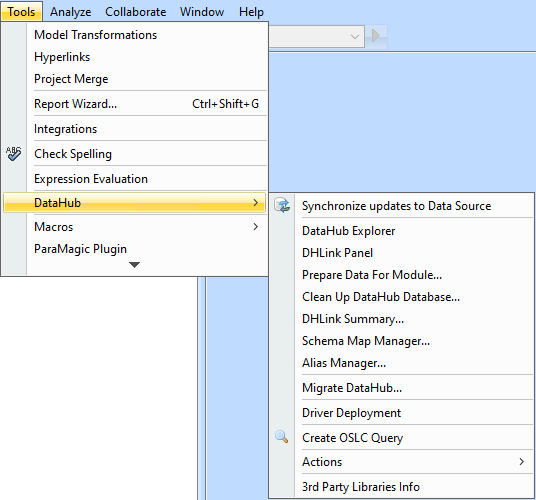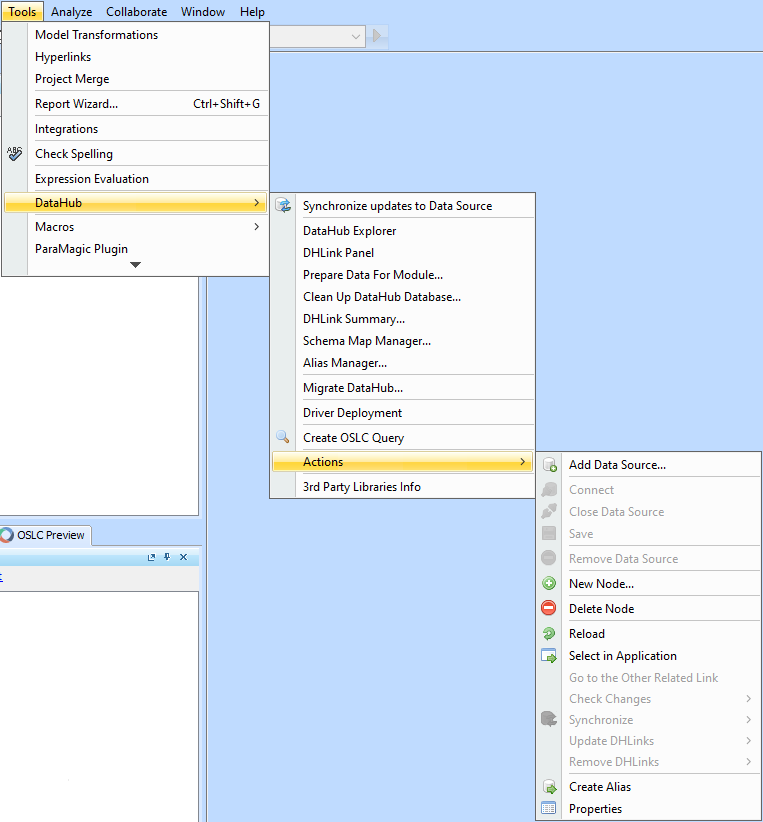To access the DataHub menu, you need to start MagicDraw® and open a new or existing project.
To open the DataHub menu in MagicDraw®
- From the MagicDraw main menu, click Tools > DataHub. The DataHub menu items open.
DataHub menu items.
The table below explains the functions of the DataHub menu items.
Name | Function |
|---|---|
| Synchronize updates to Data Source | Synchronizes the node if there are any pending changes. Otherwise, does nothing. |
| DataHub Explorer | Opens the DataHub Explorer tab. |
| DHLink Panel | Opens the DHLink Panel |
| Prepare Data for Module | Opens the Prepare Data For Module dialog |
| Clean Up DataHub Database | Opens the Clean Up Database dialog panel |
| DHLink Summary | Opens the DHLink Summary dialog |
| Schema Map Manager | Opens the Schema Map Manager dialog |
| Alias Manager | Opens the Alias Manager dialog |
| Migrate DataHub | Opens the Cameo DataHub Migration dialog. Data from older versions of DataHub are migrated to the latest version of DataHub. |
| Driver Deployment | Opens the Driver Deployment dialog |
| Create OSLC Query | Opens the OSLC Query Editor dialog |
| Actions | Opens the Actions menu |
| 3rd Party Libraries Info | Opens the 3rd Party Libraries Info dialog. |
Note
Some of the DataHub menu items may be disabled if those items are not applicable in the current context. For example, the Create OSLC query menu item is enabled only when you have an IBM® Rational® DOORS® Next Generation Data Source open.
Name | Function |
|---|---|
| Add Data Source | Opens the Add Data Source dialog. |
| Connect | Connects to the selected Data Source. |
| Close Data Source | Closes a Data Source. |
| Save | Saves changes to a Data Source. |
| Remove Data Source | Removes a Data Source from the DataHub Explorer instances. |
| New Node | Adds a new node under the selected node or Data Source. |
| Delete Node | Removes the selected node. |
| Reload | Reloads all properties and items on the selected item and sub-items. |
| Select in Application | Selects the selected node in its original application. |
| Go to the Other Related Link | Goes to a related linked item (within DataHub Explorer). |
| Check Changes | Reviews all nodes that have been changed or edited without synchronizing them. The Check Changes menu has four sub-menus
|
| Synchronize | Sends data updates from the selected Data Source to all of the related items in other tools. This option performs data synchronization for DHLinks only, but DHTraces are not synchronized. The Synchronize menu contains two sub-menus
|
| Update DHLinks | Updates pending updates and pending delete DHLinks. This menu item has four sub-menu items
|
| Remove DHLinks | Removes all the DHLink information from the selected node. This menu item has four sub-menu items
|
| Create Alias | Creates an alias for the selected node and adds it to Alias Manager. |
| Properties | Opens the Cameo DataHub Properties tab and DH Links panel for the selected node. |
Important
Removing a Data Source deletes all of its mappings and DHLinks.
Related page