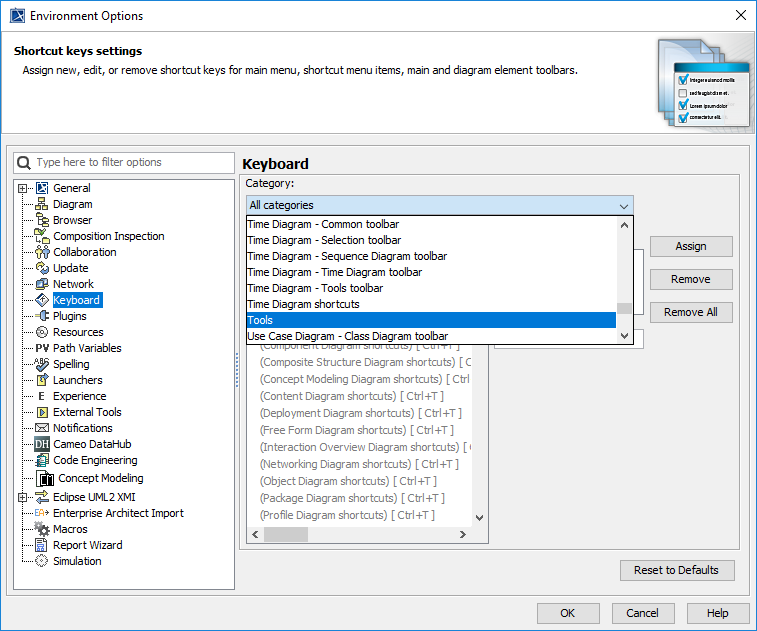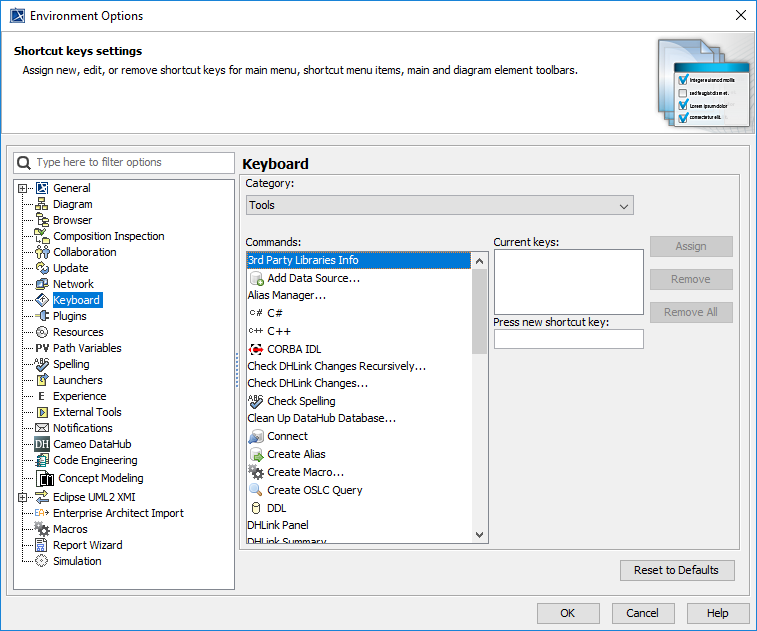The DataHub hot keys are available in MagicDraw®. You can define a set of hot keys to execute particular DataHub commands as follows
- Add Data Source
- Check Node Changes Recursively
- Check Node Changes
- Clean up DataHub Database
- Connect
- Create Alias
- Create OSLC Query
- DHLink Panel
- DHLink Summary
- DataHub Explorer
- Alias Manager
- Go To The Other Related Node
- New Node
- Prepare Data for Module
- Remove DHLink Recursively
- Remove DHLink
- Remove DataSource
- Schema Map Manager
- Synchronize Node Recursively
- Synchronize Node
- Synchronize
- Update Pending DHLink Recursively
- Update Pending DHLink
To assign a hot key to any of the available DataHub functions
- From the MagicDraw main menu, click Options > Environment. The Environment Options dialog opens.
- On the left hand side, select Keyboard. From the Category drop-down list, select Tools.
- From the Commands list, select the function you want to create a hot key for.
- In the Press new shortcut key box, click in the box and press any key or key combination (holding one or two keys while pressing another key) you want to designate.
- Click Assign.
Tip
If the key or key combination you have pressed has already been assigned to another function, it will display "Currently assigned to: <assigned function>" below the Press new shortcut key box. In this case, choose another key combination.