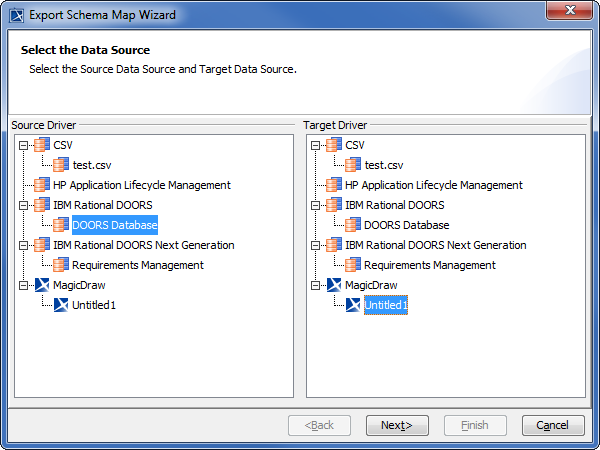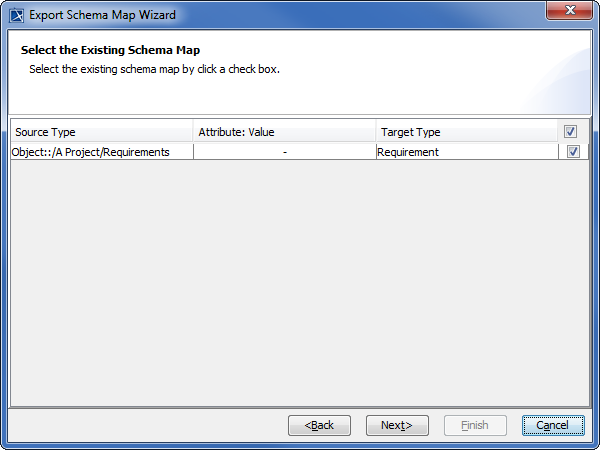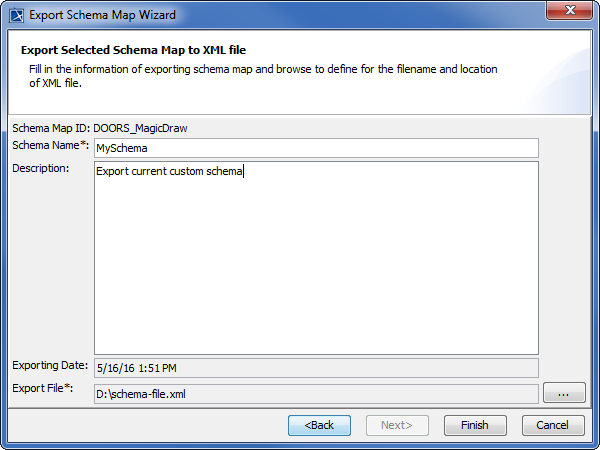When you have copied some data with types and attributes mappings, DataHub stores the mappings between the types and attributes. If you set them as the default mappings, DataHub maps the source node with the target node automatically the next time you copy data or create DHLinks. You can edit those mappings later in the Schema Map Manager dialog.
With the Export Schema Map Wizard, you can export an existing schema map to an XML file by selecting a particular schema map from a Data Source in the selected driver.
To export a schema map
- Open the Cameo DataHub Schema Map Manager dialog and click . The Export Schema Map Wizard dialog opens. In the Source Driver and Target Driver sections, select the source and target Data Source that you want to export its mapping. Click .
- Select the data types that you want to export their mappings and click .
- Type the name and description of the schema map.
- Click to select a location to save the file.
- Click to export the schema map.