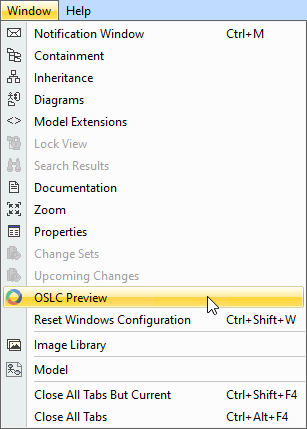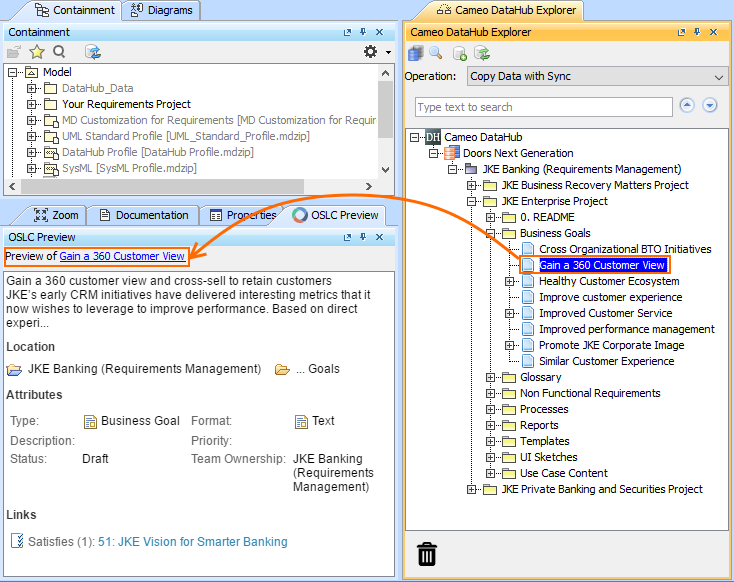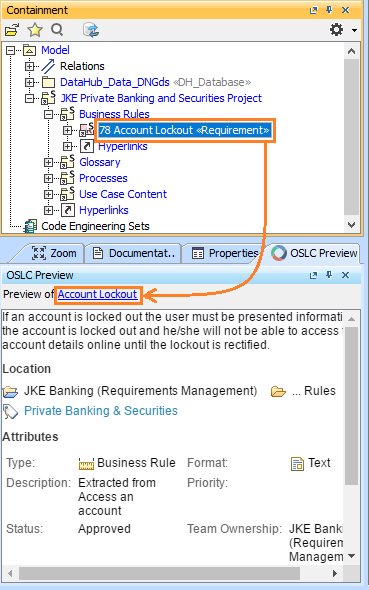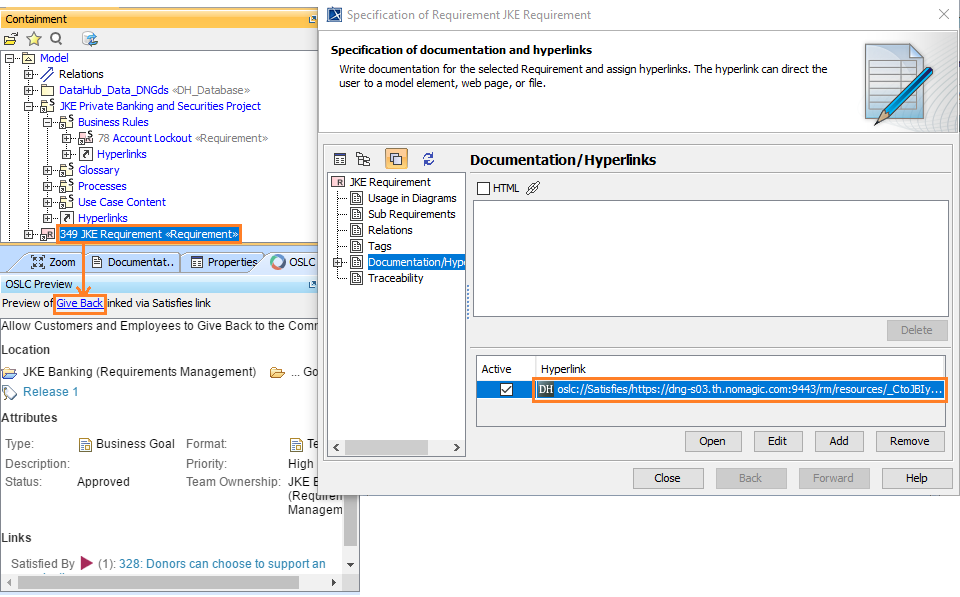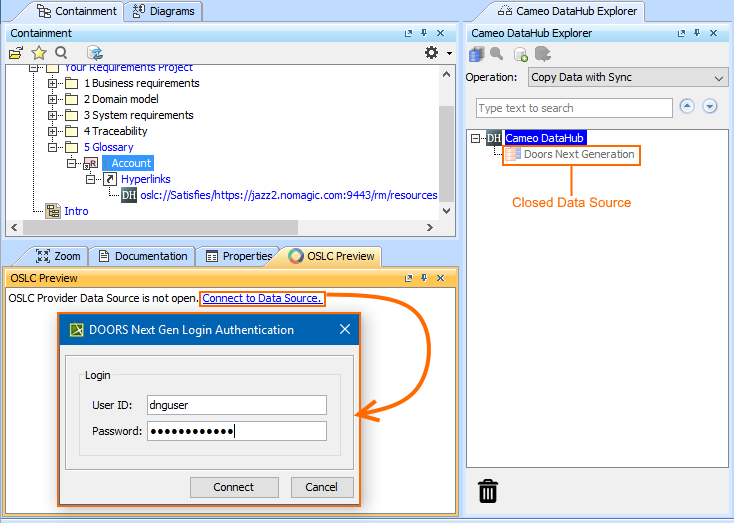Using DataHub Explorer, you can connect to the Data Sources, such as IBM® Rational® DOORS®, IBM® Rational® DOORS Next Generation, or other OSLC Providers. DataHub Explorer lists the content of the open Data Source.
The OSLC Preview tab in the Quick properties panel allows you to view the details of the OSLC resource. The OSLC resource can be selected from DataHub Explorer, in the MagicDraw Containment tree, and an OSLC link to the other node from the connected OSLC Data Source that links to an element selected in the Model Browser.
To open the OSLC Preview tab
- From the main menu, select Window > OSLC Preview.
You can use OSLC preview to display the information of the selected node or the linked node in the following ways:
- When you add an OSLC Data Source into DataHub Explorer, e.g., DOORS Next Generation, the OSLC Preview tab can display the information of the selected node.
The details of the selected OSLC resource in Cameo DataHub Explorer are displayed in the OSLC Preview tab.
- When you import data from an OSLC Data Source into the MagicDraw Containment tree, the OSLC Preview tab can display the information of the related/linked node.
The details of the selected OSLC resource in the MagicDraw Containment tree are displayed in the OSLC Preview tab.
- With an existing element in the model, you can also manually create an OSLC link to the other node from the connected OSLC Data Source so that the OSLC Preview tab can display the information of the linked node.
The detail of the resources that the OSLC link to are displayed in the OSLC Preview tab.
When the Data Source in DataHub Explorer is closed, the preview of the selected element details is not available. The OSLC Preview tab offers you a link to reconnect to the Data Source.
To reconnect to a Data Source
- In the OSLC Preview tab, click the Connect to Data Source link.
- In the login dialog, enter User ID and Password.
- Click Connect.